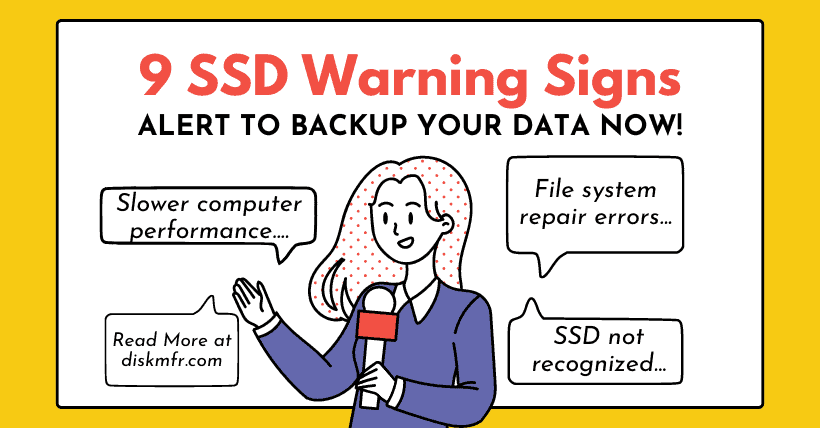SSD solid-state drives (SSDs) have become the primary storage in modern computers, offering enhanced performance and durability. However, it’s crucial to be aware of warning signs of potential SSD failures and to back up important data promptly to avoid data loss.
01
Frequent computer crashes and system failures
If your computer frequently freezes, crashes, restarts automatically, or displays blue screen errors, it may be a sign of SSD failure. If you have ruled out issues with the CPU, memory, drivers, and Windows updates, the SSD could be the culprit.
02
Slower computer performance
An SSD filled with data will slow down, but it can also slow down over time due to wear on memory cells. Modern SSDs use wear leveling to distribute write/erase cycles evenly across cells, but some cells will inevitably wear out faster than others. As this happens, the controller has a harder time managing data, leading to overall performance degradation and delays in executing write/erase commands.
03
Inaccessible or corrupted files
If active memory cells degrade to the point of being completely inaccessible, files on the drive may become corrupted or entirely inaccessible. For instance, Windows might display a “file or directory is corrupted and unreadable” error when you try to access certain files. Initially, these errors may be intermittent, but if they occur repeatedly, especially with the same files, your SSD is likely failing.
04
File system repair errors
Receiving a specific blue screen error indicating that the file system needs repair suggests severe data corruption within Windows files that need fixing. While software can sometimes cause such corruption, if it happens repeatedly or the corruption is severe, SSD failure is likely. You may be able to fix it with Windows repair services, but it clearly indicates a potential issue with your SSD, warranting further investigation.
05
Bad block warnings in Event Viewer
If you suspect recent system crashes, blue screens, or performance drops are due to a failing SSD, use Windows Event Viewer to investigate. Check for recent crash causes related to the SSD. Look for logs mentioning “bad blocks” as this is strong evidence that the SSD may need replacement.
06
Poor SSD health score
Use health check applications like CrystalDiskInfo, which evaluate your drive and assign a health rating, to identify potential issues.
07
Inability to write data to the SSD
If you encounter errors preventing you from writing data to the SSD or receive messages that the drive is in read-only mode, the SSD could be failing.
08
Windows fails to boot
If Windows cannot boot from the SSD, the issue may lie with Windows files or driver conflicts. However, if you suspect the SSD is the problem, back up any accessible data immediately.
09
SSD not recognized
If your drive is not visible in Windows (or worse, the BIOS), it’s a bad sign. For new drives, initialization or partitioning might be needed, but if an old drive suddenly disappears, it indicates a problem.
10
Recommendations:
- Immediately back up important data if you suspect SSD issues. Data recovery can be difficult, expensive, and time-consuming.
- Use health check applications like CrystalDiskInfo to assess your drive and understand its remaining lifespan.
- Regularly clean and optimize your drive by removing unnecessary files and defragmenting it to enhance performance and longevity.
- Ensure proper cooling for your drive, as high temperatures can accelerate wear on the SSD.

Disclaimer: This article is created by the original author. The content of the article represents their personal opinions. Our reposting is only for sharing and discussion purposes and does not imply our endorsement or agreement. If you have any objections, please get in touch with us through the provided channels.