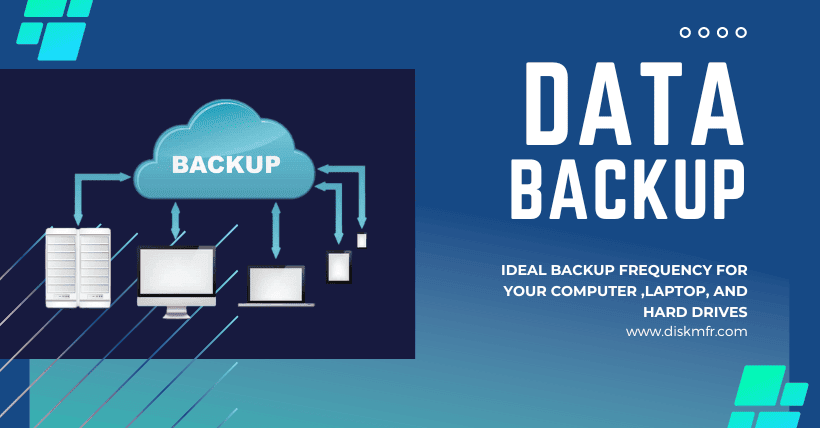1. Introduction
In today’s digital age, where our computers and laptops store a vast amount of valuable data, it is crucial to have a backup strategy in place. Data loss can occur due to various reasons, such as hardware failure, malware attacks, accidental deletion, or natural disasters. To mitigate the risk of losing important files, it is essential to make regular backups of our computers and laptops. But how often should we perform these backups? This article will explore the factors to consider when determining the frequency of backups and provide recommendations for creating an effective backup strategy.
2. The Importance of Regular Backups
Before diving into the specifics of backup frequency, let’s understand why regular backups are crucial. A backup is essentially a copy of your data stored in a separate location. By creating backups, you create a safety net that allows you to restore your files in case of any data loss event. Losing important documents, cherished photos, or critical work files can be devastating. Regular backups ensure that you have an up-to-date copy of your data, providing peace of mind and minimizing potential disruptions caused by data loss.
3. Factors to Consider for Backup Frequency
Determining the appropriate backup frequency depends on several factors. Let’s explore some key considerations:
3.1 Data Sensitivity and Importance
The sensitivity and importance of your data play a significant role in backup frequency. If you deal with sensitive information or critical business data, more frequent backups are recommended. Financial records, customer databases, or intellectual property should be backed up more often than less critical data.
3.2 Frequency of Data Changes
Consider how frequently your data changes. If you regularly create or modify files, such as documents, spreadsheets, or multimedia content, more frequent backups are necessary. This ensures that you capture the latest versions of your files and minimize potential data loss.
3.3 Available Storage Space
The amount of available storage space also affects backup frequency. If you have limited storage capacity, you may need to optimize your backups and consider a less frequent schedule. Alternatively, investing in additional storage solutions like external hard drives or network-attached storage (NAS) can accommodate more frequent backups.
4. Recommended Backup Strategies
Based on the factors mentioned above, here are three recommended backup strategies:
4.1 Daily Backups
For individuals or businesses with highly sensitive or frequently changing data, daily backups are the ideal solution. This ensures that every day’s work is backed up, minimizing the risk of data loss. Automated backup software can be set up to perform daily backups at a convenient time, such as during non-working hours. This strategy offers maximum data protection and ensures that you have the most recent versions of your files.
4.2 Weekly Backups
If your data doesn’t change as frequently or if you have limited storage space, weekly backups can be a suitable option. This strategy strikes a balance between data protection and storage requirements. By performing backups once a week, you can still recover most of your data in case of an unfortunate event. However, it’s important to note that any changes made since the last backup will not be included in the backup.
4.3 Monthly Backups
Monthly backups are recommended for individuals or businesses with relatively stable data that doesn’t change frequently. This strategy works well for archival purposes or for data that is less critical. By backing up your data once a month, you ensure that you have a snapshot of your files at regular intervals. However, it’s crucial to remember that any data changes made after the backup will not be included, so this strategy may not be suitable for data that requires real-time recovery.
5. Automatic Backup Solutions
To simplify the backup process, there are various automatic backup solutions available. These software applications can be scheduled to perform backups based on your preferred frequency. They offer features such as incremental backups (only backing up changed files) and encryption for enhanced data security. Some popular automatic backup tools include Backblaze, Acronis True Image, and Carbonite. By leveraging these solutions, you can ensure consistent and hassle-free backups without manual intervention.
6. Cloud Backup Services
Cloud backup services have gained popularity due to their convenience and accessibility. These services allow you to store your backups securely in the cloud, eliminating the need for physical storage devices. Providers like Dropbox, Google Drive, and OneDrive offer automatic backup options, syncing your files to the cloud in real time or on a scheduled basis. Cloud backups provide an extra layer of protection, as your data is stored off-site and can be accessed from any device with an internet connection.
7. External Hard Drives and NAS
In addition to cloud backups, using external hard drives or network-attached storage (NAS) devices can be an effective backup solution. These physical storage options provide a local backup that is readily accessible without relying on an internet connection. External hard drives offer portability and can be easily connected to your computer or laptop for scheduled backups. NAS devices, on the other hand, provide network storage that can be accessed by multiple devices in your home or office network, making them ideal for collaborative environments.
8. Backup Best Practices
Regardless of your chosen backup frequency or storage method, it’s essential to follow some best practices to ensure the effectiveness of your backups:
8.1 Store Backups Off-Site
Storing your backups off-site, separate from your primary device, adds an extra layer of protection. In the event of a physical disaster or theft, having a backup stored in a different location ensures that your data remains safe. Consider using cloud backup services or keeping physical backups in a secure location away from your primary device.
8.2 Test and Verify Backups Regularly
Performing regular tests and verification of your backups is crucial to ensure their integrity. Periodically restore files from your backups and confirm that they are accessible and intact. This practice helps identify any potential issues with the backup process or corrupted backup files, allowing you to address them before it’s too late. Regular testing and verification provide peace of mind that your backups are reliable and can be successfully restored when needed.
8.3 Keep Multiple Versions of Backups
To protect against accidental file modifications or deletions, it’s recommended to keep multiple versions of your backups. This allows you to restore a specific version of a file from a previous point in time. Many backup solutions offer versioning capabilities, enabling you to retain different iterations of your files over time. Having multiple versions of backups ensures that you have options in case you need to recover an earlier version of a file.
9. Conclusion
In conclusion, regular backups of your computers and laptops are essential for safeguarding your valuable data. The appropriate backup frequency depends on factors such as data sensitivity, frequency of data changes, and available storage space. Daily backups are recommended for highly sensitive or frequently changing data, while weekly or monthly backups may suffice for less critical or stable data. Automatic backup solutions, cloud backup services, and external storage devices offer convenient options for implementing your backup strategy. Remember to follow backup best practices, such as storing backups off-site, testing and verifying backups, and keeping multiple versions of backups.
Frequently Asked Questions (FAQs)
Q1: Is it necessary to back up all files on my computer?
A1: It’s not necessary to back up every file on your computer. Focus on backing up files that are important, sensitive, or frequently changed. This includes documents, photos, videos, and critical system files.
Q2: Can I rely solely on cloud backups?
A2: While cloud backups provide convenience and accessibility, it’s still recommended to have local backups as well. This ensures redundancy and protection in case of internet connectivity issues or cloud service outages.
Q3: What if I don’t have enough storage space for frequent backups?
A3: If storage space is limited, consider using compression techniques or investing in external storage devices with larger capacities. You can also prioritize backups based on the importance and sensitivity of your data.
Q4: How long should I keep my backups?
A4: It’s advisable to keep multiple versions of backups spanning different time periods. The specific duration depends on your needs and compliance requirements. Consider retaining backups for at least several weeks or months.
Q5: Can I use backup software to automate the process?
A5: Yes, backup software can automate the backup process and provide scheduling options. Look for reputable backup software that suits your needs and supports the features you require for your backup strategy.