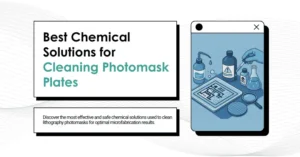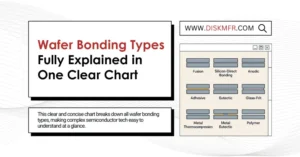The external monitor for laptops is the most commonly used method to enhance work efficiency, but sometimes, for various reasons, the computer may not detect the monitor. This issue is not uncommon.
We have compiled 8 simple do-it-yourself methods that you can try right away to get your second screen up and running.
01
Manually Detecting the Monitor
While automatic detection usually works fine, you can also explicitly instruct Windows to search for a new external screen. This can be particularly helpful for some older connection standards like VGA or DVI. To manually detect in Windows 10, follow these steps:
Right-click on the desktop, and then select “Display settings” from the menu.
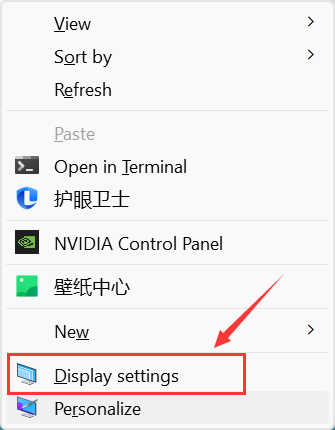
In the “Display settings” window, you can see which monitors your computer is currently connected to. If a monitor is not detected, it won’t appear here. If your monitor isn’t showing up, you can click the “Detect” button under “Multiple displays,” and it will display any available monitors after the detection process is complete.
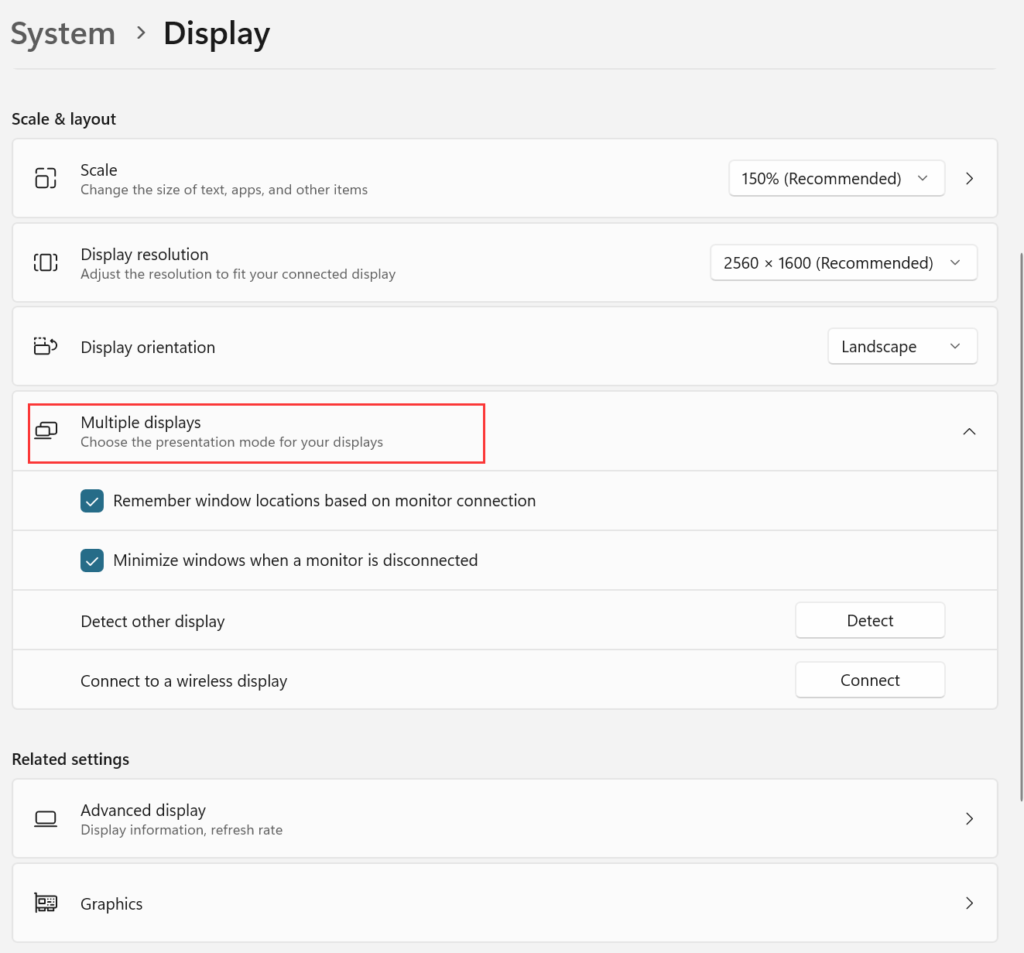
02
Check Power Supply
Ensure that all devices are properly connected to power sources, and their switches are turned on. If the monitor or any intermediary devices, such as an HDMI docking station, are not receiving power, Windows won’t detect the monitor. In this regard, if you have complex setups with intermediary devices, try connecting your computer directly to the monitor to see if it works properly. This can help narrow down the issue and determine whether it’s related to the monitor, Windows, or the intermediary device.
03
Ensure that all the cables are plugged into the correct ports
The most common reason for not detecting an external monitor is that the monitor’s cables are plugged into the wrong ports. Please carefully check that all the cables are inserted into the correct ports. Most computer motherboards have HDMI or other display outputs, but if you are using a dedicated graphics card, you should plug the monitor into the graphics card’s video output ports rather than the motherboard. If you’re unsure whether you’re using a graphics card, try each available port to see which one works.
04
Confirm the Display is Set to the Correct Input Source
Most computer monitors and nearly all televisions come with multiple input options. For instance, if your computer is connected to HDMI 1, but your monitor is set to HDMI 2, you won’t see any content on the screen. Refer to the monitor’s manual for instructions on changing the signal source, then switch to the input source your computer is actually connected to. Alternatively, you can manually move the cable to a different input port or disconnect any other connections besides power.
05
Reboot Your Computer
If all the connections are correct, the power is on, and everything has been verified, please reboot your computer. While most computers can run with an external monitor connected, some may require a reboot to detect the monitor properly. So, a simple reboot can often resolve the issue and allow your external monitor to function normally.
06
Try Different Ports, Cables, or Connection Types
If your graphics card and monitor offer multiple display interface types, such as HDMI, DVI, or DisplayPort, you can try switching to a different display interface type. If you insist on using the same display type, consider trying a different port or cable. Sometimes, unplugging and reconnecting the cable to the same port may trigger a detection. In some cases, without any clear reason, trying multiple approaches can help resolve the issue. Don’t hesitate to experiment.
07
Use a USB Hub Device
You can also try using the HDMI or DisplayPort interface on a USB hub extension device to completely bypass the output from the graphics card. This might not be suitable for advanced needs like ultra-high resolution or high-frame-rate gaming due to potential latency and other issues. However, if you simply need an external monitor for basic office work, using a USB hub device can provide the same quality as plugging directly into the graphics card.