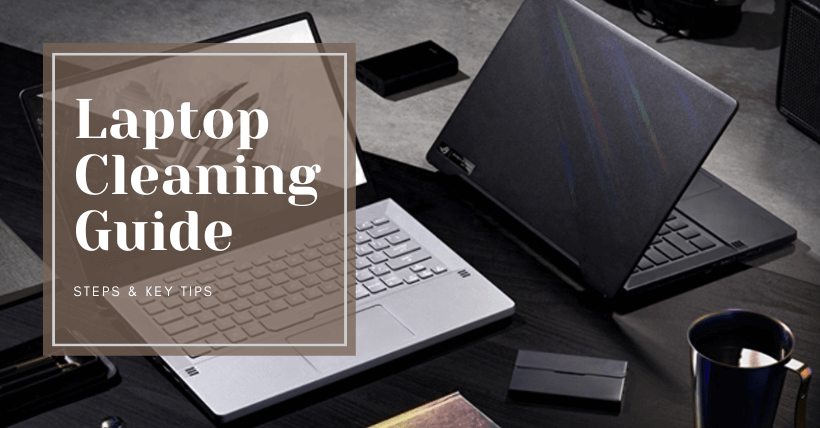When the notebook is used for a long time, it is inevitable that a lot of dust will accumulate, which not only affects heat dissipation but also may cause the laptop to blue screen due to high temperature! However, because a notebook has a high degree of integration and a relatively small space, cleaning it is much more difficult than a desktop computer.
This leads to a problem where many users don’t know how to clean dust from their laptops.
In reality, cleaning dust from a laptop is not particularly difficult. The reason it may seem so challenging is that most people have never disassembled a laptop and are completely unfamiliar with how to clean the dust from it.
01
Factors Leading to Dust Accumulation
For many computer novices, when they open up their laptops, they are often shocked to find so much dust inside. Many people are unaware of how dust gets in. Understanding the reasons behind the significant accumulation of dust inside a laptop can help us prevent it in the first place and reduce the pressure of cleaning it in the future.
02
Harm Caused by Dust Accumulation
Many people may think that the dust on their laptops is inconsequential as long as it doesn’t affect their usage. In the early stages, dust accumulation may not have a noticeable impact on laptop performance. However, as dust builds up over time, users may begin to experience issues such as system slowdowns, increased noise levels, and in severe cases, screen freezes or blue screen errors, significantly affecting the overall performance of the laptop. Now, let me provide you with a detailed explanation of how these issues arise.
03
Considerations for Dust Cleaning
① Choose Higher-Quality Screws
The quality of screws is crucial because during the dust cleaning process, using low-quality screws can potentially damage certain hardware components of your laptop, such as causing scratches. Therefore, I recommend that users opt for higher-quality screws to avoid these issues.
② Turn Off the Power and Remove the Battery
To minimize the risk of damage to the computer while cleaning dust, I recommend users turn off the laptop’s power and remove the battery before proceeding with the dust-cleaning process.
③ Discharge Static Electricity
After disconnecting the laptop’s power, for safety reasons, it’s advisable to discharge any residual static electricity. You can do this by pressing the power button once more, effectively releasing any built-up static electricity within the computer.
④ Properly Store Removed Screws
When cleaning dust from your laptop and disassembling it, it’s essential to remove screws, but equally important to store them properly. Users should take care to store the removed screws securely to avoid any inconvenience caused by misplacement.
04
Correct Dust Cleaning Steps
① Preparation Before Dust Cleaning
Before starting the dust cleaning process, it’s essential to gather the necessary tools and take some precautions:
- Gather Tools: You’ll need tools such as a Phillips screwdriver, alcohol, a brush, cotton swabs, a compressed air canister, and CPU thermal paste. Ensure all these tools are readily available.
- Personal Precautions: Wash your hands thoroughly to avoid transferring dirt and oils to the laptop components. Additionally, you can lightly mist yourself with a water spray to dissipate any static electricity from your body.
Having these tools and taking these precautions will help ensure a successful and safe dust-cleaning process.
② Removing the Back Cover
When you flip the laptop over, you’ll notice that there are some screws at the four corners of the back cover. These screws are used to secure the back cover in place. After removing the laptop’s battery, you can use a Phillips screwdriver to carefully unscrew these screws on the mainboard cover. Once done, open the back cover and identify the areas that need dust removal, such as the flash drive, cooling fan, and heat sink – these are the key areas to focus on. After disassembling, be sure to store the screws in their respective positions to avoid misplacement.
③ Dust Cleaning Method
After removing the fan, you can use a can of compressed air to blow out the dust. Remember to use cold air because hot air may carry static electricity, which can potentially damage electronic components and lead to internal malfunctions. If the dust persists, you can use a brush while blowing to enhance the cleaning effect. This is particularly effective for narrow surfaces like heat sinks. For dust on circuit boards, you can use a brush to directly remove it.
When using a brush, it’s essential to choose one made from non-static materials like nylon to prevent static electricity from damaging electronic components. Once you’ve completed the overall dust cleaning, you can finish by using a cotton ball or a clean cloth with alcohol to wipe the surfaces. This will help to remove any remaining dust effectively.
④ Replacing Thermal Paste
The heat sink and CPU cover are made of metal and have many crevices. Thermal paste is used to fill these gaps, ensuring better contact between the heat sink and CPU for efficient heat dissipation. However, due to dust accumulation, the thermal paste on the laptop’s CPU can become old and degrade, reducing its thermal conductivity. Therefore, after a proper dust cleaning, it’s essential to promptly replace the aged thermal paste to maintain effective heat dissipation.
To replace the old thermal paste with a new one, it’s crucial to clean off the old paste properly. Avoid using sharp blades to scrape it, as this can damage the CPU and other chips. Instead, you can use a cotton swab to gently remove the old paste and then wipe it clean with alcohol. Once done, apply the new thermal paste sparingly; you don’t need to use too much, just the right amount will suffice.
05
In Conclusion
During the process of cleaning your computer, it’s essential to exercise extreme caution and care to minimize the risk of hardware damage. If you are not confident in your abilities or lack experience, it’s advisable to seek assistance from a professional. Even relatively inexpensive computers can still cost several thousand dollars, and inadvertently damaging your computer during cleaning could lead to significant financial losses. What do you think?
Related:
- Understanding the Role of Film Agents in Chip Cleaners
- Why Film Agents Are Added to Chip Cleaning Agents
- Best Laboratory Silicon Wafer Cleaning Methods Guide

Disclaimer: This article is created by the original author. The content of the article represents their personal opinions. Our reposting is only for sharing and discussion purposes and does not imply our endorsement or agreement. If you have any objections, please get in touch with us through the provided channels.