The meaning of ‘GPU VRAM Overflow’ (Graphics Card Memory Overload) is when the amount of data for the computer’s screen exceeds the capacity of the graphics memory, resulting in visual errors or a sharp drop in the computer’s frame rate.
In simple terms, it means that the program you’re running is using more graphics memory (VRAM) than your computer actually has. For example, if a game you’re playing at a certain moment requires 1500MB of VRAM, but your computer only has 1024MB, then there’s an excess of 476MB beyond your available VRAM.
When a game “GPU VRAM Overflow” (exceeds VRAM), the frame rate of the game will significantly drop, to the point where it becomes unplayable.
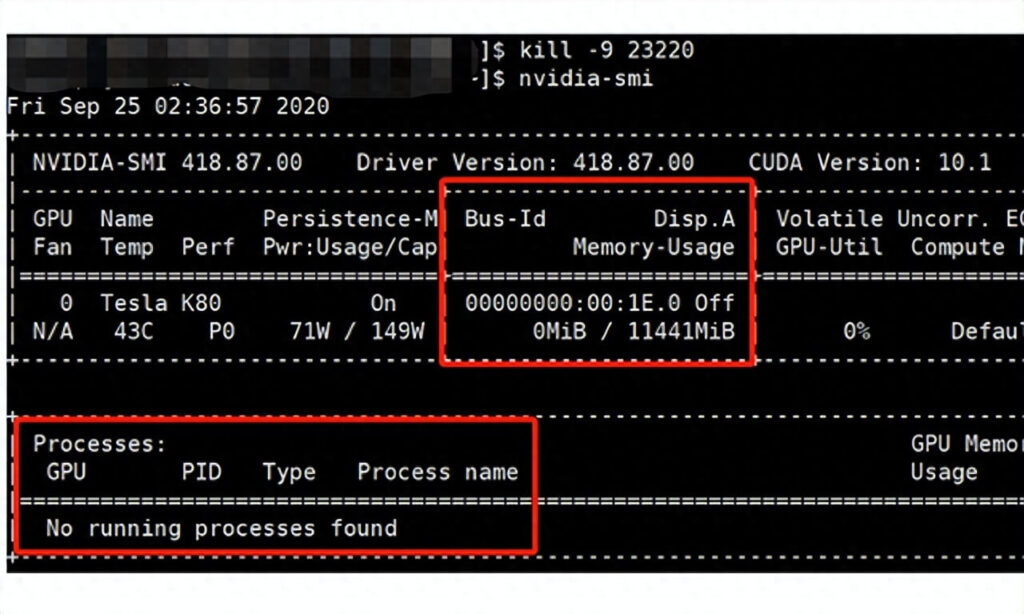
01
The Reason for GPU VRAM Overflow (Graphics Card Memory Overload)
- Insufficient Graphics Card Hardware Performance: When running certain large games that require a significant amount of video memory, if the graphics card lacks the necessary capacity, it can lead to performance issues. In such cases, it’s advisable to consider upgrading the graphics card or installing a more robust graphics card driver to enhance performance during operation.
- Excessively High Screen Resolution: If the computer’s screen resolution is set too high, it demands more video memory for each screen refresh, leading to a shortage of available memory. To address this, you can reduce the screen resolution on your computer.
- Overly High Game Visual Effects Settings: Sometimes, the computer’s available video memory may not be sufficient to support the high visual effects requirements of a game, resulting in memory overuse. To mitigate this issue, consider lowering the visual effects settings in the game.
- Outdated Graphics Drivers: Outdated or incompatible graphics drivers can also contribute to memory overload problems. Updated drivers often include optimizations and bug fixes that can improve memory management and overall GPU performance. Failing to keep your graphics drivers up to date may lead to memory-related issues.
02
Signs of Graphics Card Memory Overload
To address graphics card memory overload, it’s crucial to recognize the signs:
- Frequent stuttering or frame drops during gaming or graphic-intensive tasks.
- Visual artifacts or graphical glitches on the screen.
- Crashes or freezing of applications, especially when switching between them.
03
The Solutions for GPU VRAM Overflow (Graphics Card Memory Overload)
- Check the fan’s operation for normal functioning, lubricate it with oil, clean the dust inside the computer case, and resolve any heating issues to eliminate the problem.
- System Overheating, including high CPU and graphics card temperatures, can be addressed by installing additional cooling fans in the appropriate positions within the computer case or placing the case in a well-ventilated area.
- If the graphics card is loose, shutting down the computer and reseating the graphics card usually resolves the issue.
- Regularly update your graphics card drivers to the latest version provided by the manufacturer. This can resolve compatibility issues and improve memory management.
- If your system has limited RAM, consider adding more memory. This will reduce the reliance on VRAM for storing data and improve overall system performance.
04
Preventive Measures
To prevent graphics card memory overload in the future:
- Monitor your VRAM usage using software tools provided by your graphics card manufacturer.
- Keep your operating system, games, and applications up to date.
- Consider investing in a graphics card with higher VRAM capacity if you frequently engage in high-resolution gaming or graphic design work.
05
Conclusion
Graphics card memory overload can be a frustrating issue, but with the right knowledge and solutions, you can overcome it. Whether you’re a dedicated gamer or a professional graphic designer, understanding the causes and implementing the solutions mentioned in this article will help you enjoy smoother performance and better visuals.
06
Frequently Asked Questions (FAQs)
Q1: Can I upgrade the VRAM on my existing graphics card?
No, VRAM is soldered onto the graphics card and cannot be upgraded or replaced.
Q2: How do I check my graphics card’s VRAM capacity?
You can check your graphics card’s VRAM capacity in the Windows Display Settings or by using software like GPU-Z.
Q3: Will adding more RAM to my system solve VRAM-related issues?
Adding more RAM can help alleviate some VRAM-related issues, but it won’t directly increase the VRAM capacity of your graphics card.
Q4: Are integrated graphics affected by VRAM overload?
Yes, integrated graphics rely on system memory (RAM) for their operation. If your system experiences RAM shortages due to VRAM overload, integrated graphics performance may also suffer.
Q5: Can I use an external graphics card to increase VRAM?
External graphics cards can provide additional graphics processing power but may not directly increase VRAM. They can improve overall graphical performance, especially in laptops with integrated graphics.

Recommended:








