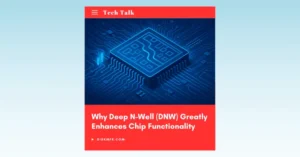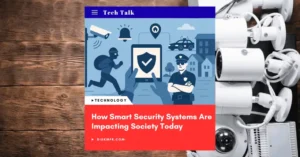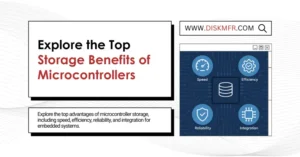the USB drive has transcended its traditional role of being a mere storage device. Beyond safeguarding files and documents, it has become a versatile tool that can potentially transform the way we interact with technology. One of the most intriguing applications of a USB drive is turning it into a portable system. Imagine having the power to carry your own customized operating system with you, ready to use on any compatible computer. This feat is made possible through a fascinating process known as “Windows To Go” (WTG).
01
What is Windows To Go?
Windows To Go, often abbreviated as WTG, is a remarkable feature that allows you to boot and run a full-fledged Windows operating system from a USB drive, entirely independent of the host computer’s own OS. This innovative feature was introduced by Microsoft and is available in the Enterprise editions of both Windows 8 and Windows 10. It enables you to take your digital workspace with you wherever you go, enhancing both convenience and data security.
With WTG, you can say goodbye to concerns about the compatibility of the host computer’s operating system. It’s a game-changer for professionals, remote workers, and tech-savvy individuals who need access to a familiar Windows environment on various computers.
02
Prerequisites for Installing Windows To Go
Before diving into the process of setting up Windows To Go on your USB drive, there are some essential prerequisites to consider. To ensure a smooth installation, you’ll need:
- A USB Drive or Portable Hard Drive: It should have a minimum capacity of 32GB, although larger drives are recommended for ample storage space. Make sure it supports USB 2.0 or USB 3.0, with USB 3.0 being the preferred choice for faster data transfer speeds.
- Computer Specifications: Your host computer should have at least the following specifications:
- Operating System: Windows 8 or higher
- CPU: A processor with a clock speed of at least 1GHz
- RAM: A minimum of 2GB of RAM
- Graphics Card: It should support DirectX 9 and WDDM 1.0 or higher.
Please note that these requirements are vital to ensure a smooth installation and optimal performance of Windows To Go.
03
Methods of Installing Windows To Go
There are two primary methods for installing Windows To Go, each with its own set of tools and requirements. Let’s explore both methods:
① Method 1: Using Official Tools for Installation
This method involves using the official tools provided by Microsoft. It is the recommended approach for setting up Windows To Go. Here’s how to do it:
- Download Windows 10 Enterprise: Start by downloading a Windows 10 Enterprise edition ISO image from the Microsoft website.
- Insert Your USB Drive: Insert your USB drive into the computer.
- Mount the ISO Image: After downloading the ISO image, double-click it to mount it as a virtual drive.
- Access Windows To Go: Look for “Windows To Go” in the control panel or search for it in the taskbar, and open it.
- Select Your USB Drive: When “Windows To Go” opens, it will automatically detect your USB drive. Select it and click “Next.” If the “Next” button is grayed out with a message stating “drive not compatible,” it means your USB drive does not meet the official standards, and you’ll need to replace it with a compatible one.
- Select Windows Image: You’ll then reach the interface to select the Windows image. Choose the Enterprise edition; selecting other versions will result in the process not continuing. If you’ve already mounted the image but don’t see the options, click “Add search location” below and select the drive where the image is mounted.
- Set a BitLocker Password: You’ll be prompted to set a BitLocker password. You can choose to set it according to your preference.
- Create the WTG Workspace: Next, the WTG tool will remind you to back up your data and proceed with formatting your external device in the next step. After confirming, click “Create” and wait for the process to complete.
- Save and Close: After the creation is finished, the WTG tool will ask if you want to boot from the WTG workspace the next time you restart your computer. Choose “No,” and then click “Save and close.”
Please note that using official tools for WTG installation has specific requirements, including higher demands on your local system’s environment, strict Windows image requirements (it must be the Enterprise edition), and specific requirements for external storage.
② Method 2: Using Third-Party Tools for Installation
For those who prefer a more flexible approach, you can opt for third-party tools like the “WTG Assistant Tool.” This method doesn’t impose limitations on the Windows image version you can use. Here’s how it works:
- Download the “WTG Assistant Tool”: Search online and download the “WTG Assistant Tool.”
- Download a Windows 10 Image: Similar to method one, you’ll need to download and mount a Windows 10 image. The system doesn’t impose limitations here; you can use any version of the Windows image.
- Open the “WTG Assistant Tool”: Launch the “WTG Assistant Tool” and select your external device and the Windows image. If you want to test your external device’s performance, you can click the “Performance Test” button.
- Configure Advanced Options: As for the advanced options on the right, you can adjust them according to your needs, but in most cases, keeping the default settings is sufficient.
- Initiate Installation: Click “Create,” and a warning window will appear. After confirming, click “Yes,” and then wait for the installation to complete.
- Boot into Your New System: Once the installation is finished, all you need to do is restart your computer, select USB booting in the BIOS, and you’ll enter the new system. When you enter the system for the first time, you can set it up as you would when installing a regular operating system.
04
Conclusion
Windows To Go (WTG) offers a groundbreaking solution for those seeking the freedom to carry their personalized digital workspace with them wherever they go. Whether you opt for the official tools or the flexibility of third-party options, setting up WTG on a USB drive can enhance your productivity and data security. By following the steps outlined in this comprehensive guide, you’ll be well on your way to creating your portable Windows environment.
Unleash the power of WTG, and take control of your digital world, regardless of the host computer’s operating system. Embrace the future of portable computing, and redefine how you interact with technology.