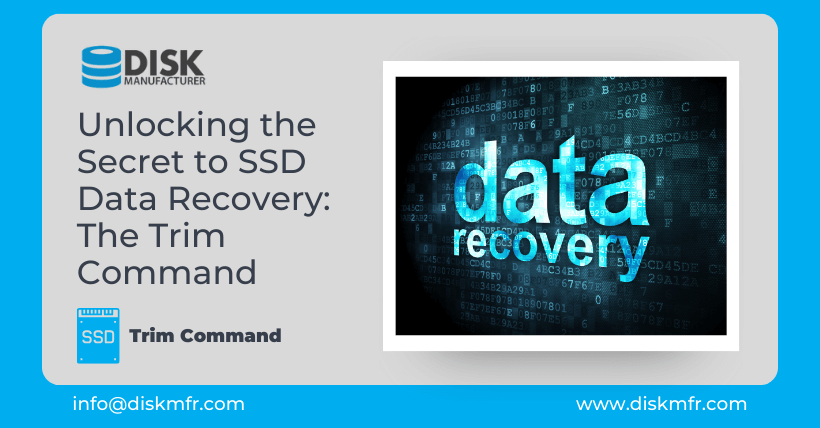Believe that regular computer users will inevitably encounter the situation of accidentally deleting files, but usually, we can still recover them in the ‘Recycle Bin.’ However, if you have the habit of regularly cleaning the Recycle Bin, some accidentally deleted files are gone. Of course, in such a situation, for mechanical hard drives, there is still a chance to recover them using third-party software. But if it’s an SSD solid-state drive, the accidentally deleted files may be lost for good.
Because in most cases, SSD cannot be recovered after emptying the Recycle Bin. Why? Because it uses a completely different data storage method from mechanical hard drives. Once new data is written, traditional mechanical hard drives only need to overwrite it, while SSDs must erase the existing data before writing new data.
However, some people may wonder why some solid-state drives can recover deleted data. That may be because they did not execute the Trim command.
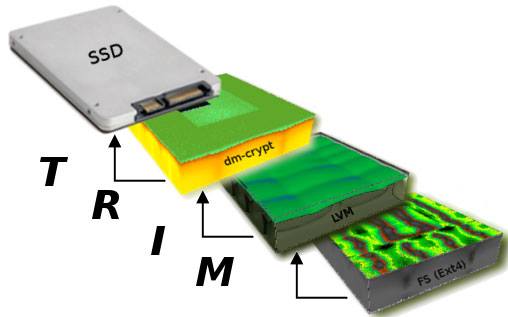
01
The Enigma of SSDs: Lost Data and the Trim Command
Mechanical Hard Drives vs. Solid State Drives – these two storage giants operate on entirely different principles. While traditional mechanical hard drives can often recover deleted data by overwriting it with new data, SSDs present a unique challenge. Once data is deleted on an SSD, there’s no going back. But why is that? It all boils down to the revolutionary ‘Trim’ command.
Unveiling the Trim Command
The Trim command sometimes referred to as ‘disable delete notify,’ emerged as part of the ATA commands introduced by Microsoft in Windows 7. This command plays a pivotal role in the world of SSDs. When you perform actions like deleting files or formatting on your computer, the Trim command promptly communicates with the SSD, initiating the clearing of data in a block. This process may seem straightforward, but its implications are profound. As soon as data is deleted, the Trim command acts swiftly, ensuring that both the data and its index are removed.
It’s essential to understand that the Trim command doesn’t boost the speed of your SSD; instead, it prevents it from slowing down, ensuring that your SSD remains in a ‘like-new’ state.
02
How to Determine If Your SSD Supports Trim
To harness the power of Trim, you need to meet specific prerequisites:
- Native SSD Support for Trim: Most leading SSD brands currently on the market provide support for the Trim command. SSDs lacking this support are the exception, not the rule.
- Windows 7 or a Newer Version: Trim is a feature introduced with Windows 7, so your operating system should be at least at this version.
- Driver Support: Ensure that your motherboard has AHCI (Advanced Host Controller Interface) enabled and that the necessary drivers are correctly installed.
03
Enabling and Disabling the Trim Command
The process of enabling or disabling the Trim command is remarkably straightforward. Here’s how you can do it:
- To enable Trim, open Command Prompt as an administrator and enter the command:
fsutil behavior set disabledeletenotify 0. - If you want to disable the Trim function, simply execute:
fsutil behavior set disabledeletenotify 1.
04
Extending the Lifespan of Your SSD
In the grand scheme of things, enabling the Trim command can significantly contribute to prolonging the lifespan of your SSD. It ensures that your drive operates efficiently, maintaining its performance over time. However, if you’re concerned about data loss, which is a valid concern when using Trim, it’s wise to develop the habit of regularly backing up your critical data.
05
Conclusion
In the realm of data recovery and SSD maintenance, understanding the importance of the Trim command is paramount. It’s a unique feature introduced by Microsoft to preserve your SSD’s performance, preventing it from slowing down and ensuring it remains in an optimal state. While the Trim command may not increase the speed of your SSD, it’s a safeguard against performance degradation. To determine if your SSD supports Trim and whether it’s enabled, follow the steps we’ve outlined in this article. By enabling Trim, you not only extend the lifespan of your SSD but also minimize the risk of data loss.
In the ever-evolving landscape of digital technology, knowing the ins and outs of SSD management is crucial. With the right knowledge and practices, you can make the most of your solid-state drive, ensuring its longevity and reliability.
Remember, in the world of data recovery and SSD management, the Trim command is your ally. Embrace it, and your SSD will thank you.

Related: