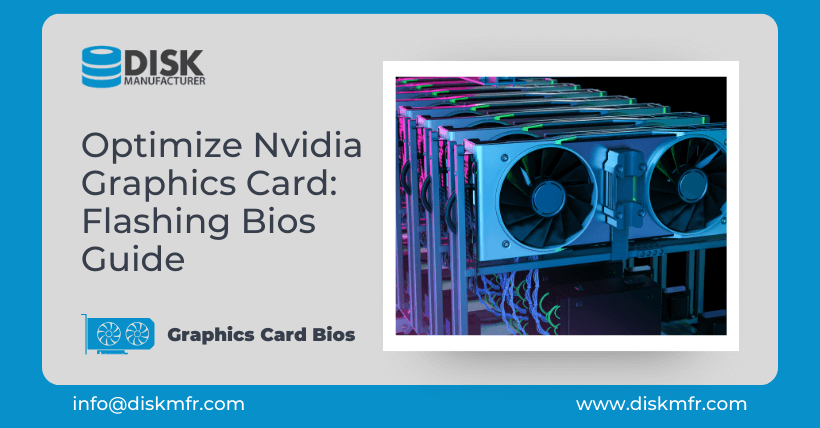Bios is not unfamiliar to many people. To maximize the performance of the motherboard, we usually choose to flash the Bios. However, what many friends may not know is that the graphics card can also be flashed with Bios. Refreshing the graphics card’s Bios can improve its performance, making it similar to an overclocked graphics card. But it’s a pity if you have such a good-performing graphics card and don’t know how to flash the Bios. So today, I will take Nvidia graphics cards as an example to show you how to flash the Bios of Nvidia graphics cards. If you want to set it up, follow the instructions.
01
Understanding Graphics Card Bios Flashing
Before we dive into the process, let’s understand what it means to flash the graphics card Bios. “Bios” is an acronym for Basic Input Output System. In the context of a graphics card, the Bios serve as the repository for control programs that manage various aspects of the card’s operation, including core working frequency, video memory working frequency, power consumption limits, working voltage, and video memory timing. Flashing the graphics card Bios is the process of replacing the existing working state with a different one to enhance the performance of the graphics card.
02
The Purpose of Flashing the Graphics Card Bios
Flashing the graphics card Bios can serve several purposes, making it a valuable tool for users looking to optimize their hardware. Some of the key uses of flashing the Bios include:
1. Overclocking and Core Unlocking
Overclocking is a popular practice among gamers and enthusiasts who seek to push their hardware to its limits. By flashing the Bios, you can unlock blocked stream processors in your graphics card, thereby improving its overall performance.
2. Voltage and Frequency Adjustment
Flashing the Bios allows users to unlock the voltage control and adjust the operating frequency of the graphics card. This can lead to long-term overclocking without the need to reset settings after each computer restart.
3. Temperature Control
Certain Bios versions offer temperature control benefits, which can be especially useful in high-performance computing environments. Lowering the operating temperature of the graphics card can lead to more stable and extended usage.
4. Bug Fixes
In some cases, flashing the graphics card Bios can be an effective solution for fixing hardware-related issues. This can include addressing screen glitches, errors when running specific games, and other anomalies.
03
How to Flash the Graphics Card Bios: A Step-by-Step Guide
Now, let’s explore the process of flashing the Bios in Nvidia graphics cards. Please note that this tutorial is specific to Nvidia GPUs. For this purpose, you will need to use the nvflash software, which can be obtained from the official Nvidia website. Here are the steps to follow:
Step 1: Preparation
- Create a new folder on your C drive named “NVFlash.”
- Place the downloaded
NVFlash.exeand the Bios file you intend to flash in this newly created NVFlash folder.
Step 2: Accessing the DOS Interface
- To enter the DOS interface, navigate to the C drive partition by typing the following command:makefileCopy code
C: - Next, navigate to the Bios folder by typing:bashCopy code
cd NVFlash
Step 3: Flashing the Graphics Card Bios
- To initiate the flashing process, use the following command, ensuring to replace
50754789bcad0.romwith the name of the downloaded Bios file (you can also rename it to a simpler name like1.rombefore proceeding): Copy codenvflash -4 -5 -6 50754789bcad0.rom - During the flashing process, you will be prompted to confirm the flashing. At this point, relevant data about the display chip will be displayed. Press ‘Y’ to proceed with the Bios flashing.
- The Bios flashing process will commence, and you will be notified of its successful completion.
Step 4: Restart Your Computer
After successfully flashing the Bios, it’s essential to restart your computer. Your system should automatically enter the operating system, indicating that the graphics card Bios flashing was successful.
04
Considerations and Risks
While flashing the graphics card Bios can yield impressive results, it’s crucial to be aware of the potential drawbacks and risks. The process may lead to increased power consumption and heat output, requiring enhanced cooling and power supply solutions. Additionally, if the flashed Bios contains errors, it could result in issues such as screen glitches, black screens, or a failure to recognize the graphics card.
If these issues occur, it’s essential to remain calm. Keep the affected graphics card installed in the computer, turn off the power, and use integrated graphics or another working graphics card to restart and restore the system. You can then use the Bios flashing tool to revert to the original, backed-up Bios.
05
Words in the End
In conclusion, flashing the graphics card Bios is a valuable technique for enhancing your graphics card’s performance. The process is straightforward and effective, but it’s not without its risks. If you have limited experience, exercise caution and consider whether flashing is necessary for your specific requirements.
Flashing your graphics card Bios is similar to overclocking a CPU, and it can significantly boost your system’s performance. However, it’s essential to weigh the potential benefits against the associated risks and requirements, including enhanced cooling and power supply.
Remember that there are various versions of graphics card Bios, so it’s crucial to choose the right one for your specific GPU. If the card is not recognized, try changing the slot, as this can sometimes resolve compatibility issues.
Related:
- GPU History Explained: From Gaming Roots to AI Power
- RTX 5060 Ti vs RX 9060 XT: Gigabyte Leak Ignites Hype
- Keil MDK Bin Format Guide – Everything You Should Know
- Unlock Full Potential: GTX 16 & RTX 20 with Resizable BAR!
- Unlock 29% More Power: AMD RX 5600 XT 16GB Overclock!
- FuryGPU Unveiled: The DIY GPU Revolution Starts Here
- GPU Rasterization: How Graphics Cards Process Images

Disclaimer: This article is created by the original author. The content of the article represents their personal opinions. Our reposting is for sharing and discussion purposes only and does not imply our endorsement or agreement. If you have any objections, please get in touch with us through the provided channels.