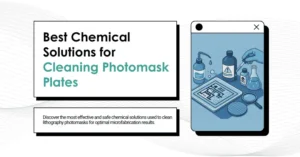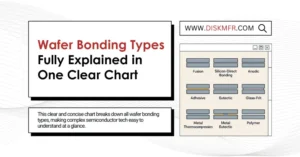We all rely on a variety of mobile storage devices to conveniently transfer data in today’s fast-paced digital world. Whether it’s MP3/MP4 players, flash drives, or portable hard drives, these devices make data transfer a breeze through a computer’s USB interface. However, when it comes to moving a large number of files, the speed of data transfer becomes a critical concern. Fortunately, you can significantly enhance data transfer speed without changing your device, and it’s all about tweaking a few settings.
01
Understanding the Need for Speed
Have you ever experienced frustratingly slow data transfer speeds on your USB drive? If it’s not because of a computer virus or the quality of your USB drive itself, it may be due to the “Enable Write Caching on the Disk” function in your system not being turned on. In this article, we’ll guide you through the steps to boost your USB drive’s performance.
① Changing USB Drive Format to NTFS
- Insert your USB drive into a USB port on a Windows XP (WINXP) system.
- Open “My Computer,” locate your USB drive, and right-click on it. Then, select “Properties.”
- Click on the “Hardware” tab and find your USB drive under “Disk Drives.”
- Click “Properties” and navigate to the “Policies” tab.
- Select “Optimize for performance” and click “OK.”
By formatting your USB drive to NTFS and optimizing it for performance, you can effectively enhance data transfer speeds.
② Handle with Care
Optimizing your USB drive is not just about software tweaks; physical care is equally important to maintain speed and data integrity.
- Don’t Unplug While Blinking: Never unplug your USB drive when the indicator light is blinking rapidly. This indicates that the drive is either reading or writing data. Disconnecting it midway may damage the hardware and result in data loss.
- Wait for Completion: After backing up files to your USB drive, be patient and wait for the indicator light to stop blinking. Closing relevant programs too soon may lead to issues.
- Avoid Unplugging During “Cannot be Stopped” Prompt: When your system prompts that the USB drive “Cannot be stopped,” avoid unplugging it casually. Doing so can also result in data loss.
③ Keep It Dry
Another crucial aspect of USB drive maintenance is environmental. Ensure that your USB drive is kept in a dry environment. Extended exposure to air can lead to the metal surface oxidizing, which in turn reduces interface sensitivity. Moreover, refrain from leaving your USB drive plugged into the USB port when it’s not in use for extended periods, as this can cause interface aging and wear and tear.
02
Extending the Lifespan of Your USB Drive
By following the advice mentioned above, you can ensure your USB drive not only performs better but also lasts longer. Proper care and maintenance can go a long way in preserving the lifespan of your valuable data storage companion.
03
Important Note: Safely Remove Hardware
Last but not least, when disconnecting mobile devices from your computer, always use the “Safely Remove Hardware” function. Neglecting to do so may cause damage to your mobile device.
04
FAQs
Q1. Can I change the format of my USB drive to NTFS on other Windows versions?
Yes, you can change the format to NTFS on other Windows versions as well, not just on WINXP. The process might vary slightly, but the option should be available in the properties of your USB drive.
Q2. What can happen if I unplug my USB drive when the indicator light is blinking rapidly?
Unplugging the USB drive when the indicator light is active can result in data loss and potential damage to the drive’s hardware.
Q3. How can I check the format of my USB drive?
To check the format of your USB drive, right-click on it in “My Computer” or “This PC,” select “Properties,” and go to the “General” tab. You will find the format information there.
Q4. How do I use the “Safely Remove Hardware” function?
To use the “Safely Remove Hardware” function, click on the icon in your system tray (usually found at the bottom right of your screen) that looks like a USB plug or a green checkmark. Select your USB drive from the list, and Windows will safely disconnect it.
Q5. Can using the “Safely Remove Hardware” function improve data transfer speed?
Using the “Safely Remove Hardware” function doesn’t directly impact data transfer speed. Its primary purpose is to prevent data corruption and hardware damage when disconnecting devices from your computer.