On Windows 11, if friends encounter the error ‘Error 0xA: IRQL_not_less_or_equal’, it’s usually due to a problem with a hardware driver, abnormal memory, or conflicts with antivirus software.
When encountering this issue, we typically can use the following methods for fixing it:
- Windows updates and driver updates
- Disabling services and startup items in system settings
- Using DISM and SFC command-line tools
- Windows Memory Diagnostic
- Attempting to uninstall antivirus software
- Reinstalling graphics card drivers
- Installing the latest updates, including updates for the operating system and drivers.
01
Installing system updates
In the Windows Update section of system settings, select ‘Get updates as soon as they are available,’ and click the ‘Check for updates’ button.
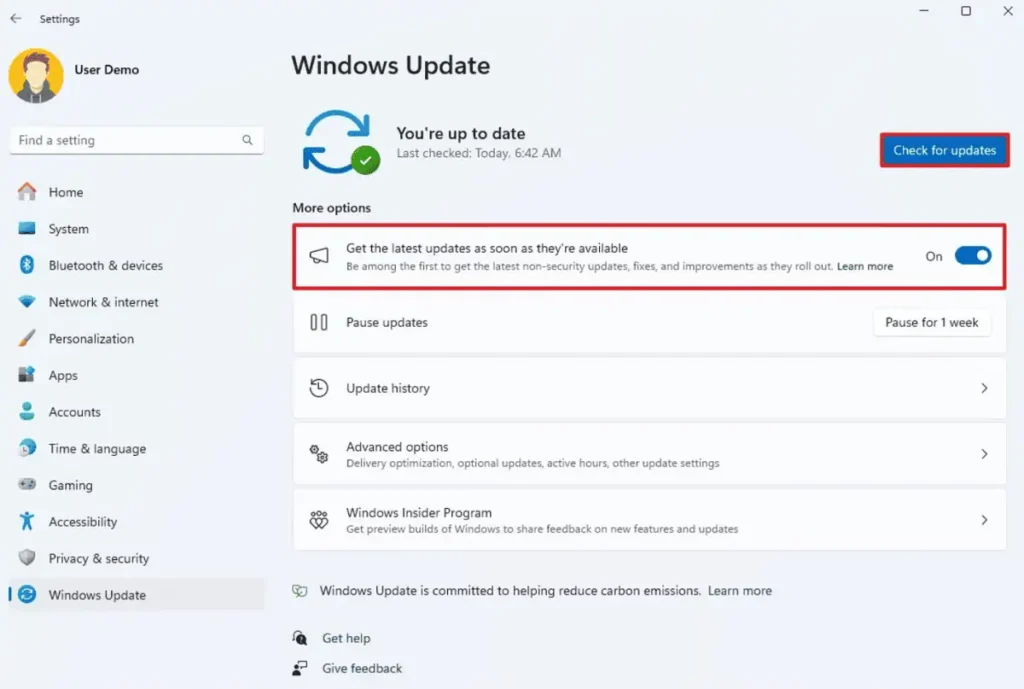
Quick Note: If a known issue causing the error is identified and Microsoft has a preview update available to fix it, you can enable this feature to download the update.
02
Installing driver updates
In the ‘Optional updates’ section within the advanced options of Windows Update settings, check for available drivers and other updates. Download and install them.
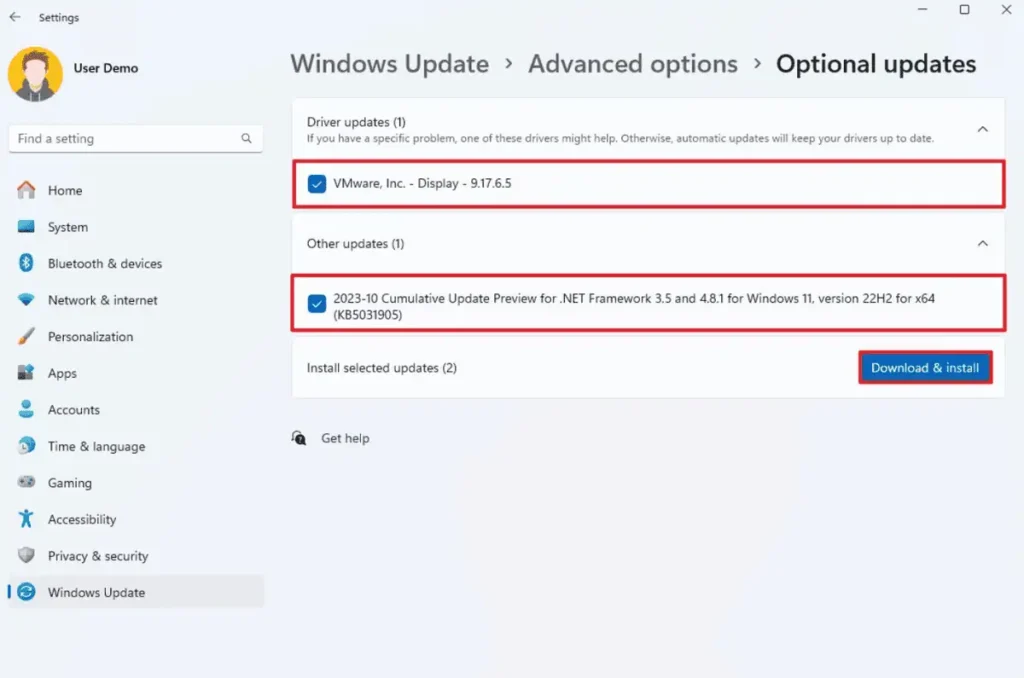
After completing these steps, restart to check if the error still occurs.
03
Perform a clean boot
Issues causing conflicts from non-Microsoft applications could also trigger the ‘IRQL’ error. A ‘clean boot’ involves starting with minimal drivers and applications to isolate problems caused by third-party applications.
To perform a clean boot on Windows 11, follow these steps:
- Search for ‘msconfig’ and click on the top result to open the ‘System Configuration’ app.
- Click on the ‘Services’ tab.
- Check the ‘Hide all Microsoft services’ option.
- Click the ‘Disable all’ button.
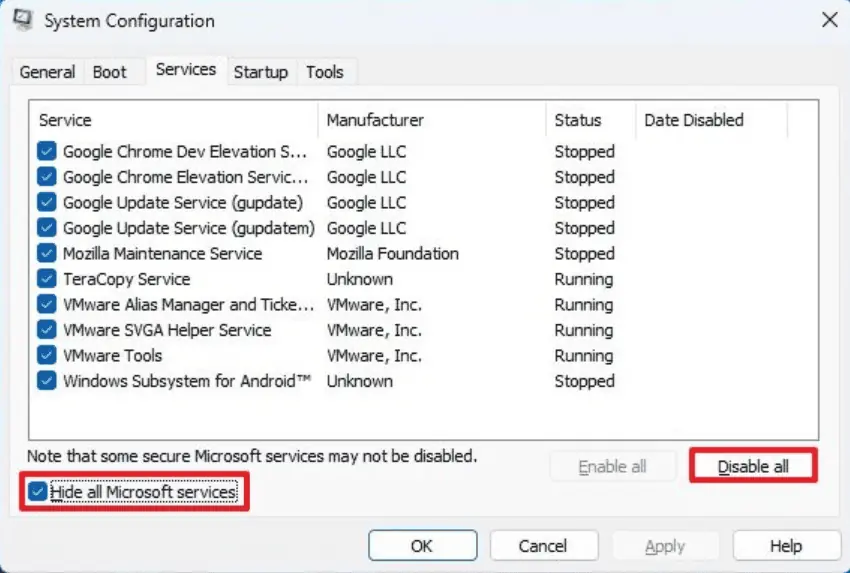
- Click on the ‘Startup’ tab.
- Click on the ‘Open Task Manager’ option.
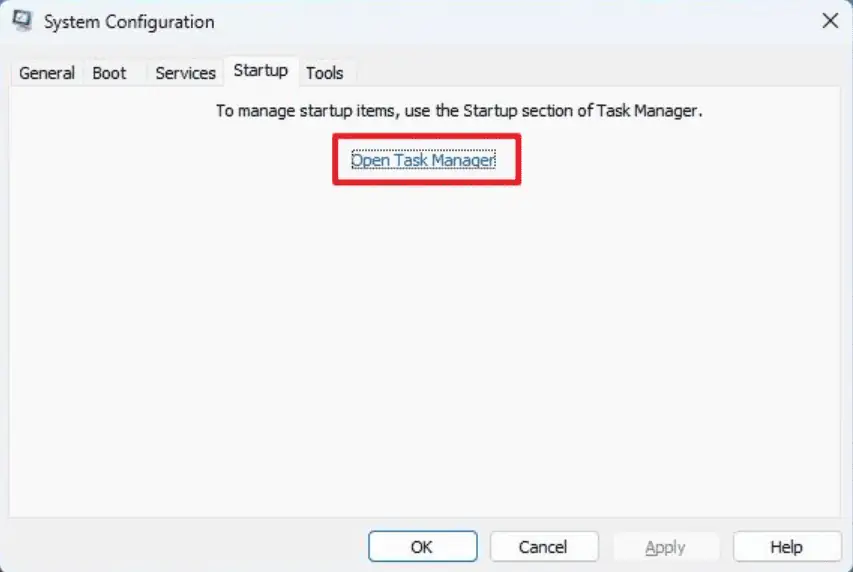
- Select each enabled application.
- Click the ‘Disable’ button.
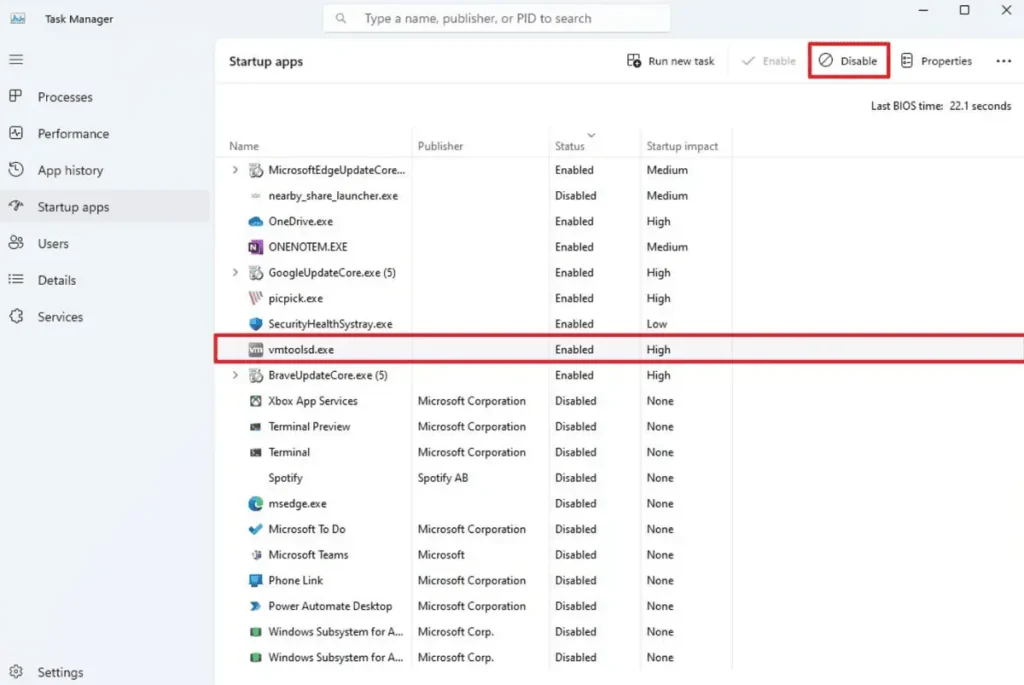
- Restart the computer.
If after completing these steps, the error no longer occurs, you can gradually re-enable one service or startup item at a time until you identify the item causing the issue.
04
Repair Installation
When encountering the ‘IRQL_not_less_or_equal’ error due to one or more corrupted files in the system, using the Deployment Image Servicing and Management (DISM) and System File Checker (SFC) command-line tools for repair installation can resolve this issue.
Here are the specific steps:
- Search for ‘cmd,’ right-click on the top result, and select the ‘Run as administrator’ option.
- Type the following command: dism /Online /Cleanup-image /Restorehealth
- Then type the following command for repair installation: SFC /scannow
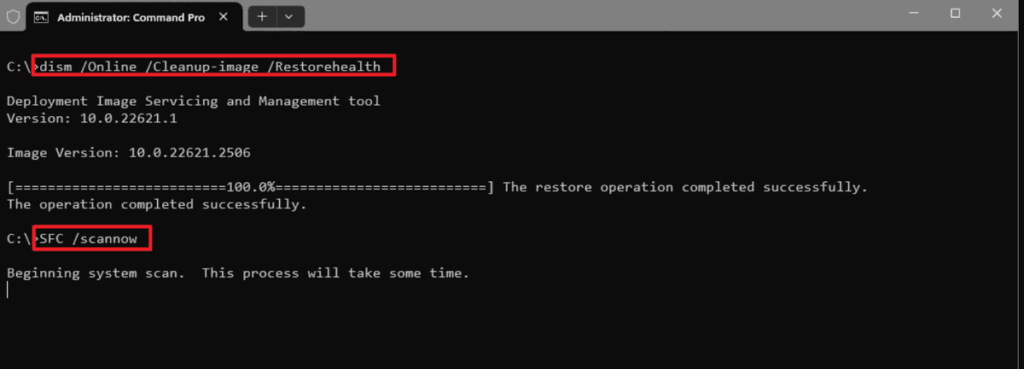
After completing these steps, the DISM tool will scan and repair files within the local image containing system files, while the SFC tool will perform a repair installation using the files from the image.
05
Run Memory Test
To run a memory test on Windows 11, follow these steps:
- Search for ‘Windows Tools,’ then click on the top result to open the folder.
- Double-click on the ‘Windows Memory Diagnostic’ tool.
- Click on the option ‘Restart now and check for problems.’
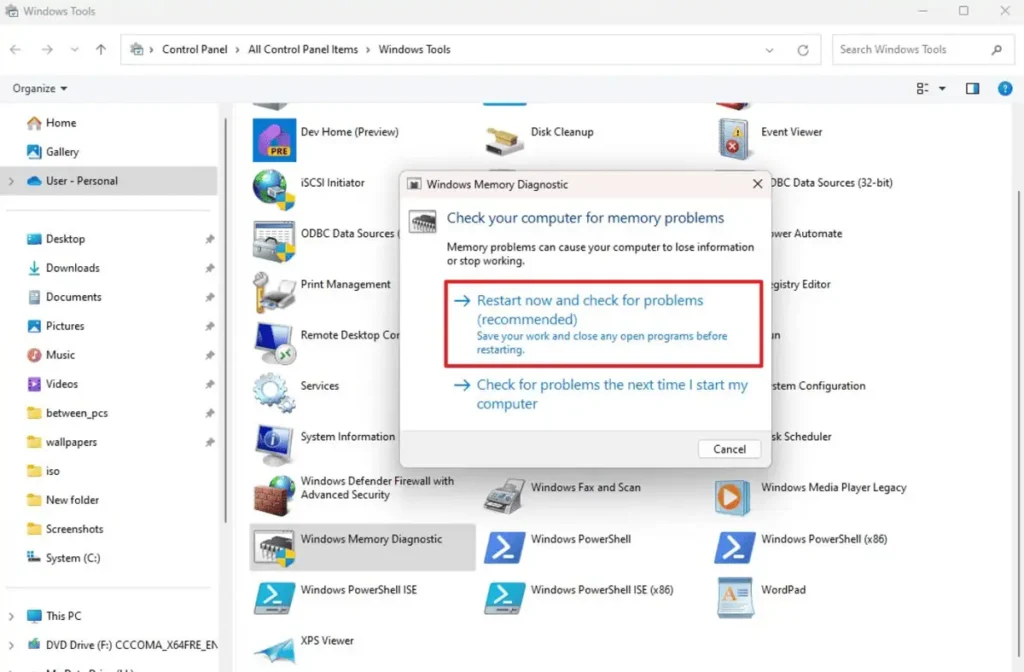
After completing these steps, the system will boot and run the ‘Standard’ mode test within the Windows Memory Diagnostic tool, which should be sufficient to determine if there are any faults in the memory. You can also press the ‘F1’ key at any time to open the page to change scan options.
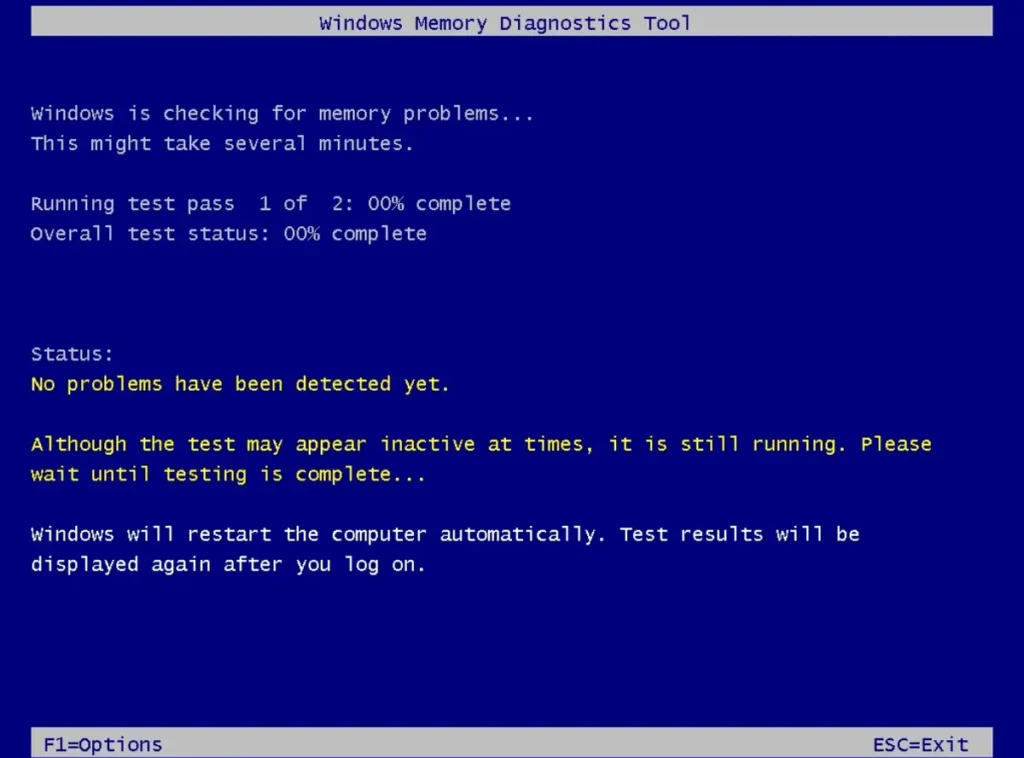
After the test is completed, the computer will restart. Use the following steps to view the Memory Diagnostic results:
- Search for ‘Event Viewer,’ then click on the top result to open the application.
- Expand the ‘Windows Logs’ category.
- Right-click on the ‘System’ entry and select the ‘Find’ option.
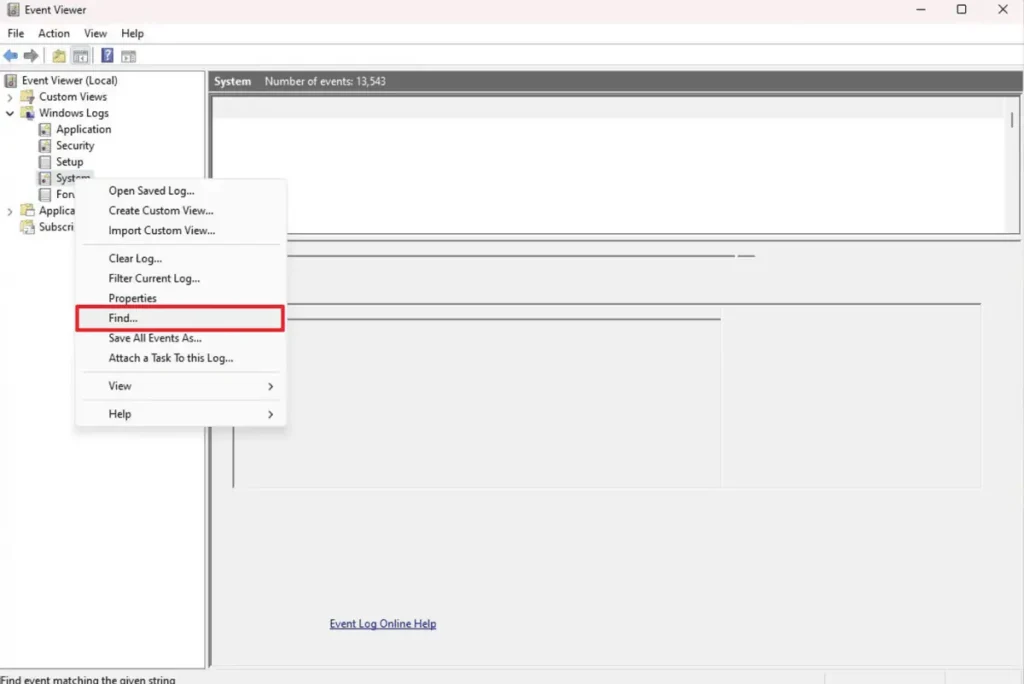
- Confirm the ‘MemoryDiagnostics-Results’ keyword, then click the ‘Find Next’ button.
- Click the ‘Cancel’ button.
- Double-click on the MemoryDiagnostics-Results source on the right-hand side.
- Review the diagnostic results.

If the results indicate that ‘Windows Memory Diagnostic tested the computer’s memory and did not detect any errors,’ you can rule out memory issues.
If there are memory problems, consider trying to reseat the memory on the motherboard. If the issue persists, it might be time to consider upgrading the system’s memory.
06
Uninstall Antivirus Software
The ‘Error 0xA’ could also indicate conflicts between antivirus software (except for Microsoft Defender antivirus) and the operating system. Troubleshoot the issue by temporarily uninstalling the antivirus software. Microsoft Defender antivirus will automatically activate when you uninstall the security application.
07
Reinstall Graphics Card Drivers
Often, issues like Blue Screen of Death (BSoD) errors and other problems stem from graphics drivers installed on the computer. Therefore, reinstalling the graphics card drivers could also be attempted.

Related:








