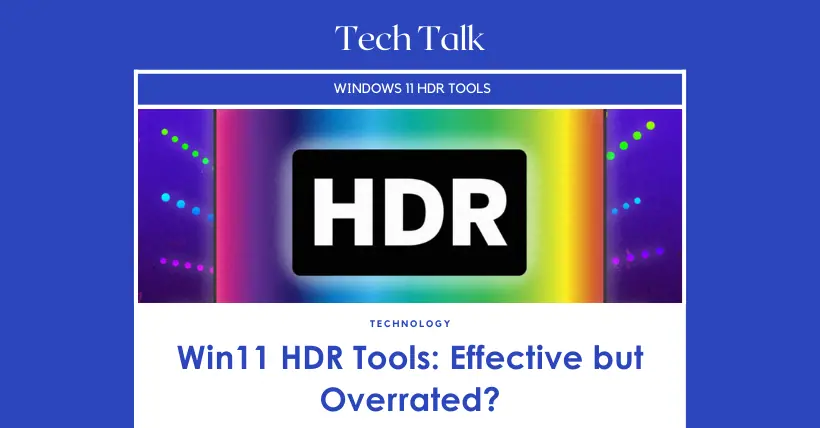A few days ago, we discussed the issue of current HDR monitors displaying incorrect colors and appearing washed out on Windows, and we received a lot of feedback. Some readers questioned this and stated that using the two HDR tools built into Windows could effectively solve the color issues. These tools include Windows HDR Calibration and SDR Content Brightness. But what is the reality? We don’t believe these two tools can solve the problem of SDR content under Windows HDR, but they are not entirely useless either. More people simply do not understand the actual significance of these two tools, so this time we will discuss them.

01
Windows SDR Brightness Slider
This should be a relatively familiar Windows HDR adjustment option for everyone. As long as HDR is enabled, you can see this option in the system’s HDR settings. Microsoft officially claims that SDR content brightness can be adjusted with this slider, and some changes can be observed on the desktop after adjusting. But is this feature really meaningful for improving the display under Windows HDR? Actually, it is not!
The purpose of this feature is to give users control over screen brightness when the system is running in HDR mode but using SDR content or the Windows desktop. Users can move the slider up and down to change the screen brightness. It sounds great, as increasing the slider makes the SDR brightness higher, which might seem better. But in reality, on most monitors, this severely damages the display.
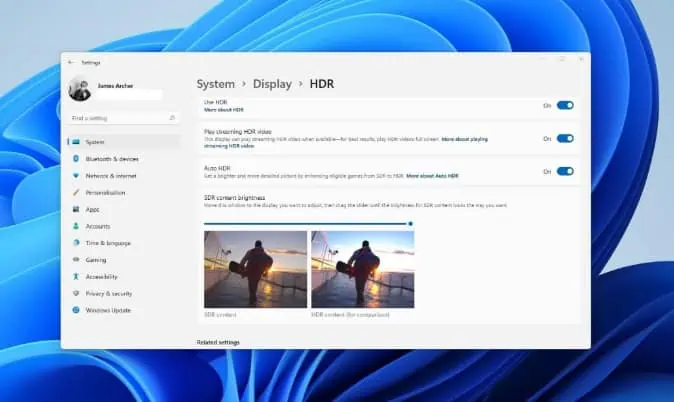
First of all, when the screen is running in HDR mode, the monitor’s backlight is usually set to the maximum brightness level to achieve the peak brightness of HDR content. However, when users try to change the brightness using this SDR brightness slider, it does not change the backlight or adjust the black depth. This means that no matter how you move the slider, the brightness of the black color does not change!
This creates a problem. When users increase the SDR brightness slider, it indeed looks better than the default state, but this is because the contrast is artificially increased. We have mentioned before that higher contrast can make the monitor look more normal in HDR mode, reducing the washed-out effect. However, when the SDR brightness is increased, many SDR contents become overexposed, and colors will not be accurate.
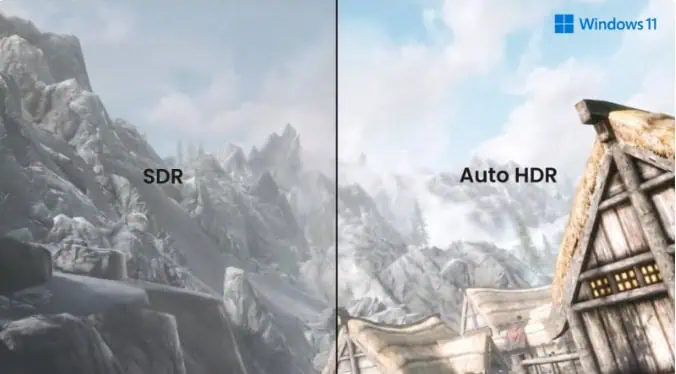
So, what about lowering the SDR content brightness with the slider? This is an even worse idea because this feature cannot adjust the black brightness. This means that when you lower the slider, the screen contrast decreases, making the screen look grayer. So, the normal approach is to avoid touching this as much as possible or choose an SDR brightness that looks normal to you—not too bright or too dark! Additionally, if you use a graphics card, you can use the SDR-HDR video feature, which NVIDIA handles well, so that content like videos and games look good in their default state.
Some people might say: Why don’t I notice a significant desktop difference when adjusting this on my OLED monitor? This is because OLED monitors theoretically have infinite contrast, and black does not emit light. So, no matter what, their contrast always looks excellent. No matter how you adjust, the desktop will look much better under HDR than on LCD monitors. We emphasize once again that the desktop effect in Windows HDR mode seems to be more related to contrast. Therefore, OLED monitors have a significant advantage over other LCD monitors (including Mini LED monitors), although this is not necessarily related to the accuracy of SDR colors under HDR mode.
02
Windows 11 HDR Calibration Tool
This is another misunderstood tool. Some readers have told us that using this calibration can make the desktop effect better, including making SDR colors more accurate. Honestly, we are a bit speechless because, from the software’s name, it is clear that this is an HDR calibration tool. How much does it have to do with SDR? This is a utility similar to the one on gaming consoles like Xbox Series X or PS5. It guides users through a few simple steps and helps them adjust the tone mapping of the input source (i.e., PC) to align HDR content with the user’s display, which is essentially the HGiG mode on PC monitors.
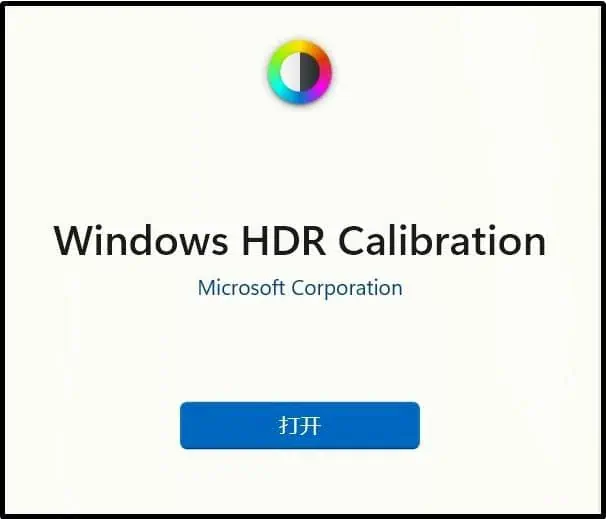
This feature helps adjust dark and bright content under HDR, considering appropriate tone mapping and roll-off points. This is very useful for setting up HDR content on PC, such as games and video output to HDR-supported monitors. However, remember that users are adjusting based on a limited APL (Average Picture Level), so there might be some side effects on other actual APLs in certain cases.
As for this tool affecting the desktop and SDR content, that is nonsense. This tool will not impact the issues of viewing SDR content in HDR mode. In other words, no matter how you adjust it, SDR color accuracy will still be worse. However, by correctly setting HDR brightness, it can still have a positive impact on the actual contrast in HDR mode.
03
Conclusion
So, if we are just making some changes to the desktop environment, we can achieve this in many ways, mainly by enhancing contrast. However, the effect of this enhancement will make the desktop look more normal, but it may not positively impact the content, including HDR and SDR content. Particularly for LCD, including Mini LED monitors, you can never achieve a perfect state. Sometimes, trying to improve the desktop state can have a huge negative impact on content performance.
Relatively speaking, purchasing an OLED monitor is a good solution. This way, with the graphics card’s SDR-to-HDR function, you can balance both the desktop state and the actual content. However, in most cases, we still adhere to our viewpoint: For daily use, stay in SDR mode. Only switch to Windows HDR mode when playing HDR games and watching HDR videos!
Related:

Disclaimer: This article is created by the original author. The content of the article represents their personal opinions. Our reposting is for sharing and discussion purposes only and does not imply our endorsement or agreement. If you have any objections, please get in touch with us through the provided channels.