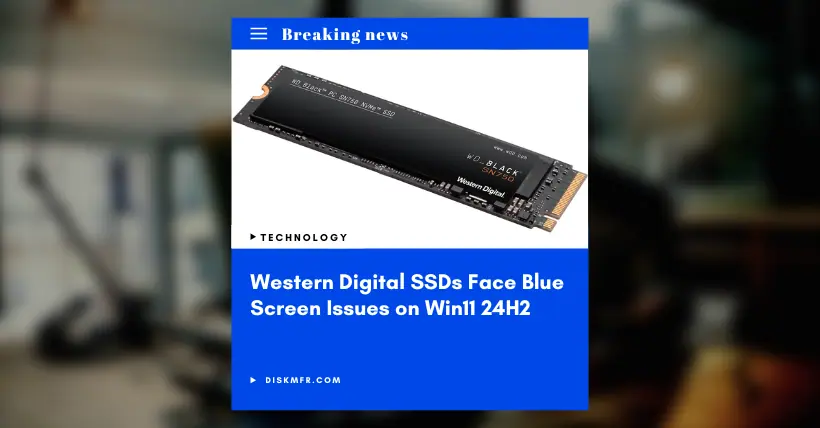On October 1, Microsoft officially released Windows 11 24H2. Many users have likely already installed and are using it. Although Microsoft claims this is a major update with significant resources invested in its development, bugs remain, as with previous updates.
Some notable bugs currently known include an unremovable update cache file of approximately 8.63GB on the C drive and issues with the SFC scan function.
Overall, these known bugs are not severe and do not cause frequent error pop-ups or blue screen crashes. They have minimal negative impact on regular use, and users only need to wait patiently for Microsoft to release future patches to fix these issues.
— However, here, I will introduce a more serious Windows 11 24H2 bug that may cause blue screen crashes.
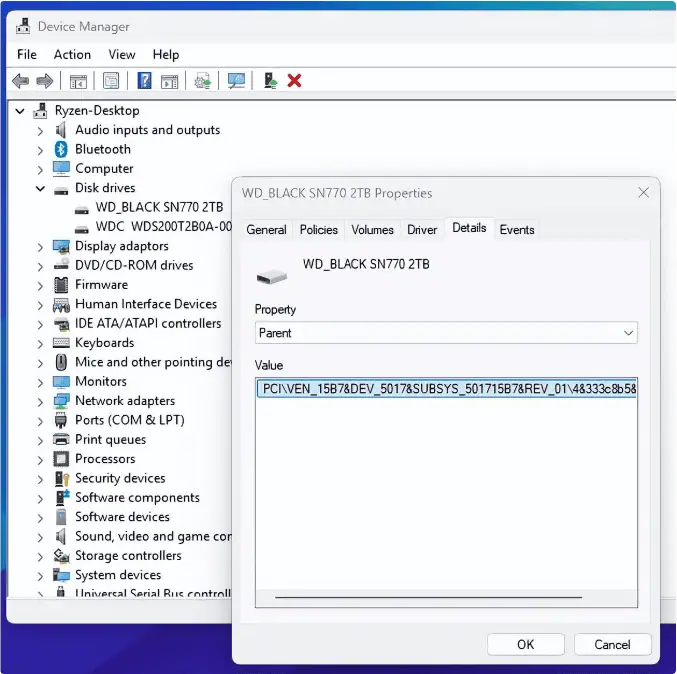
No need to worry, as only users with certain Western Digital NVMe SSD models have reported this issue. It is related to specific hardware and is not widespread, though a small number of other brands’ SSD users have also reported similar problems.
In particular, a significant number of Western Digital NVMe SSD users recently reported frequent blue screen crashes after upgrading to Windows 11 24H2. Complaints are mostly focused on the WD_Black SN770 and WD Blue SN580 models, with nearly a hundred users reporting similar issues.
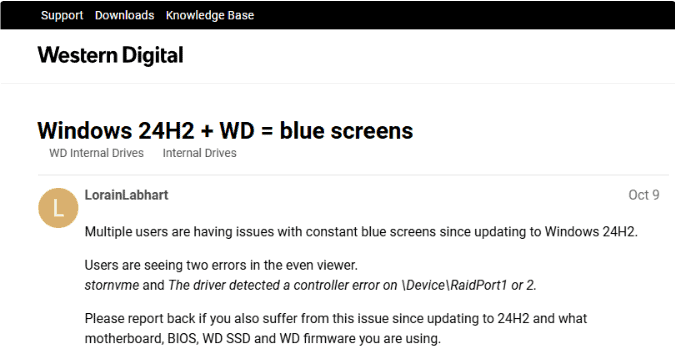
According to unofficial analysis, the WD_Black SN770 and WD Blue SN580 SSDs both use a cache-less design, utilizing the system’s memory (HMB, Host Memory Buffer) as a cache. This design borrows a portion of system memory for the Flash Translation Layer (FTL) mapping table.
FTL is a core component of SSD firmware, recording logical-to-physical address mappings to allow the OS to accurately locate and access data on the SSD. Because this mapping table is frequently accessed, storing it in faster memory improves data access efficiency.
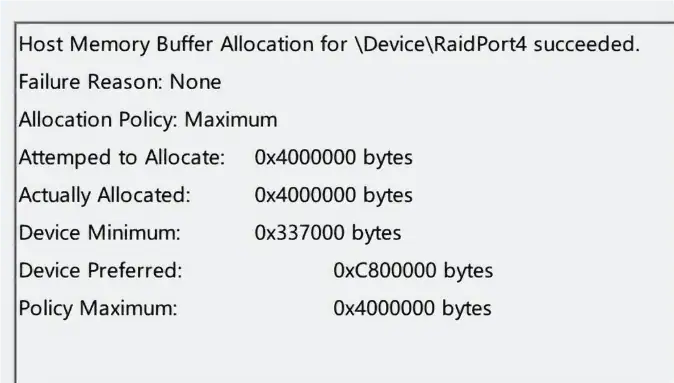
Without an onboard cache, the SSD draws on the system’s memory for this mapping table, which can moderately enhance read/write performance. Generally, this system memory use is limited, usually between a few dozen to a few hundred MB, and doesn’t significantly affect overall system performance.
The prevailing theory is that the blue screen issues users face after upgrading to Windows 11 24H2 are due to an improper allocation of memory buffer capacity for the SSD in the Windows operating system.
More specifically, NVMe SSDs typically allocate about 64MB HMB in Windows, but affected users found that their SN770 or SN580 SSDs were allocated 200MB HMB, leading to potential conflicts and resulting in blue screen crashes.
Knowing the cause, the fix is straightforward. Users can manually edit the Registry Editor with the following steps:
- Press the Windows logo key + R, type “register” to open the Registry Editor.
- Navigate to “HKEY_LOCAL_MACHINE\SYSTEM\CurrentControlSet\Control\StorPort.”
- In the right pane, find the “HmbAllocationPolicy” key. If it doesn’t exist, users will need to create it manually.
- Right-click the key, select “New” > “DWORD Value.”
- Name this DWORD value “MaxHmbAllocation.”
- Double-click “MaxHmbAllocation” and set the value to 0 or 2. Setting it to 0 disables HMB allocation, while setting it to 2 allocates 64MB HMB.
- Restart the computer.
With this, Windows will reset the HMB to 64MB, resolving the issue.
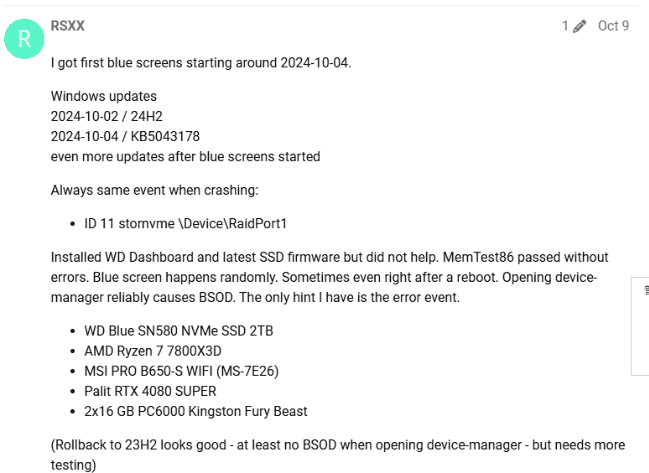
If the blue screen issue is resolved by this method, it confirms that the problem was indeed caused by improper HMB allocation. Users of other brands’ SSDs experiencing similar issues may also try this solution.
Please note: This troubleshooting guide and solution are from third-party sources, not from Western Digital or Microsoft. For severe issues affecting work or study, it may be best to reinstall Windows 11 23H2.
Neither Western Digital nor Microsoft has formally responded to this issue, but a new SSD firmware update from Western Digital and a corresponding Windows update from Microsoft are anticipated to address the problem. Stay tuned for the latest updates and insights on this issue.

Disclaimer:
- This channel does not make any representations or warranties regarding the availability, accuracy, timeliness, effectiveness, or completeness of any information posted. It hereby disclaims any liability or consequences arising from the use of the information.
- This channel is non-commercial and non-profit. The re-posted content does not signify endorsement of its views or responsibility for its authenticity. It does not intend to constitute any other guidance. This channel is not liable for any inaccuracies or errors in the re-posted or published information, directly or indirectly.
- Some data, materials, text, images, etc., used in this channel are sourced from the internet, and all reposts are duly credited to their sources. If you discover any work that infringes on your intellectual property rights or personal legal interests, please contact us, and we will promptly modify or remove it.