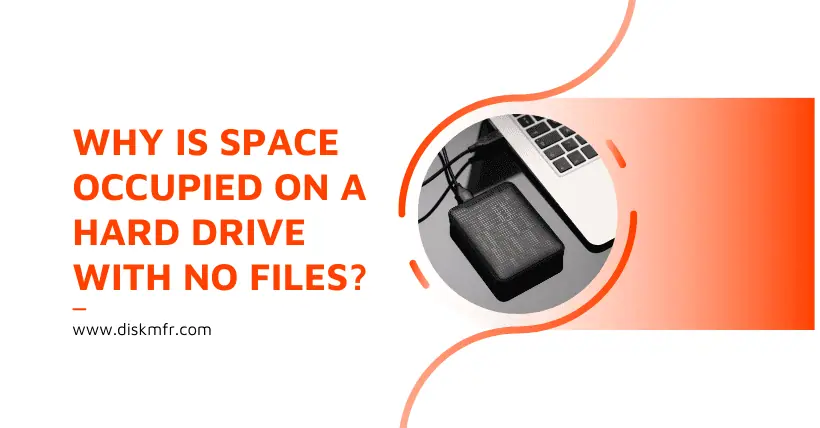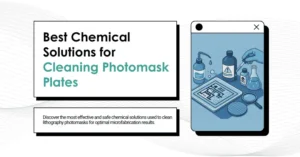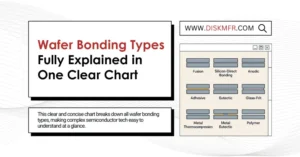The primary reason you see less usable space on a hard drive is due to the file system. In your case, the NTFS file system automatically reserves space even when the drive is newly formatted. This reserved space is used for storing essential metadata, system logs, and other structures like the Master File Table (MFT) Zone.
01
Key Components that Take Up Space:
- Metadata and Logs: NTFS needs to store metadata (information about files, directories, and disk usage) and logs for system integrity purposes. These are essential for how the file system operates.
- MFT Zone: This is a reserved area on the disk for the Master File Table (MFT), which tracks all the files on the disk. While 12.5% is often cited as the default reserved space for the MFT, the actual percentage can vary based on the size of the disk and how it’s being used. Even though it might not strictly follow the 12.5% rule, the MFT can still take up a significant amount of space.
If you’re curious about how space is being used on your NTFS drive, you can:
- Use a tool like chkdsk or other utilities to view more detailed information about how much space is reserved for logs, the MFT Zone, and other metadata.
- For example, in a Windows 10 virtual machine, you might see something like:
- Total disk size: 117 GB
- MFT Zone: ~200 MB
- Log space: ~64 MB
- Other metadata: More space used by various file system structures.
This is similar to when you create a Word document: even if you haven’t written a word, the file isn’t 0 bytes because of the metadata required for formatting.
02
macOS Case
On macOS, when you delete files, they are moved to the .Trashes folder, which takes up space but isn’t always visible in the file system. These files only show up in the Trash and can be quickly restored. This hidden space usage is another example of how file systems reserve space for specific purposes, even if it’s not immediately visible to the user.
In conclusion, the seemingly missing space on your drive is mostly allocated for the file system’s internal operations, metadata, and logging, ensuring the system can manage files and data effectively. If you’re curious about specific allocations, you can use tools like chkdsk or a more advanced file system debugging tool to dive deeper into your disk’s space usage.

Disclaimer:
- This channel does not make any representations or warranties regarding the availability, accuracy, timeliness, effectiveness, or completeness of any information posted. It hereby disclaims any liability or consequences arising from the use of the information.
- This channel is non-commercial and non-profit. The re-posted content does not signify endorsement of its views or responsibility for its authenticity. It does not intend to constitute any other guidance. This channel is not liable for any inaccuracies or errors in the re-posted or published information, directly or indirectly.
- Some data, materials, text, images, etc., used in this channel are sourced from the internet, and all reposts are duly credited to their sources. If you discover any work that infringes on your intellectual property rights or personal legal interests, please contact us, and we will promptly modify or remove it.