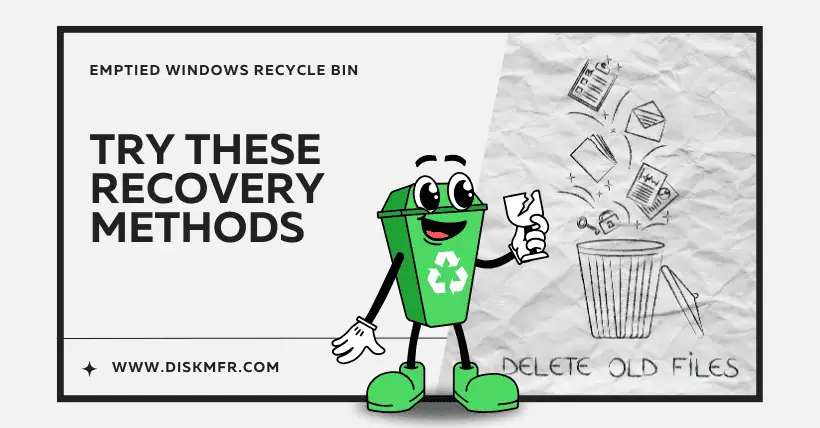If the Windows Recycle Bin is emptied, how can you recover files? Here are five tested methods to help you restore your data step by step!
01
Method 1: Use Data Recovery Software
Don’t rush to blame Microsoft! Download reliable data recovery tools like Recuva, DiskGenius, or EaseUS.
Key point: Install the software on a USB drive or another partition, not the original system disk!
Steps:
- Open the software and select the partition where the Recycle Bin was emptied.
- Enable deep scan.
- Find the file, right-click, and restore it.
Success depends on luck! Recently deleted files have a high recovery rate (around 90%), but if it has been weeks and the disk has been overwritten, recovery becomes unlikely.
02
Method 2: Modify Registry Path
If the Recycle Bin’s path has been changed, try this method:
- Press Win + R, type
regedit, and hit Enter. - Navigate to:
HKEY_LOCAL_MACHINE\SOFTWARE\Microsoft\Windows\CurrentVersion\Explorer\BitBucket - Change the value of “UseGlobalSettings” to 0.
This forces Windows to re-recognize the Recycle Bin location, possibly revealing hidden files.
03
Method 3: Restore from System Restore Point
This works only if System Protection was enabled!
- Right-click on the Recycle Bin and select “Restore previous versions”.
- If you see historical versions, select a date before deletion and restore.
This is useful for recovering an emptied Recycle Bin, but if System Restore was disabled, this method won’t work.
04
Method 4: Use CMD for Hardcore Recovery
Try using Command Prompt (Admin):
- Press Win + X and select PowerShell (Admin).
- Run:
chkdsk X: /f(Replace “X” with your drive letter.) - Then enter:
ATTRIB -H -R -S /S /D X:\*.*This command forces hidden files to be displayed. Sometimes, files aren’t deleted but just hidden by the system.
05
Method 5: Check Cloud Storage & Use External Drives
- If you’re using OneDrive, Google Drive, or Baidu Netdisk, check your sync history!
- HDD users: Immediately power off and connect the drive to another PC for recovery.
- SSD users: Unfortunately, if TRIM is enabled, data is wiped instantly.
06
Important Recovery Tips
- Stop using the drive immediately when you notice data loss.
- Never install recovery software on the affected drive—use another disk or a USB.
- HDDs have a much higher recovery success rate than SSDs.
- Free recovery tools may have file size limits—consider buying premium software for critical files.
- Save recovered files to a different partition or external storage.
- For enterprise-level data loss, consult a professional recovery service to avoid permanent damage.
- Enable System Restore and regularly back up files to an external hard drive.
07
File Recovery = A Race Against Time!
- The sooner you act, the better your chances.
- If a crucial file is deleted, follow these three golden rules:
- Power off the system
- Avoid writing new data
- Recover ASAP
Also, make it a habit to use Ctrl + S frequently and back up important files in multiple locations. Windows’ File History feature can be a lifesaver, so keep it enabled!
08
Worst-Case Scenario: Physical Drive Damage
If the hard drive has physical issues, do not open it yourself! Scratched platters mean complete data loss. In such cases:
- Power off immediately if you hear unusual noises.
- Seek professional data recovery services (costs may run into thousands, and recovery requires a cleanroom).
09
Final Advice
- Double-check before emptying the Recycle Bin!
- Increase Recycle Bin storage size to reduce accidental deletions.
- Avoid storing important files on the desktop or C drive—C drive recovery is the hardest.
- Good file management is better than any recovery method!
Data is priceless! Stay cautious and back up regularly. 🚀

Disclaimer:
- This channel does not make any representations or warranties regarding the availability, accuracy, timeliness, effectiveness, or completeness of any information posted. It hereby disclaims any liability or consequences arising from the use of the information.
- This channel is non-commercial and non-profit. The re-posted content does not signify endorsement of its views or responsibility for its authenticity. It does not intend to constitute any other guidance. This channel is not liable for any inaccuracies or errors in the re-posted or published information, directly or indirectly.
- Some data, materials, text, images, etc., used in this channel are sourced from the internet, and all reposts are duly credited to their sources. If you discover any work that infringes on your intellectual property rights or personal legal interests, please contact us, and we will promptly modify or remove it.