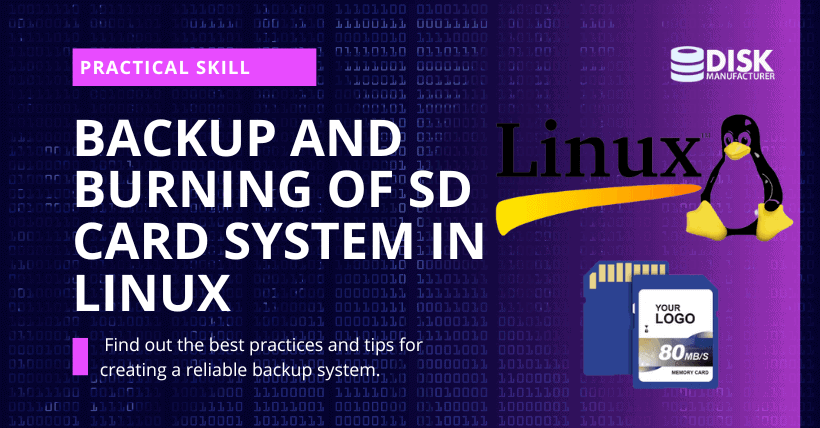① Introduction
As the size and complexity of computer systems continue to grow, data storage and security have become increasingly critical. One effective way to protect your data is to use SD cards for storage. SD cards are reliable, portable, and can hold a significant amount of data. However, just like any other storage device, SD cards are susceptible to data loss or corruption. Thus, it is crucial to have a backup and burning system in place to ensure the safety and integrity of your data. In this article, we will discuss how to back up and burn SD card systems in a Linux environment.
② Why Backup and Burning SD Card System is Necessary?
SD card systems can contain a large amount of valuable data, including personal photos, music, important documents, and software programs. Losing this data due to damage, theft, or corruption can be disastrous. Therefore, having a backup and burning system in place can help protect your data from loss and ensure its recovery in case of any mishaps.
③ Backup of SD Card System
Backing up an SD card system in a Linux environment can be done in several ways. Some of the most common methods are:
Method 1: Using dd command
One of the simplest and most popular ways to create a backup of your SD card system is by using the dd command. The dd command is a powerful tool that is used to copy and convert files in Linux. The command syntax is:
bashCopy codesudo dd if=/dev/sdb of=backup.img bs=1M
In this command, the “if” option stands for the input file, which is the SD card system to be backed up. The “of” option stands for the output file, which is the name of the backup file. Finally, the “bs” option stands for block size, which determines how much data is read and written at a time.
Method 2: Using rsync command
Another popular method to create a backup of your SD card system is by using the rsync command. The rsync command is a powerful tool that is used to copy and synchronize files in Linux. The command syntax is:
bashCopy codesudo rsync -avh /mnt/sdcard /mnt/backup
In this command, the “-a” option stands for archive mode, which ensures that all file attributes are preserved during the backup process. The “-v” option stands for verbose mode, which provides detailed information about the backup process. The “-h” option stands for human-readable mode, which displays file sizes in a more readable format. The “/mnt/sdcard” option specifies the source directory, which is the SD card system to be backed up. The “/mnt/backup” option specifies the destination directory, which is the backup location.
④ Burning SD Card System
After creating a backup of your SD card system, the next step is to burn it to another SD card. Burning an SD card system in a Linux environment can be done in several ways. Some of the most common methods are:
Method 1: Using dd command
The dd command can also be used to burn a backup image to another SD card. The command syntax is:
bashCopy codesudo dd if=backup.img of=/dev/sdb bs=1M
In this command, the “if” option stands for the input file, which is the backup image file. The “of” option stands for the output file, which is the destination SD card. Finally, the “bs” option stands for block size, which determines how much data is read and written at a time.
Method 2: Using Etcher
Etcher is a user-friendly, open-source software that allows you to easily burn images to SD cards, USB drives, and other storage devices. It is available for Linux, Windows, and macOS.
To burn an SD card system using Etcher, follow these steps:
- Download and install Etcher from the official website.
- Insert the SD card to be burned into the computer.
- Open Etcher and select the backup image file.
- Select the destination SD card.
- Click on the “Flash!” button to start the burning process.
Etcher will then verify the SD card system to ensure that it was burned successfully.
It is important to note that using Etcher to burn an SD card system will erase all data on the destination SD card. Therefore, it is recommended to create a backup of the data on the destination SD card before proceeding with the burning process.
Conclusion
Creating a backup and burning system for SD card systems in a Linux environment is essential to ensure the safety and integrity of your data. Using the dd command or rsync command, you can easily create a backup of your SD card system. Similarly, using the dd command or Etcher, you can burn the backup image to another SD card. By following the methods outlined in this article, you can create a reliable and secure backup and burning system for your SD card systems.
FAQs
1. What is the difference between backup and burning?
Backup is the process of creating a duplicate copy of data, whereas burning is the process of copying data onto a writable storage device like an SD card.
2. Is it necessary to create a backup of my SD card system?
Yes, creating a backup of your SD card system is necessary to protect your data from loss due to damage, theft, or corruption.
3. Can I use the backup image to restore my SD card system on a different computer?
Yes, you can use the backup image to restore your SD card system on a different computer as long as the computer has the required software and hardware.
4. Is Etcher available for Linux?
Yes, Etcher is available for Linux, Windows, and macOS.
5. Can I use other software to create a backup and burn an SD card system?
Yes, there are several other software options available to create a backup and burn an SD card system, but the methods outlined in this article are some of the most common and reliable options.

Related: