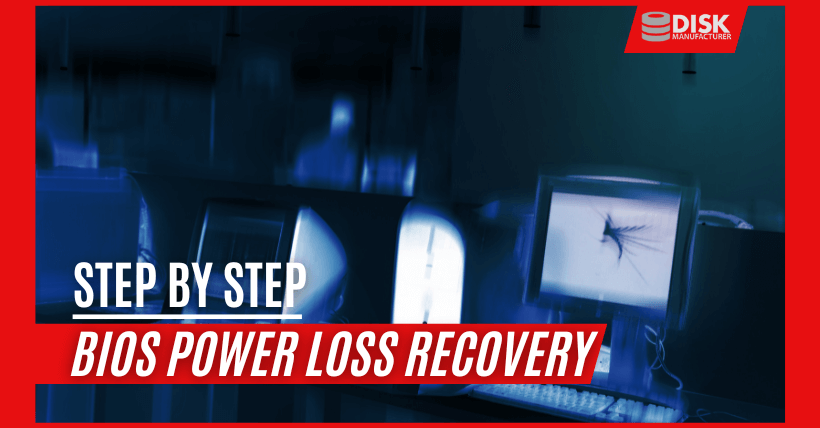Many people will encounter such a situation – suddenly, the power goes out while using the computer, and the previous work hasn’t been saved yet. That’s a regret. In fact, we can use the BIOS to set it to restore to the state before the power outage. How to recover from a computer’s unexpected power loss through the BIOS? Today, the editor will take the ASUS motherboard as an example to introduce the method of setting the BIOS to recover from a power loss.
In the “Advanced Power Management (APM)” option of UEFI BIOS, there is a “Restore AC Power Loss” setting. Set its parameter to “Last State” (restore to the state before the power loss) to save you a lot of trouble.
01
Understanding BIOS and Its Role in Power Loss Recovery
Before delving into the steps of recovering from a power loss, it’s essential to understand what BIOS is and why it’s a crucial component in this process. The BIOS is a firmware embedded in your computer’s motherboard, responsible for initializing and controlling hardware during the boot-up process. It also holds various settings that determine how your computer operates. One of these settings is the “Restore AC Power Loss” option, which plays a pivotal role in power loss recovery.
02
The “Restore AC Power Loss” Setting
The key to recovering from an unexpected power loss lies within the “Restore AC Power Loss” setting, which is typically found in the “Advanced Power Management (APM)” section of the UEFI BIOS on ASUS motherboards. This setting allows you to define how your computer should react when power is suddenly restored after an outage. Setting it to “Last State” ensures that your computer returns to the state it was in before the power loss, effectively saving you from the inconvenience of lost work and potential data corruption.
03
Step-by-Step Guide to Setting BIOS for Power Loss Recovery
Let’s walk through the detailed steps to configure the “Restore AC Power Loss” setting in the BIOS on an ASUS motherboard.
Step 1: Accessing the UEFI BIOS
- Start your computer and, as it boots press the Del key. This will grant you access to the UEFI BIOS setup interface.
Step 2: Switching to Advanced Mode
- In EZ mode, navigate to the “Exit” tab and then select “Advanced Mode.” This transition will provide access to the advanced settings you need.
Step 3: Accessing Advanced Power Management
- Within the “Advanced” tab, locate the “Advanced Power Management (APM)” option. Click on it to enter the advanced power management interface.
Step 4: Configuring “Restore AC Power Loss”
- Now, click on the button adjacent to the “Restore AC Power Loss” option. A drop-down menu will appear, and you should select “Last State.” This choice ensures that your computer returns to its previous state when power is restored.
Step 5: Saving Settings and Exiting
- Finally, press F10 to save the settings you’ve configured. Afterward, press Esc to exit the BIOS setup.
By following these precise steps, your computer will automatically restore to its previous state when powered on after a sudden power loss. This procedure provides peace of mind, especially for those who work on critical projects and need to prevent potential data loss and work disruptions.
04
In Conclusion
Recovering from an unexpected power loss on your computer doesn’t have to be a daunting or frustrating experience. By configuring the “Restore AC Power Loss” setting in your BIOS, specifically in ASUS motherboards, you can ensure that your work remains intact and that your system returns to its last known state. This feature offers a level of convenience and protection that can be invaluable in today’s digital age.
05
Frequently Asked Questions (FAQs)
Q1: What is BIOS, and why is it important for power loss recovery?
BIOS, or Basic Input/Output System, is firmware used to initialize hardware during the boot process. Configuring BIOS settings, like “Restore AC Power Loss,” helps in recovering data after an unexpected power outage.
Q2: Can I configure my BIOS on a different motherboard brand following the same steps?
While the steps may vary slightly between different motherboards, the general idea remains the same. Refer to your motherboard’s manual or manufacturer’s website for specific instructions.
Q3: Are there any risks associated with changing BIOS settings?
Incorrectly configuring BIOS settings can cause system instability. Always follow the manufacturer’s guidelines and take precautions to avoid any potential issues.
Q4: Is there a way to recover data if the BIOS settings are not configured for power loss recovery?
If your BIOS is not configured to restore power loss, data recovery software may help retrieve unsaved work. However, it’s not as reliable as BIOS settings.
Q5: Is it essential to press “F10” to save BIOS settings?
Yes, saving your settings is crucial to apply the changes you make in the BIOS. Without saving, your configurations will not be retained.

Related: