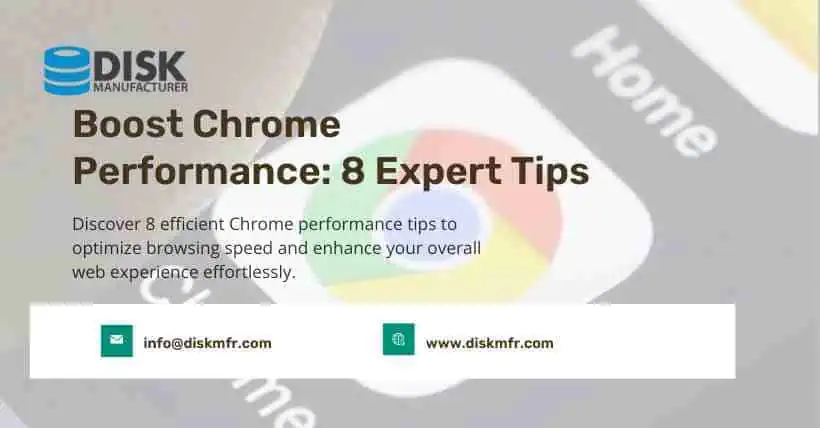Google Chrome is one of the most popular and powerful browsers. Each new version brings many easily overlooked new features. Today, I have organized several tips for using Chrome to make it run smoother!
01
Enable Memory-Saving Programs
Opening multiple tabs can slow down your computer and reduce battery life. Enabling memory-saving programs can “pause” unused tab pages.
How to set it up? Click on the three dots at the top right of Chrome, select “Settings” > “Performance,” and then enable “Memory-saving programs.”
02
Save Battery Power
To save battery power, you can use Chrome’s battery-saving mode, which limits background activity and visual effects.
How to set it up? Click on the three dots at the top right, select “Settings” > “Performance,” and then turn on “Battery saver.” You can also choose to activate it only when the computer is unplugged or when the battery is low.
03
Disable Background Apps
Some Chrome services might remain active even after closing the browser. It’s recommended to disable background apps.
How to set it up? Click on the three dots at the top right, select “Settings” > “System,” and then disable “Continue running background apps when Google Chrome is closed.”
04
Saving Downloaded Content
Click on the three dots at the top right and select “Downloads” to view files downloaded via Chrome.
If you wish to modify the save location, you can change the default settings.
How to set it up? Click on the three dots at the top right, then select “Settings” > “Downloads.” Under “Location,” choose the default folder for downloaded files. Alternatively, you can opt to “Ask where to save each file before downloading.” Additionally, you can choose to show downloads when they are complete or hide them.
05
Viewing Browsing History
To find previously visited webpages, you can use Chrome’s browsing history.
How to search? Go to the three dots at the top right, then select “History,” where you’ll find the websites visited during your last browsing sessions.
06
Resetting Settings
If Chrome encounters issues, you can attempt to reset all settings to their default state.
How to reset? Click on the three dots at the top right, then select “Settings” > “Reset settings.” Then, confirm to reset settings to default.
07
Updating the Chrome Browser
To acquire all the latest features, it’s necessary to update Chrome. Updates usually occur automatically, but you can initiate them manually as well.
How to update? Click on the three dots at the top right, then select “Settings” > “About Chrome” to check which version is running and start the update process.
08
Common Keyboard Shortcuts for Chrome
Here are 14 commonly used shortcuts in Chrome that might be helpful:
- Ctrl+T — Open a new tab
- Ctrl+N — Open a new window
- Ctrl+Shift+N — Open an incognito window for private browsing (more)
- Ctrl+W — Close the current tab
- Ctrl+Shift+T — Reopen the last closed tab or window
- Ctrl+Shift+A — Search all open tabs
- Ctrl+Page Up — Jump left in the tab list
- Ctrl+Page Down — Jump right in the tab list
- F5 key — Refresh the page; use Shift+F5 for a more basic refresh
- Alt+D (or F6) — Jump to the address bar and select all text in the address bar for entering a new URL
- Ctrl+K — Search on Google by converting the address bar into a search box
- Ctrl+Plus/Minus (+/-) — Zoom in or out on the page
- Ctrl+0 — Reset the page to 100% zoom
- Ctrl+D — Quickly bookmark the page
Hope you find these useful! If you find this helpful, please share it with your friends. Follow me for more informative content. Thank you, everyone!