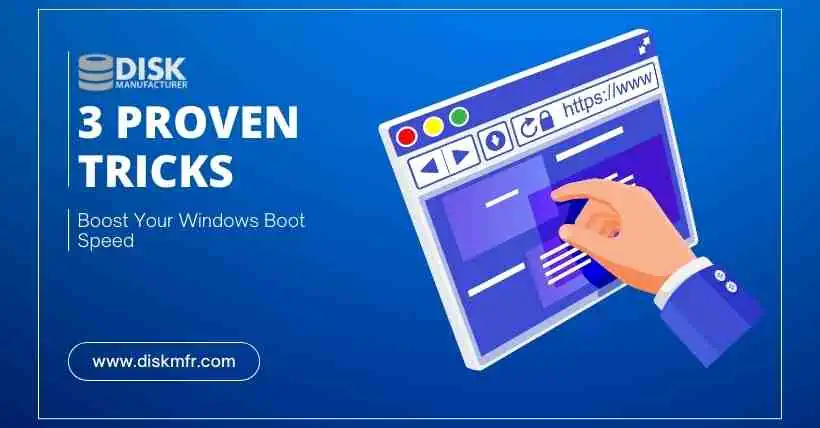The newly installed system can start quickly and respond rapidly. However, after some updates and new software installations, Windows seems to be getting slower.
01
In the Windows Event Viewer, search for the cause
Windows logs system startup and shutdown times in the event log. Right-click the “Start” menu button and choose “Event Viewer.” Inside the “Event Viewer,” navigate to “Applications and Services Logs,” then go to Microsoft > Windows > Diagnostics-Performance > Operational.
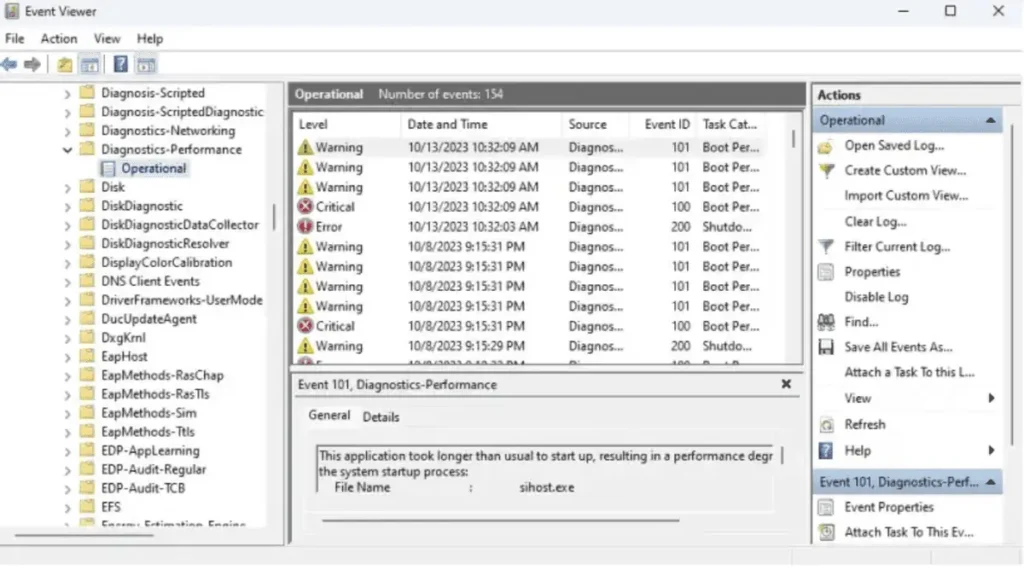
How to find the information we need:
- Events with IDs between 100 and 199 are related to startup, while those after 200 are related to shutdown.
- Under event IDs 100 and 200, below “Startup Duration” and “Shutdown Duration,” you can see the boot and shutdown times (in milliseconds).
- Event IDs 101 to 199 provide detailed information about factors affecting startup speed. Under “General,” you’ll find a brief description of the issue and the software name causing the delay. Similarly, event IDs from 201 to 299 document detailed information during shutdown.
02
To optimize using the Windows Task Manager
Press Ctrl+Alt+Del to open Task Manager. In the top-right corner, you’ll see the last BIOS time. If BIOS takes longer than 10 seconds, it’s advisable to activate Fast Startup in the BIOS settings to skip hardware checks and shorten startup time.
Based on the self-starting programs impacting startup, identified in the Event Viewer, navigate to the “Startup” tab in Task Manager, and disable these programs from automatically starting during boot. In the “Startup Impact” column, you can see how much these programs affect startups, though specific times aren’t displayed.
03
To troubleshoot and optimize, consider using the free tool BootRacer
If you find using Windows’ native tools cumbersome, I recommend BootRacer, a free utility.
BootRacer not only tests startup time but also displays the time taken by each auto-start program and enables the direct disabling of unnecessary auto-start programs.
How to use BootRacer:
Click “Test” > “Complete Windows boot process,” then click “Start Test” and confirm the restart by clicking “Yes.”
Once back on the desktop, BootRacer will automatically display a progress bar in the bottom-right corner, showing the seconds taken to complete the startup process. You’ll then see a window containing the total boot time, which you can click to open. It will display the time taken to boot Windows (“Windows boot”) and the time spent preparing the desktop (“Desktop”).
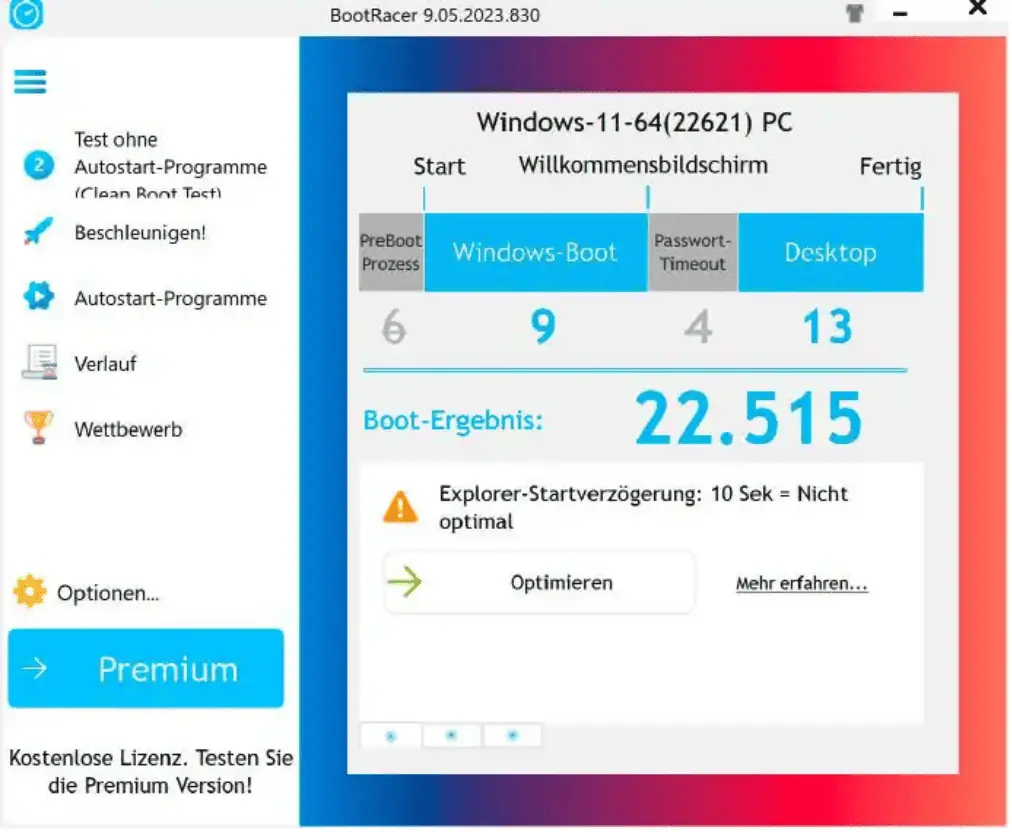
You can also choose “Test without the use of the auto-start programs” to compare the times taken to prepare the desktop in both scenarios.
Click on “Auto-Start Programs” to view which auto-start programs are active and their respective start times. Disable any unnecessary or excessively time-consuming auto-start programs from this list.
Related:

Disclaimer:
- This channel does not make any representations or warranties regarding the availability, accuracy, timeliness, effectiveness, or completeness of any information posted. It hereby disclaims any liability or consequences arising from the use of the information.
- This channel is non-commercial and non-profit. The re-posted content does not signify endorsement of its views or responsibility for its authenticity. It does not intend to constitute any other guidance. This channel is not liable for any inaccuracies or errors in the re-posted or published information, directly or indirectly.
- Some data, materials, text, images, etc., used in this channel are sourced from the internet, and all reposts are duly credited to their sources. If you discover any work that infringes on your intellectual property rights or personal legal interests, please contact us, and we will promptly modify or remove it.