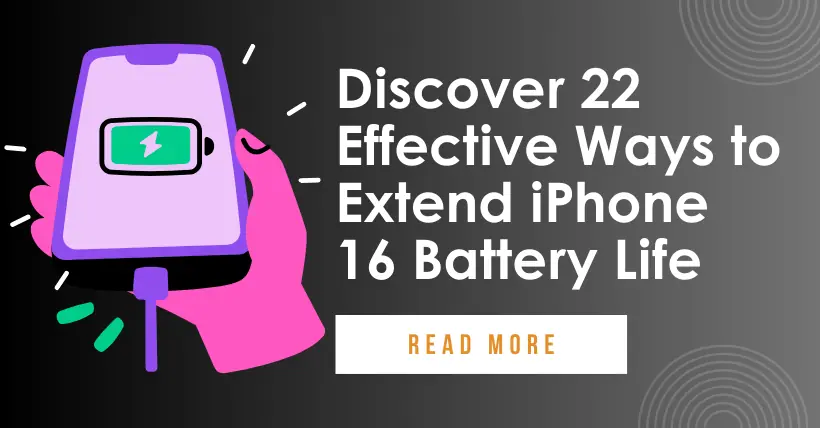Whenever Apple releases a new iPhone and operating system, there are always complaints about battery life. Apple has improved battery longevity in the iPhone 16 series, but many users still encounter battery issues despite longer usage times.
Here, we summarize a list of tips aimed at maximizing iPhone battery life. While key features can’t be disabled, knowing these methods can be helpful when every minute counts.
These suggestions are not exclusively for iOS 18 and the iPhone 16 series; many also apply to older iPhone models.
- Turn Off Screen Mirroring
The iPhone mirroring feature allows you to control your iPhone through a Mac and receive notifications on the Mac’s display. Although it runs on the Mac and seems not to consume battery, a connection is needed to relay notifications, which can impact battery life even when the mirroring app is closed. One reader reported significant improvement in battery life after disabling this feature.
- Remove Screen Widgets
In iOS 18, Apple allows you to place app icons and widgets freely on the iPhone’s hidden grid, possibly leading to more frequent widget usage. Widgets can affect battery life, so if you don’t often use specific widgets on the home or lock screen, it’s best to remove them. One user noted that disabling lock screen widgets reduced night battery drain from 20% to 10%.
- Use Dark Mode
Enabling dark mode can save battery since OLED screens consume less power when displaying darker colors. A 2021 study from Purdue University found that using dark mode outdoors can save up to 47% battery. The power consumed is similar whether reducing brightness in light mode or increasing it in dark mode, which explains why dark mode still saves battery even at higher brightness levels.
- Be Mindful of Control Center Icons
iOS 18 allows customization of the Control Center, including third-party app controls. Some icons are animated, which can impact battery life. Notably, the full-size music control with album artwork can be more power-hungry, as can some live-refreshing controls.
- Remove Lock Screen Controls
In iOS 18, you can now change or remove the camera and flashlight buttons on the lock screen. If you’ve ever accidentally activated these features, you know they can significantly drain battery. If you’re prone to accidental touches, removing them is worthwhile.
- Disable ProMotion Display
If you have an iPhone 16 Pro or other Pro models supporting 120Hz ProMotion, lowering it to 60Hz can extend battery life. You can enable low power mode as one way to disable ProMotion.
- Disable Live Activities
Live activities allow apps to update notifications on the lock screen or through Dynamic Island. This feature, especially combined with the always-on display on the Pro models, can drain battery. You can turn off live notifications in settings or disable specific app notifications.
- Turn Off Nearby AirDrop Sharing
When two iPhones running iOS 17 or later are placed near each other, AirDrop may activate. If this feature is triggered often, it can consume battery. You can disable it in Settings > General.
- Use Offline Maps
Since iOS 17, iPhones can download Apple Maps for offline use, which is useful when you can’t connect to cellular networks. Even with a connection, it can save battery. If you’re traveling in an area with unstable signals, download the maps for that area and turn off cellular data to preserve battery.
- Turn Off Haptic Keyboard Feedback
The haptic feedback feature on the keyboard vibrates with each key press for a satisfying typing experience, but it consumes battery. Apple’s support document notes that keyboard haptics impact battery life, so turn it off if you’re low on power.
- Disable Always-On Display
Some Pro iPhones support always-on display, showing time, wallpaper, widgets, and live activities when locked. While it uses a 1Hz refresh rate, it still consumes more power than not displaying anything. Consider turning this feature off when battery is low.
- Use Focus Mode
Apple’s Focus mode reduces the number of notifications received throughout the day. Fewer notifications mean less chance for apps to wake the screen, thereby reducing battery consumption. You can customize which apps and people can send notifications during work hours versus personal time.
When Focus mode ends, you’ll receive all notifications at once rather than multiple times. Disabling unnecessary notifications is a good way to save battery, and Focus mode helps manage this while still catching important updates.
- Use Scheduled Summary
In addition to Focus mode, you can use scheduled summaries to limit how frequently less important apps push messages. This feature consolidates notifications and sends them once or twice daily.
You can also completely turn off notifications from less useful apps, like game reminders.
- Limit App Location Access
Regularly checking privacy and access settings is wise. Limiting which apps can access your location and how often can save battery life. Many apps request location data but don’t actually need it to function, so clearing unnecessary permissions saves battery and protects privacy.
You can also completely turn off location services, but this may not be ideal as it can impact key apps like Maps.
- Limit Apps Using Bluetooth
Your iPhone notifies you of which apps request Bluetooth access, as many want it for location tracking or scanning devices. Checking which apps are using Bluetooth is important to ensure no unauthorized apps are connecting and draining battery.
Some apps might not need Bluetooth access, so it’s necessary to disable those unrelated to actual Bluetooth use. You can re-enable Bluetooth if an app needs it.
- Use Low Power Mode
Frequent use of low power mode is an obvious choice for extending battery life, requiring minimal adjustments. You can enable it through the Control Center, battery settings, or Siri. Low power mode reduces background activity.
You can set a shortcut for low power mode to activate at a specific battery percentage, providing a useful automatic option.
- Use WiFi or Airplane Mode
When at home or work, ensure your iPhone connects to WiFi instead of cellular data. Nothing drains battery more than a weak 5G connection. If you find yourself in a location with low WiFi and signal, turning on Airplane mode or temporarily disconnecting cellular can save battery as it prevents the iPhone from constantly searching for a signal.
- Manage Power-Hungry Apps
Your iPhone shows which apps consume the most power, helping ensure no apps are draining your battery unknowingly. You can check battery usage statistics by opening the settings and tapping on the battery section.
Battery usage charts display consumption over the last 24 hours or 10 days, revealing which apps use the most power. If unnecessary apps are draining battery, consider deleting them. If you need the app, control how often you use it and its permissions, such as location access.
- Limit Background Activity
Many apps use background refresh even when not opened, so limiting background activity and refresh can effectively reduce power consumption. You can completely disable background app refresh or select which apps can refresh in the background. Alternatively, choose to activate this feature only when connected to WiFi to save more battery.
- Change Mail Settings
In addition to disabling background app refresh, adjusting the frequency of new mail checks can also save some battery. You can turn off push notifications (which notify you instantly of new mail) and adjust fetch settings for accounts that don’t support push.
Extending the interval for checking new messages can help save battery, or you can completely disable fetching and manually check for new messages when opening the mail app.
- Remove AirTag
If you have an AirTag, it may periodically send signals to your iPhone, affecting battery life. If it’s not currently in use, consider removing it until needed again. This applies to any devices connected to the “Find My” feature as well.
- Don’t Overcharge
For iPhone 15 and 16 models, you can use optimized charging to maintain battery health, preventing the battery from charging beyond 80%. While this feature may not be worthwhile if you need a full charge for a long day, it can be beneficial for regular at-home use. You can also set limits to charge to 85%, 90%, or 95%. Any setting below 100% can positively impact battery health over several years.

Disclaimer:
- This channel does not make any representations or warranties regarding the availability, accuracy, timeliness, effectiveness, or completeness of any information posted. It hereby disclaims any liability or consequences arising from the use of the information.
- This channel is non-commercial and non-profit. The re-posted content does not signify endorsement of its views or responsibility for its authenticity. It does not intend to constitute any other guidance. This channel is not liable for any inaccuracies or errors in the re-posted or published information, directly or indirectly.
- Some data, materials, text, images, etc., used in this channel are sourced from the internet, and all reposts are duly credited to their sources. If you discover any work that infringes on your intellectual property rights or personal legal interests, please contact us, and we will promptly modify or remove it.