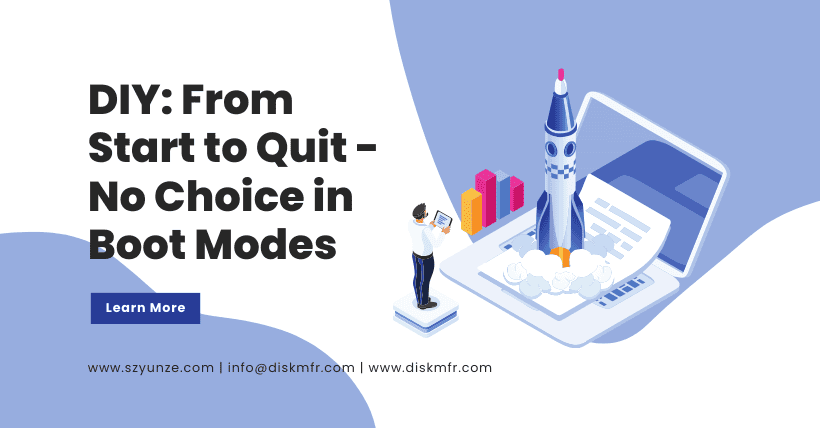Whether it’s memory overclocking or setting boot options, everyone has likely dealt with BIOS/UEFI. As the bridge between computer hardware and the operating system, BIOS and UEFI are responsible for initializing hardware, providing configuration interfaces, and booting the operating system, making them the first software loaded when a computer starts. Although they serve the same functions, their modes and performance differ.
01
BIOS: The Pioneer of Traditional Booting
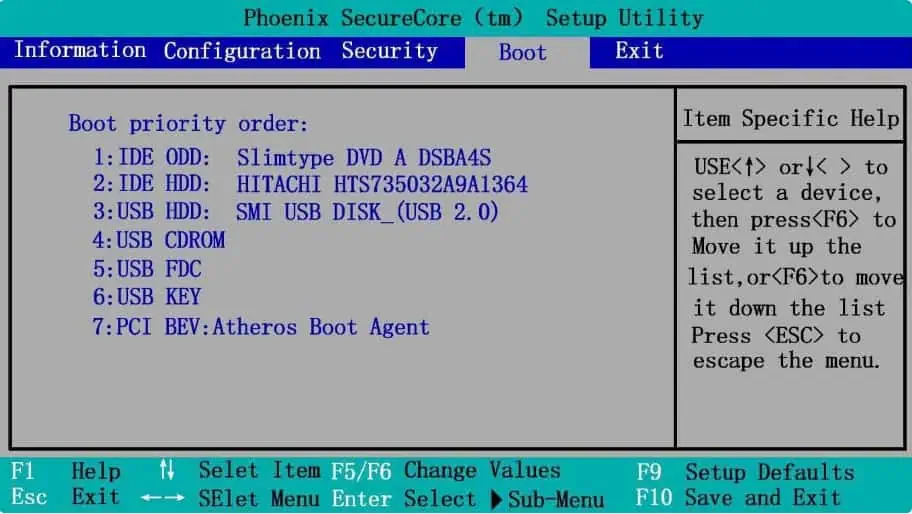
BIOS, which stands for Basic Input Output System, is an old firmware interface that has existed since the inception of personal computers. Written in 16-bit code, it executes a series of initialization tasks when the computer starts, including Power-On Self Test (POST), detecting and configuring hardware devices, and loading the boot loader.
Due to limitations from the DOS era, BIOS has limited hardware support, slower boot speeds, and does not support partition table formats (MBR) or hard drives larger than 2TB. However, for older systems and hardware, BIOS is still a necessary option.
02
UEFI: The Next Generation Boot Upgrade
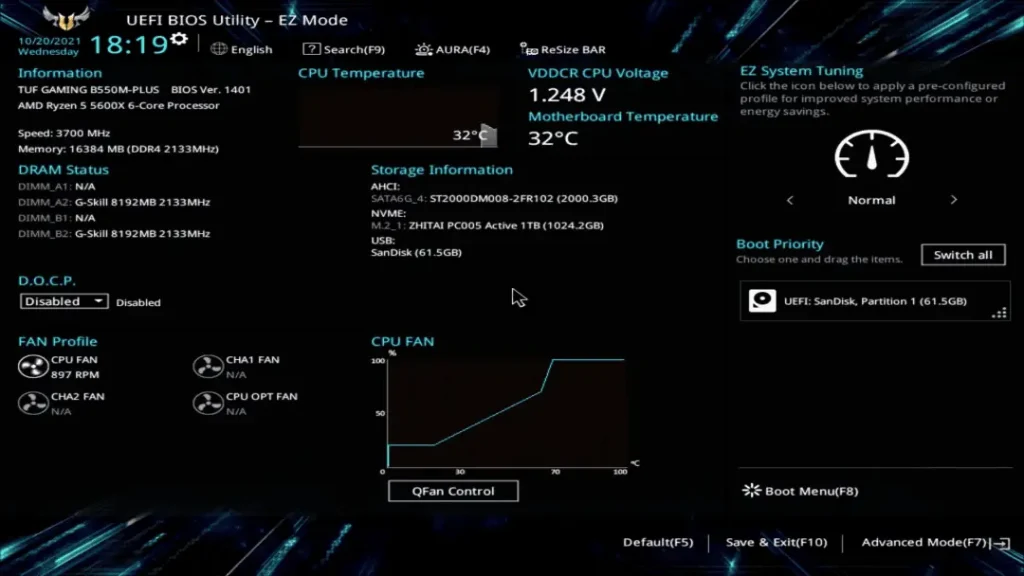
UEFI, which stands for Unified Extensible Firmware Interface, is a more advanced and flexible firmware interface and the successor to BIOS. It uses a 32-bit or 64-bit architecture and supports hardware acceleration and parallel processing, not only improving performance but also introducing a range of modern features, providing a graphical interface, and speeding up system boot times.
UEFI no longer relies on the outdated MBR partition table but works with GUID Partition Table (GPT), supporting larger hard drive capacities and faster boot processes, capable of recognizing and managing over 2TB of hard drive space. Additionally, UEFI provides a modular platform that allows the addition of more features and drivers, making upgrades and customization easier.
03
Words in the end
At this point, you might wonder, with UEFI being more comprehensive and faster, who would still use BIOS? Actually, for users, there is generally no choice; once your hardware (motherboard + CPU) is determined, the supported boot mode is fixed and cannot be changed. The distinction is straightforward: BIOS usually has a text-only interface in white and blue, with no mouse cursor, and can only be navigated using the keyboard, while UEFI has a graphical interface and can be operated with a mouse.
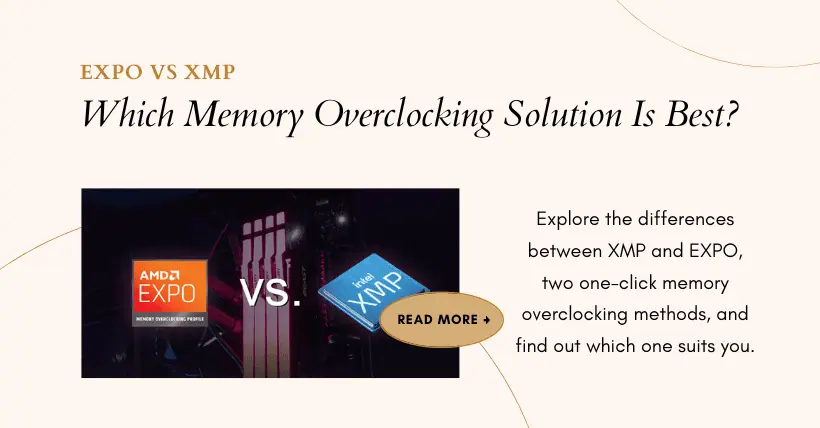
If you are building a new computer, UEFI is the only choice. If you have specific old software or hardware that needs to run on an older operating system, don’t worry; you can enable UEFI’s “Legacy Mode” to achieve compatibility with older software. It’s also worth noting that UEFI has largely replaced BIOS, but out of habit, we may still refer to it as “BIOS,” and everyone will understand what is meant.
Related:

Disclaimer: This article is created by the original author. The content of the article represents their personal opinions. Our reposting is for sharing and discussion purposes only and does not imply our endorsement or agreement. If you have any objections, please contact us through the provided channels.