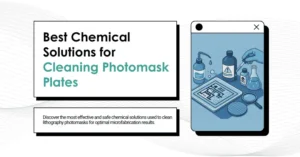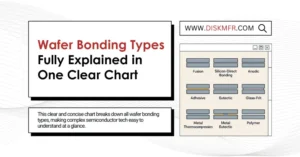01
Question: Loading Circle Issue on Windows 11
A laptop originally came with genuine Windows 10 and was later upgraded for free to Windows 11.
After adding an SSD to the laptop, the system would freeze at the spinning circle screen during startup.
Rolling back to the previous Windows 10 installation allowed normal booting and shutdown.
However, upon upgrading to Windows 11 again, the issue persisted. No method resolved the problem.
Whether installing via USB or upgrading from Windows 10 online, the system consistently froze during startup.
Formatting all drives and reinstalling Windows 11, or even using a different boot disk, did not solve the issue.
02
Answer: Loading Circle Isue on Windows 11
Sufficient Conditions:
Based on your description, it is confirmed that this is a laptop with the capability to install at least two hard drives.
We know the laptop came pre-installed with genuine Windows 10, and the hardware has been verified by Microsoft as compatible with Windows 11.
However, crucial information about the brand and model of both the laptop and the newly added SSD is missing. These details would significantly aid in troubleshooting efficiently. Without them, problem-solving might require a trial-and-error approach rather than a precise solution.
Problem Analysis:
- Hardware Stability: Windows 10 works perfectly, even after the SSD is added, which indicates no critical hardware issues.
- Compatibility: The laptop’s hardware and firmware are recognized as Windows 11-compatible by Microsoft, barring any bypasses or unofficial modifications.
- Error Pattern:
- After adding the SSD and upgrading to Windows 11, the system hangs at the spinning circle during boot.
- Downgrading back to Windows 10 resolves the issue.
- Multiple reinstallation attempts of Windows 11 via various methods (USB, direct upgrade, fresh installation after formatting all drives) fail consistently at the same point.
Root Cause Hypothesis:
The likely culprit is the newly added SSD. Despite functioning well with Windows 10, some factor—firmware, partition configuration, or driver compatibility—appears to conflict with Windows 11’s boot process.
Solution Steps:
- Reset BIOS/UEFI:
- Enter the laptop’s BIOS/UEFI settings.
- Reset to factory defaults or optimized defaults, then save changes and shut down.
- Test the SSD in Isolation:
- Remove the original drive (C) from the laptop, leaving only the new SSD (X).
- Install the SSD in the slot originally occupied by C.
- Prepare a Fresh Windows 11 Installation Media:
- Use the latest official Windows 11 ISO file to create a bootable USB or a virtual drive.
- Boot from this media.
- Clean Installation:
- During installation, delete all existing partitions on X and proceed with the installation without additional configurations.
- Critical Reboot Test:
- Monitor the system’s behavior during the first reboot in the installation process.
If the issue persists:
- Test the SSD with diagnostics tools to check for firmware updates or compatibility issues.
- Check whether the SSD requires specific drivers to function correctly under Windows 11.
If successful:
- Reinstall the original hard drive (C) as a secondary drive, and ensure the boot sequence in BIOS prioritizes the SSD (X).
This systematic approach should help isolate and resolve the issue efficiently.

Disclaimer:
- This channel does not make any representations or warranties regarding the availability, accuracy, timeliness, effectiveness, or completeness of any information posted. It hereby disclaims any liability or consequences arising from the use of the information.
- This channel is non-commercial and non-profit. The re-posted content does not signify endorsement of its views or responsibility for its authenticity. It does not intend to constitute any other guidance. This channel is not liable for any inaccuracies or errors in the re-posted or published information, directly or indirectly.
- Some data, materials, text, images, etc., used in this channel are sourced from the internet, and all reposts are duly credited to their sources. If you discover any work that infringes on your intellectual property rights or personal legal interests, please contact us, and we will promptly modify or remove it.