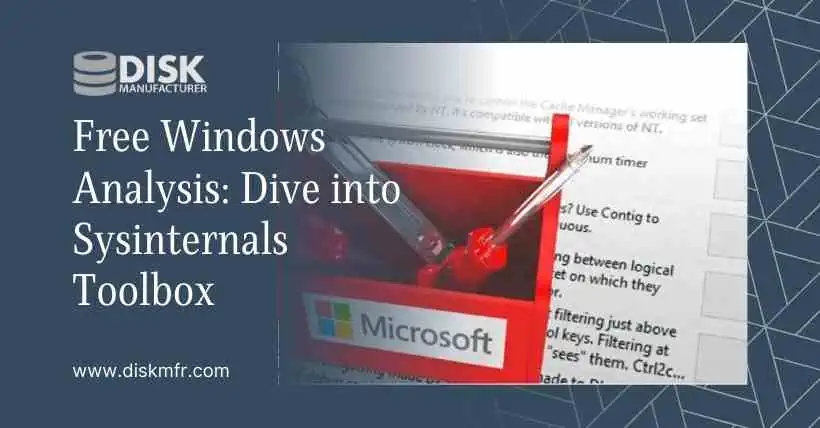01
Introduction: The Evolution of Microsoft Sysinternals
Microsoft, known for its expansive range of software, offers an array of free tools designed to analyze, maintain, and troubleshoot Windows systems. One such valuable suite is Microsoft Sysinternals, initially developed by Mark Russinovich and Bryce Cogswell in 1996 under Winternals Software LP. Eventually, Microsoft acquired the company in 2006, taking over the software and continuing its evolution.
02
Evolution and Adaptability
Since its inception, Sysinternals has undergone continuous updates to align with the latest Windows versions, including Windows 10 and 11. This suite encompasses a diverse range of tools, some equipped with a graphical user interface, while others are accessible through PowerShell or the command prompt.
03
Exploring the Microsoft Sysinternals Suite
The Windows System Control Center (WSCC)
To begin leveraging the capabilities of Sysinternals, it’s recommended to utilize the Windows System Control Center (WSCC) for convenient installation and management. By utilizing WSCC, users can download all Sysinternals tools directly from Microsoft or select specific ones, simplifying updates and maintenance.
Navigating Through Sysinternals Tools
Upon launching WSCC, a categorized directory structure of the Sysinternals Suite is displayed, enabling users to explore tools under distinct groupings such as “File and Disk,” “Networking,” and “Security.” The intuitive interface facilitates seamless access to these tools by providing a click-to-launch functionality.
Examining Advanced Functionality: A Closer Look at Select Tools
Process Explorer
Procexp.exe and Procexp64.exe, part of Sysinternals, offer an enhanced process management experience compared to the default Task Manager in Windows. The tool distinguishes processes using colored backgrounds, provides detailed performance graphs for processor and memory activities, and displays network resources accessed by applications.
Identifying Suspicious Processes
For suspicious processes, users can leverage the “Online Search” feature within the Process Explorer to gather more information. Additionally, the integration with VirusTotal.com allows for real-time checks for potential malware, enhancing system security.
AutoRuns: Managing Startup Programs
Similar to the startup options in the Task Manager, AutoRuns (Autoruns.exe and Autoruns64.exe) aids in identifying and managing automatic program startups. It facilitates checks for suspicious items via VirusTotal.com and enables comparisons between current and saved configurations.
PS Tools: Remote Maintenance via command line
Sysinternals comprises a series of command-line tools prefixed with “PS.” These tools enable remote maintenance and control of PCs within a network, allowing tasks like executing PowerShell commands on remote systems or restarting PCs over the network.
04
Conclusion
With over 60 tools encompassed within the Sysinternals suite, this article highlights a few standout tools and functionalities. However, the depth and breadth of these free diagnostic utilities extend beyond what’s covered here. Users keen on exploring additional tools can access detailed explanations on the Microsoft website.
05
FAQs
1. Are Microsoft Sysinternals tools only compatible with specific Windows versions?
Microsoft Sysinternals tools are designed to be compatible with various Windows versions, including the latest releases like Windows 10 and 11.
2. Can I utilize Sysinternals tools for enhancing system security?
Yes, Sysinternals tools offer features like process identification and malware checks via VirusTotal.com, contributing to bolstering system security.
3. Are Sysinternals tools complex to use for beginners?
While some tools might have a learning curve, many are user-friendly, and accompanied by guides and resources for assistance.
4. Is WSCC the only method to access Sysinternals tools?
While WSCC is recommended for its ease of use, users can also download individual tools directly from the Microsoft website.
5. Are there additional resources for troubleshooting if I encounter issues with Sysinternals tools?
Yes, the Microsoft website hosts comprehensive documentation and forums to assist users in troubleshooting and utilizing Sysinternals tools effectively.