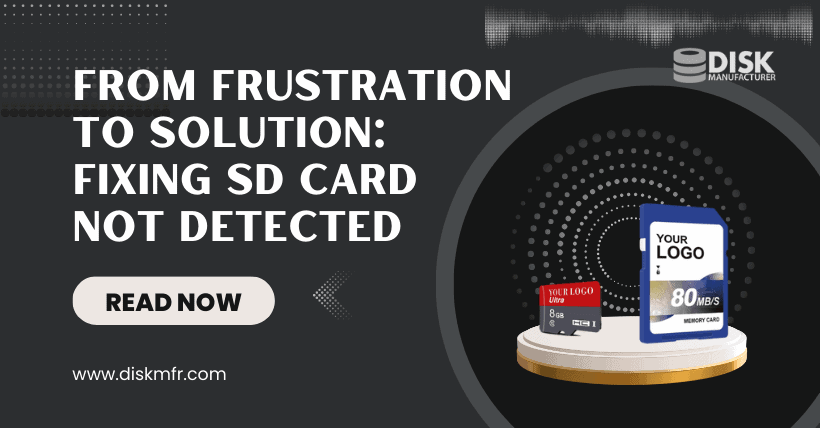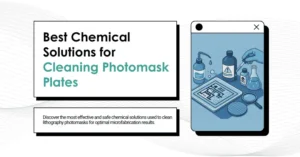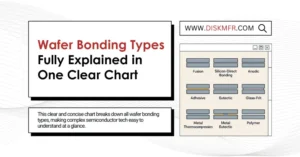Have you ever encountered a frustrating situation where your SD card is not being detected by your device? It can be incredibly inconvenient, especially if you have important files stored on the card. In this comprehensive guide, we will explore the common reasons behind the issue and provide you with step-by-step troubleshooting solutions to resolve it. So, let’s dive in and get your SD card back up and running!
Introduction
SD cards, or Secure Digital cards, are widely used portable storage devices that are commonly used in digital cameras, smartphones, tablets, and other electronic devices. They provide a convenient way to expand the storage capacity of your device and store various types of data, including photos, videos, documents, and more.
However, there are instances when you insert an SD card into your device, and it simply fails to get detected. This can be a frustrating experience, leaving you wondering what went wrong and how to fix it. Fortunately, there are several potential causes for this issue, and most of them can be resolved with simple troubleshooting steps.
What is an SD card?
Before we dive into troubleshooting, let’s briefly discuss what an SD card is. An SD card is a small, portable storage device that uses flash memory to store data. It comes in different capacities, ranging from a few gigabytes to several terabytes, allowing users to store a large amount of data conveniently.
SD cards are popular due to their small size, versatility, and compatibility with a wide range of devices. They are commonly used in smartphones, tablets, digital cameras, gaming consoles, and other electronic devices.
Common reasons for SD cards not being detected
There are several common reasons why an SD card may not be detected by your device. Understanding these reasons can help you pinpoint the cause of the issue and resolve it effectively. Let’s explore some of the most frequent causes:
Physical damage: Physical damage to the SD card or the card reader can prevent proper detection. This can occur due to mishandling, dropping the card, or inserting it forcefully into the slot.
Incorrect insertion: Sometimes, an SD card may not be detected simply because it is not inserted correctly into the card slot. Ensure that the card is properly inserted and aligned with the slot.
Compatibility issues: Some older devices may not support certain types or capacities of SD cards. Incompatible cards may not be detected by such devices. It’s important to check the device’s specifications and ensure compatibility with the SD card.
Now that we have identified some of the common reasons for an SD card not being detected, let’s move on to the troubleshooting steps you can take to resolve the issue.
Troubleshooting steps
① Basic troubleshooting
Before diving into more advanced solutions, it’s essential to start with some basic troubleshooting steps to rule out any minor issues:
- Restart your device: Sometimes, a simple restart can fix temporary glitches and allow the device to recognize the SD card.
- Try a different card reader or device: Test the SD card on another device or try a different card reader to determine if the issue is with the card or the device itself.
② Cleaning the SD card and slot
Dust or debris in the SD card slot or on the card’s contacts can hinder proper detection. Follow these steps to clean both:
- Remove the SD card: Safely eject the SD card from your device.
- Inspect the card: Check for any visible dirt, dust, or damage on the card. If you notice debris, gently wipe it off with a soft, lint-free cloth.
- Clean the card slot: Use compressed air or a soft brush to remove any dust or debris from the SD card slot. Be cautious not to damage the slot while cleaning.
- Reinsert the card: Carefully reinsert the SD card into the slot and check if it is now being detected.
③ Updating drivers
Outdated or incompatible drivers can cause issues with SD card detection. To update the drivers:
- Open Device Manager: Right-click on the Start button, and select “Device Manager” from the menu.
- Expand the “Disk drives” section: Locate and expand the “Disk drives” category in the Device Manager window.
- Update drivers: Right-click on the SD card driver and select “Update driver.” Choose the option to search automatically for updated driver software. Follow the on-screen instructions to complete the update.
- Restart your device: After updating the drivers, restart your device and check if the SD card is now detected.
④ Checking compatibility
If you’re using a new SD card or recently updated your device’s firmware, compatibility issues may arise. Follow these steps to ensure compatibility:
- Check device specifications: Verify that your device supports the type and capacity of the SD card you are using. Refer to the device’s user manual or manufacturer’s website for compatibility information.
- Try a different SD card: If possible, test a different SD card that is known to be compatible with your device. This will help determine if the issue lies with the card or the device.
⑤ Formatting the SD card
Formatting the SD card can sometimes resolve detection issues, but keep in mind that this will erase all data on the card. Ensure you have a backup of important files before proceeding:
- Backup your data: Connect the SD card to a computer and copy all the important files to a safe location.
- Format the SD card: Right-click on the SD card drive in File Explorer (Windows) or Finder (Mac), select “Format,” and follow the prompts to format the card.
- Reinsert the card: After formatting, safely eject the SD card, reinsert it into your device, and check if it is now detected. (Unlocking the Power of SD Card Format: Boost Performance)
⑥ Using data recovery software
If your SD card is still not being detected and you need to recover important data from it, consider using data recovery software. There are several reliable tools available that can help retrieve files from a non-detected SD card. Follow the instructions provided by the software to recover your data.
SD card not detected on Windows 10 or 11
If your SD card is not being detected in Windows 10 or 11, there are a few steps you can try to troubleshoot the issue:
- Make sure the SD card is properly inserted: Sometimes, the SD card may not be fully inserted into the card reader slot. Remove the SD card and reinsert it firmly to ensure it is properly seated.
- Check the compatibility of the SD card: Ensure that the SD card you are using is compatible with your computer and the card reader. Some older card readers may not support newer high-capacity SD cards, so you may need to use a compatible card reader or try a different SD card.
- Update drivers: Outdated or incompatible drivers can cause issues with SD card detection. Update your card reader drivers to the latest version. You can usually find the drivers on the manufacturer’s website or through Windows Update.
- Restart your computer: Sometimes a simple restart can resolve temporary issues with hardware detection. Restart your computer and check if the SD card is detected afterward.
- Use a different USB port or card reader: If you’re using an external card reader, try connecting it to a different USB port. It’s possible that the USB port you’re using is not functioning correctly. If you have access to another card reader, try using it to see if the SD card is detected.
- Run hardware troubleshooter: Windows has built-in troubleshooting tools that can help identify and fix issues with hardware. Open the Settings app, go to “System” > “Troubleshoot,” and select “Hardware and Devices” to run the troubleshooter.
- Test the SD card on another device: If possible, try inserting the SD card into another computer or device to verify if it’s functioning properly. If the SD card is not detected on multiple devices, it may be faulty and needs to be replaced.
If none of these steps resolve the issue, it’s possible that there could be a hardware problem with either the SD card or the card reader. In such cases, you may need to contact the manufacturer for further assistance or consider replacing the faulty hardware.
Advanced solutions
If the basic troubleshooting steps didn’t resolve the issue, you can try these advanced solutions:
① Checking the card reader
If you’re using an external card reader, there may be an issue with the reader itself. Try these steps to check the card reader:
- Test on another computer: Connect the card reader to another computer and insert the SD card. If the card is detected on the other computer, it indicates a problem with your original device’s card reader.
- Inspect for damage: Examine the card reader for any physical damage or bent pins that may prevent proper contact with the SD card. If you notice any damage, consider replacing the card reader.
② Testing the SD card on another device
To determine if the issue lies with the SD card itself, try using it on a different device:
- Insert the SD card: Safely eject the SD card from your original device and insert it into another compatible device, such as a different smartphone, camera, or computer.
- Check for detection: If the SD card is detected on the other device, it suggests that the issue is with your original device and not the card. In this case, you may need to further troubleshoot or seek professional assistance for your device.
③ Replacing the SD card
If all else fails, it’s possible that the SD card has become faulty or damaged. Consider replacing the SD card with a new one. When purchasing a new SD card, ensure it is compatible with your device and choose a reputable brand to minimize the risk of future detection issues.
④ Seeking professional help
If none of the troubleshooting steps or advanced solutions mentioned above resolve the issue, it’s advisable to seek professional help. Contact the manufacturer’s customer support or visit a certified service center for assistance. They have the expertise and specialized tools to diagnose and fix complex hardware or software-related problems.
Prevention tips
To avoid encountering SD card detection issues in the future, consider implementing these prevention tips:
- Proper handling and storage: Handle SD cards with care, avoiding excessive force or rough handling. Store them in protective cases or sleeves to prevent physical damage. (The Ultimate Guide to Using an SD Card as Internal Storage)
- Regularly updating drivers and firmware: Keep your device’s drivers and firmware up to date. Manufacturers often release updates to improve compatibility and fix known issues.
- Using reliable brands: Invest in SD cards from reputable brands known for their quality and reliability. Cheap or counterfeit cards may have compatibility issues and are more prone to failure.
Conclusion
Experiencing an SD card not being detected can be frustrating, but with the right troubleshooting steps, you can often resolve the issue. Start with basic troubleshooting, such as restarting your device and cleaning the card and slot. If the problem persists, try more advanced solutions like updating drivers or formatting the card. Remember to take preventive measures to avoid future issues.
By following the steps outlined in this guide, you should be able to resolve most SD card detection problems on your own. However, if the issue persists, don’t hesitate to seek professional assistance to ensure the proper functioning of your device and data recovery if needed.
FAQs
Q: Why is my SD card not detected?
A: There can be various reasons for an SD card not being detected, including physical damage, incorrect insertion, compatibility issues, or software-related problems.
Q: How can I fix a physically damaged SD card?
A: Physical damage to an SD card may be challenging to fix. It’s best to replace the card with a new one.
Q: Why is formatting the SD card a possible solution?
A: Formatting the SD card can resolve software-related issues and corrupted file systems, allowing the card to be detected again. Remember to back up your data before formatting.
Q: Can I recover data from a not detected SD card?
A: In some cases, data recovery from a not detected SD card is possible using specialized data recovery software. However, it’s not guaranteed and may require professional assistance.
Q: Is it possible to fix the issue without professional help?
A: Yes, many SD card detection issues can be resolved without professional help by following the troubleshooting steps outlined in this guide. However, if the problem persists or if you need data recovery, it’s advisable to seek professional assistance.
Q: How can I prevent SD card detection issues in the future?
A: To prevent SD card detection issues, handle the cards with care, regularly update drivers and firmware, and choose reliable brands when purchasing SD cards.
Q: Can using an incompatible SD card damage my device?
A: Using an incompatible SD card may not necessarily damage your device, but it may lead to detection issues or cause the device to function improperly. It’s important to use SD cards that are compatible with your device to ensure optimal performance.
Q: Where can I seek professional help for SD card issues?
A: If you require professional assistance for SD card issues, you can contact the customer support of the device manufacturer or visit a certified service center for further diagnosis and repair.

Recommended Reading: