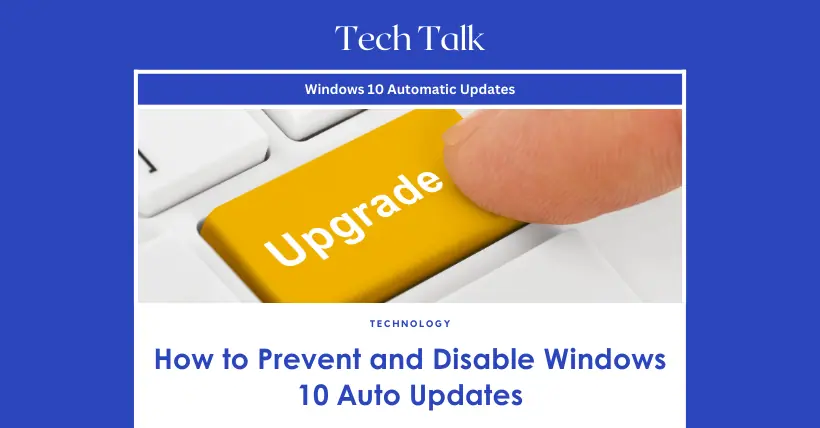It’s better not to update the system randomly if there are no major system failures. I find that the Windows 10 system frequently updates itself, which can be very annoying, sometimes even forcing updates, which is quite frustrating. So here is a tutorial on how to prevent your computer from automatically updating Windows 10. Follow the step-by-step guide to learn how to disable the Windows automatic update feature.
01
Method 1: Modify the Registry Editor (Most Effective)
- Press “Windows + R” to open the Run dialog box, enter “regedit.exe”, and click “OK”. In the window that appears, click “Yes”.
- In the Registry Editor, navigate to the following path find the “Start” key on the right, and double-click it.
Path: HKEY_LOCAL_MACHINE\SYSTEM\CurrentControlSet\Services\UsoSvc
- In the window that appears, change the “Value data” to “4” and click “OK”.
- Then find the “FailureActions” key and double-click to edit it. Change the fifth value in the lines “00000010” and “00000018” from “01” to “00”, then click “OK”.
02
Method 2: Directly Turn Off Windows 10 Auto update
- Press “Windows + I” to open Windows Settings and click on “Update & Security”.
- In Windows Update, click “Advanced options”.
- In Advanced options, you can turn off all items under “Update options”, or choose “Pause updates”, but this can only pause updates for up to 35 days. After reaching the pause limit, you need to get new updates before you can pause again.
03
Method 3: Disable Windows Update Service
If you want to completely disable Win10 automatic updates, you can find the Windows Update option in Windows services and set it to disabled. Follow these steps:
- Press “Windows + R” to open the Run dialog box, enter “services.msc”, and click “OK”.
- In the Services window, find the “Windows Update” option and double-click it.
- In the “Windows Update Properties” dialog box, set the “Startup type” to “Disabled”.
- Then click “Recovery” and set all options in the highlighted area to “Take No Action”, then click “Apply” and “OK”.
04
Method 4: Local Group Policy Editor
- Press “Windows + R” to open the Run dialog box, enter “gpedit.msc”, and click “OK”.
- In the Local Group Policy Editor, click on “Computer Configuration” > “Administrative Templates” > “Windows Components” > “Windows Update”, then find “Configure Automatic Updates” and double-click it.
- In the “Configure Automatic Updates” window, select “Disabled” and click “OK”.
- Then, on the “Windows Update” page, find “Remove access to use all Windows Update features” and double-click it.
- In the window that appears, check “Enabled” and click “OK”.
05
Method 5: Task Scheduler
- Press “Windows + R” to open the Run dialog box, enter “taskschd.msc”, and click “OK”.
- In the Task Scheduler window, navigate to the path “Task Scheduler Library/Microsoft/Windows/WindowsUpdate”.
- Select “Schedule Start”, and click “Disable” in the selected item.
These are the five methods for disabling Windows automatic updates that I hope will be helpful to all users.

Disclaimer: This article is created by the original author. The content of the article represents their personal opinions. Our reposting is only for sharing and discussion purposes and does not imply our endorsement or agreement. If you have any objections, please get in touch with us through the provided channels.