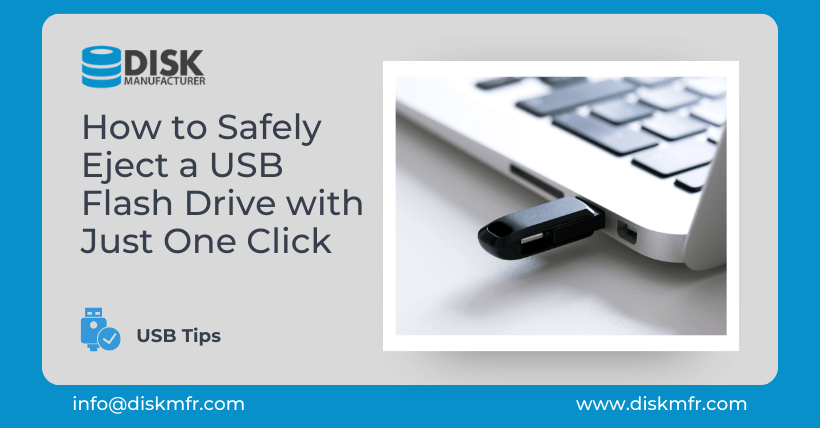In our increasingly digital world, the USB flash drive has become an indispensable tool for both learning and daily life. This small device plays a crucial role in storing and transferring our important data. However, to ensure the longevity of your USB flash drive and protect your data, it’s essential to follow the proper procedures when disconnecting it from your computer. Traditional methods of safely ejecting a USB drive can be tedious and time-consuming. In this article, we’ll introduce a faster and more convenient method for safely ejecting a USB flash drive with just one click.
01
Why Ejecting Matters
Before we delve into the one-click method, let’s understand why safely ejecting a USB flash drive is so crucial. When you copy data to your USB drive, the computer writes this data in a temporary storage area called the cache. If you unplug the drive without safely ejecting it, you risk corrupting the data in the cache and potentially damaging the drive itself. To avoid this, it’s essential to follow proper ejection procedures.
① Traditional Ejection Methods
Traditionally, ejecting a USB drive involves several steps, such as:
- Locating the USB drive icon in the system tray.
- Right-clicking on the icon.
- Selecting the “Safely Remove Hardware” option.
- Choosing the specific USB drive you wish to eject.
While these steps are relatively straightforward, performing them every time you need to eject your USB drive can become cumbersome over time.
② The One-Click Solution
Now, let’s introduce the one-click solution for safely ejecting your USB flash drive:
- Create a Shortcut: Right-click on an empty space on your desktop. From the context menu that appears, select “New” and then “Shortcut.”
- Enter the Command: In the “Create Shortcut” window, enter the following command: “rundll32.exe shell32.dll, Control_RunDLL hotplug.dll.” Click “Next” to proceed.
- Name the Shortcut: Give the shortcut a name of your choice. For this example, let’s name it “Remove USB Device.” Click “Finish” to create the shortcut.
Now, you will see the “Remove USB Device” shortcut icon on your desktop.
The next time you need to unplug your USB flash drive, simply double-click on the “Remove USB Device” shortcut icon. This one-click method safely ejects the drive, making the process quick and hassle-free.
02
Conclusion
The USB flash drive is a handy tool that simplifies our digital lives. To ensure its longevity and protect your valuable data, adopting the one-click method for safely ejecting the drive is a smart choice. Say goodbye to the traditional, time-consuming ejection process and embrace the convenience of a single click.
03
FAQs
Q1. Is it safe to unplug a USB flash drive without ejecting it?
No, it’s not safe. Unplugging a USB flash drive without safely ejecting it can lead to data corruption and potential damage to the drive. Always eject it properly.
Q2. Can I create a shortcut on my laptop to safely eject a USB drive?
Yes, you can create the same shortcut on your laptop to safely eject a USB drive. The process is the same as on a desktop.
Q3. What happens if I accidentally unplug my USB drive without ejecting it?
Accidentally unplugging your USB drive without ejecting it can lead to data loss or drive corruption. It’s best to avoid this scenario by ejecting it properly.
Q4. Does the one-click method work on all versions of Windows?
Yes, the one-click method for safely ejecting a USB flash drive works on most versions of Windows, including Windows 7, 8, and 10.
Q5. Are there any alternatives to safely eject a USB drive with one click?
While the method described in this article is one of the easiest ways, there are other software options available for one-click USB ejection. It’s a matter of personal preference which one you choose to use.