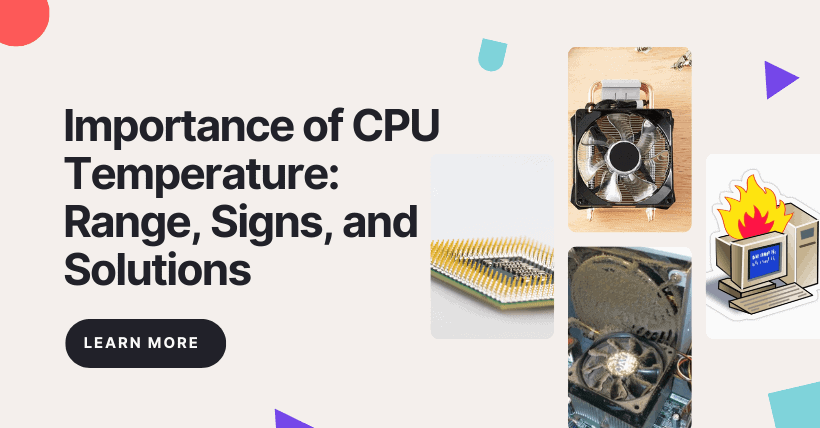Introduction
As computer technology advances, ensuring optimal performance and preventing hardware damage becomes increasingly important. One critical aspect of computer health is monitoring the temperature of its central processing unit (CPU). In this article, we will explore the normal CPU temperature range, factors that affect it, and steps you can take to keep your CPU running at safe temperatures.
Understanding CPU Temperature
The CPU is the brain of a computer, handling all the complex calculations and instructions necessary for its operation. As it performs these tasks, it generates heat. The temperature of the CPU refers to how hot or cool the processor is running. Monitoring CPU temperature is essential to prevent overheating, which can cause system instability and damage components.
Importance of Monitoring CPU Temperature
Monitoring the CPU temperature is crucial for several reasons. Firstly, high temperatures can lead to reduced performance and even system crashes. Secondly, excessive heat over prolonged periods can cause long-term damage to the CPU and other components, shortening their lifespan. By keeping an eye on the CPU temperature, you can ensure the longevity and reliability of your computer.
Factors Affecting CPU Temperature
Several factors can influence the CPU temperature. The primary factor is the workload on the CPU. Intensive tasks such as gaming, video editing, or running resource-demanding applications put a significant load on the processor, leading to higher temperatures. Other factors include the efficiency of the cooling system, the ambient temperature, and the quality of thermal paste between the CPU and its cooler.
Ideal CPU Temperature Range
The ideal CPU temperature range depends on the specific model and manufacturer of the processor. However, as a general guideline, most CPUs operate within a temperature range of 40 to 80 degrees Celsius (104 to 176 degrees Fahrenheit) under typical conditions. It’s essential to consult your CPU’s documentation or the manufacturer’s website for the recommended temperature range specific to your processor.
Monitoring CPU Temperature
To monitor your CPU temperature, various software applications are available. These programs provide real-time temperature readings, allowing you to keep track of your CPU’s performance. Popular options include Core Temp, HWMonitor, and Open Hardware Monitor. By regularly monitoring your CPU temperature, you can identify any sudden spikes or prolonged high temperatures, indicating potential issues.
Tips to Lower CPU Temperature
If you notice that your CPU is running hot, there are several steps you can take to lower its temperature:
- Ensure proper airflow: Make sure your computer has adequate ventilation, clean the fans regularly, and ensure they are functioning correctly.
- Use a high-quality CPU cooler: Upgrading your CPU cooler can significantly improve cooling performance and reduce temperatures.
- Apply thermal paste correctly: When installing or reseating the CPU cooler, ensure that an appropriate amount of thermal paste is applied to optimize heat transfer.
- Optimize case airflow: Arrange cables properly, avoid blocking air vents, and consider additional case fans if needed.
Common Cooling Solutions
To maintain optimal CPU temperatures, various cooling solutions are available:
- Air cooling: This is the most common cooling method, involving heat sinks and fans to dissipate heat.
- Liquid cooling: Liquid cooling systems use a combination of coolant-filled tubes and a radiator to effectively dissipate heat. This method is often preferred by overclockers or users with high-performance systems.
- All-in-one (AIO) coolers: AIO coolers provide the benefits of liquid cooling without the complexity of a custom loop. They consist of a pre-filled radiator and pump, offering a convenient cooling solution.
- Custom water cooling: Advanced users can opt for custom water cooling setups, where they assemble their own cooling loop using water blocks, pumps, radiators, and reservoirs. This method offers precise cooling control but requires more expertise and maintenance.
Signs of Overheating CPU
Identifying signs of an overheating CPU is crucial for timely intervention. Some common indicators of high CPU temperatures include:
- Frequent system crashes or sudden reboots: When the CPU exceeds its temperature limits, the system may crash or restart abruptly to prevent damage.
- Slow performance: If your computer starts lagging, taking longer to respond, or experiencing decreased performance during demanding tasks, it could be a result of high CPU temperatures.
- Excessive fan noise: If your computer’s fans are constantly running at high speeds, producing excessive noise, it may indicate that the CPU is under heavy load and generating excessive heat.
Effects of High CPU Temperature
Operating a computer with consistently high CPU temperatures can have detrimental effects on its performance and longevity. Some potential consequences include:
- Reduced lifespan: Continuous exposure to high temperatures can significantly shorten the lifespan of the CPU and other components.
- Thermal throttling: To prevent overheating, CPUs may engage a self-preservation mechanism called thermal throttling. This feature reduces the CPU’s clock speed, resulting in decreased performance until temperatures are brought under control.
- System instability: High temperatures can cause system instability, leading to crashes, freezes, and unexpected shutdowns.
Troubleshooting High CPU Temperature
If you’re experiencing high CPU temperatures, here are a few troubleshooting steps you can take:
- Clean your computer: Dust and debris accumulation can restrict airflow and contribute to higher temperatures. Regularly clean your computer, paying attention to fans, heat sinks, and air vents.
- Check the CPU cooler: Ensure that the CPU cooler is properly installed and makes good contact with the processor. If necessary, reapply the thermal paste to optimize heat transfer.
- Improve case ventilation: Ensure that your computer has adequate airflow by managing cable clutter, using proper cable management techniques, and positioning fans for optimal cooling.
- Consider upgrading cooling solutions: If your CPU temperatures remain high despite troubleshooting steps, you may need to upgrade your cooling system. This could involve installing a more powerful CPU cooler or considering liquid cooling options.
Conclusion
Monitoring and maintaining appropriate CPU temperatures are crucial for the overall health and performance of your computer. By understanding the normal CPU temperature range, and factors affecting it, and implementing proper cooling solutions, you can ensure your CPU operates within safe limits, prolonging its lifespan and preventing performance issues.
Frequently Asked Questions (FAQs)
Q1: Is it normal for my CPU temperature to fluctuate?
A1: Yes, CPU temperatures can fluctuate depending on the workload and ambient conditions. However, significant and prolonged spikes in temperature should be investigated.
Q2: What is the best software for monitoring CPU temperature?
A2: Core Temp, HWMonitor, and Open Hardware Monitor are popular software options for monitoring CPU temperature.
Q3: Can high CPU temperatures damage other computer components?
A3: Yes, high CPU temperatures can potentially damage other components, such as the motherboard and RAM, due to increased ambient temperatures inside the system.
Q4: How often should I clean my computer to ensure optimal airflow and temperature management?
A4: It is recommended to clean your computer and ensure optimal airflow every 3-6 months, depending on your environment and dust accumulation.
Q5: Can I use third-party CPU coolers for my computer?
A5: Yes, you can use third-party CPU coolers as long as they are compatible with your CPU socket. It’s important to check the specifications and installation instructions before making a purchase.
Related:

Disclaimer: This article is created by the original author. The content of the article represents their personal opinions. Our reposting is for sharing and discussion purposes only and does not imply our endorsement or agreement. If you have any objections, please contact us through the provided channels.