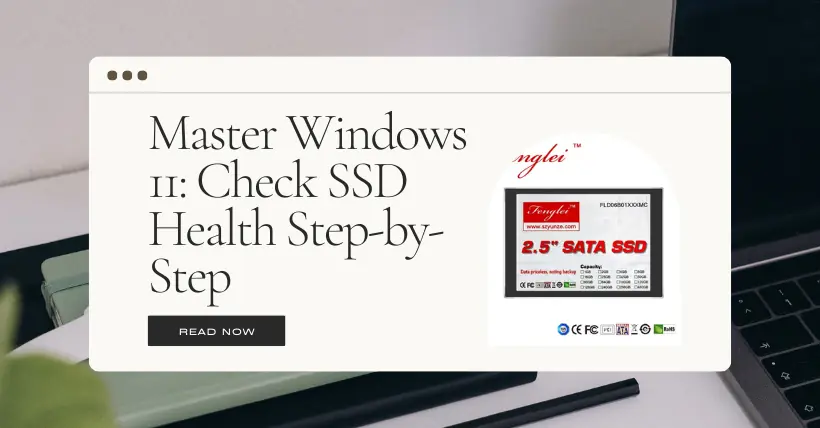In the past, we usually needed to use third-party tools to check the health status of the hard drive. On Windows 11, we can use the built-in system tool to check the health status of SSD hard drives. However, NVMe (Non-Volatile Memory Express) solid-state drives (SSD) differ from traditional SATA SSD methods.
Today, let’s briefly introduce the steps to check the health status of the hard drive for everyone.
01
How to check the health status of NVMe solid-state drives (SSD)?
The steps are as follows:
- Open “Settings.”
- Click on “System.”
- On the right, click on the “Storage” page.
- Click on “Advanced storage settings.”
- Click on the “Disk and volumes” settings.
- Select the SSD and click the “Properties” button.
- Confirm the health status in the “Drive health” section, including remaining life, available spare space, and temperature.
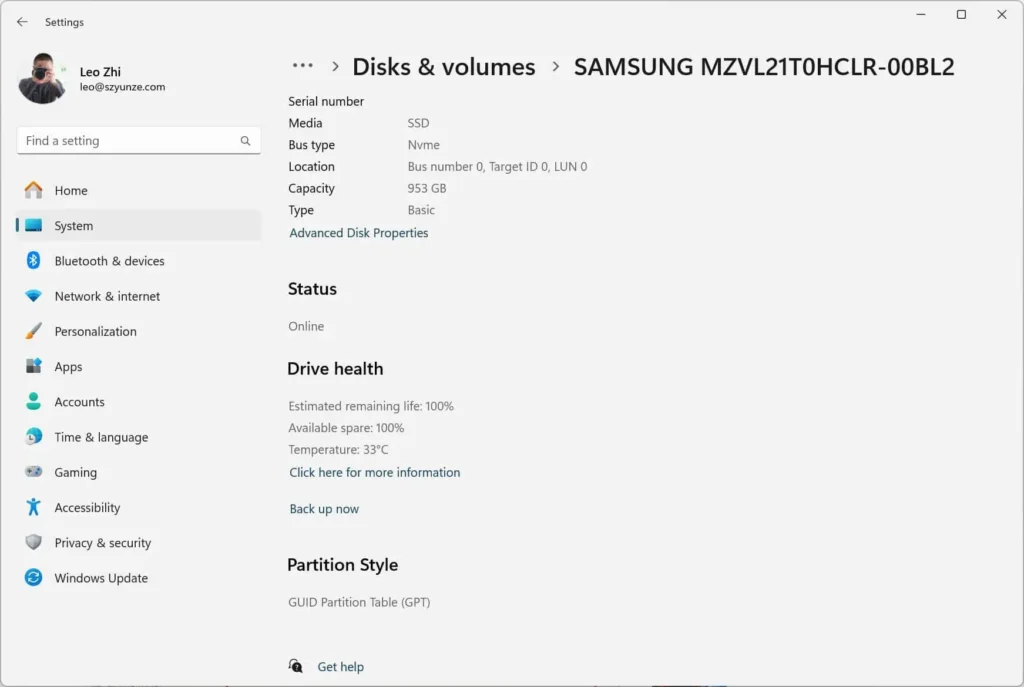
“Estimated Remaining Life” Attribute: Displays the estimated remaining life of the hard drive, and this percentage is based on the manufacturer’s predicted estimate. This estimate does not imply that the hard drive will fail when it reaches 0%; in fact, sometimes you may find a value less than 0%.
“Available Spare” Attribute: Refers to “spare capacity,” the storage space reserved by the manufacturer in the hard drive for failures.
For example, if you purchase a 100GB SSD, before formatting and partitioning, you would notice the storage space to be around 100GB. In reality, the hard drive comes with some additional hidden storage space, which it uses to compensate for sectors that can no longer accommodate data, extending the lifespan of the hard drive.
It’s important to note that the percentage here is also an estimated value and hard drive manufacturers usually do not disclose how much spare capacity is available on the storage medium.
“Temperature” Attribute: Displays the current temperature estimate of the device (in Celsius).
Depending on the hard drive’s status, the “Drive health” feature may show different warnings:
- Insufficient Spare Space: Spare space is below the recommended capacity.
- Reliability Reduced: Hard drive performance significantly decreases due to media or internal errors.
- Hard Drive Set to Read-Only: You can access data but cannot write data to the hard drive.
When you receive a warning or notice a decline in hard drive health, it is recommended to back up data to another physical hard drive. It’s advisable to replace the hard drive as soon as possible before a critical failure could lead to data loss.
02
How to check the health status of a traditional SATA SSD?
While the ‘Drive Health’ feature doesn’t support traditional drives like SATA SSDs and HDDs, we can use Performance Monitor to check the Self-Monitoring, Analysis, and Reporting Technology (SMART) built into most drives to determine the hard drive’s health status. Here are the specific steps:
- Search for “Windows Tools” and open the application.
- Open Performance Monitor.
- Expand “Data Collector Sets.”
- Expand “System.”
- Right-click on the “System Diagnostics” item and choose the “Start” option.
- After the diagnostics are complete, expand “Reports.”
- Expand “System.”
- Expand “System Diagnostics.”
- Choose the diagnostic report from the list.
These steps allow you to access SMART data through Performance Monitor, providing insights into the health status of most drives, including traditional SATA SSDs and HDDs.
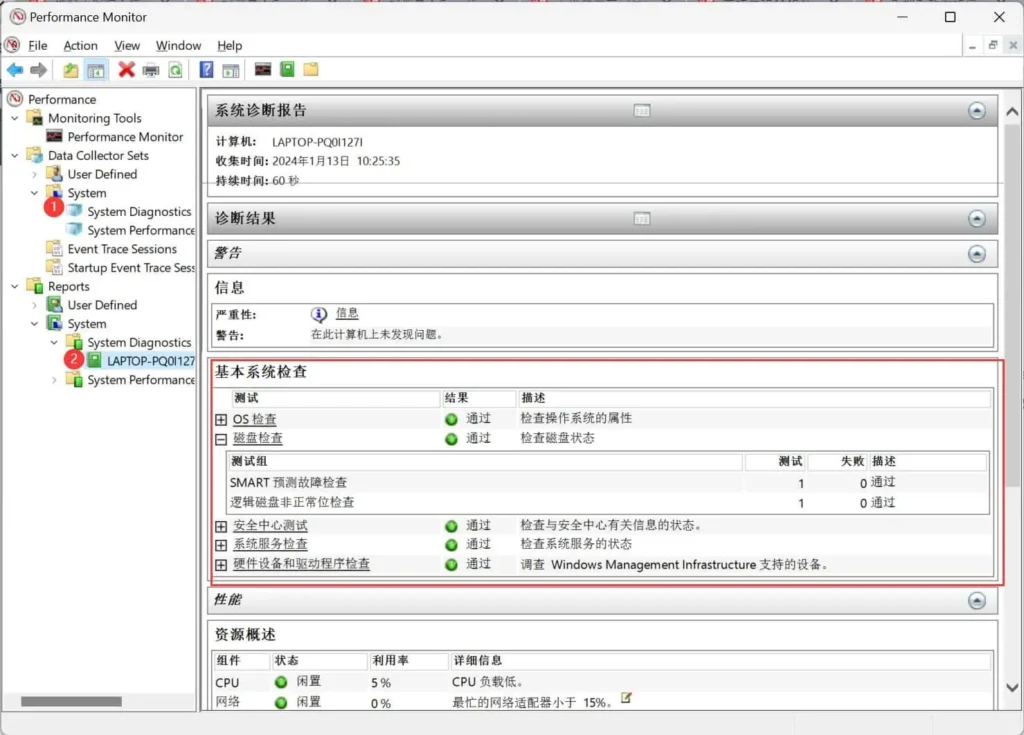
In the ‘Basic System Checks’ section, click the plus (+) button next to ‘Disk Checks.’
Confirm the value for ‘SMART Predictive Failure Check.’ If the ‘Failures’ value is ‘0,’ and the ‘Description’ is set to ‘Pass,’ then the hard drive is functioning normally.