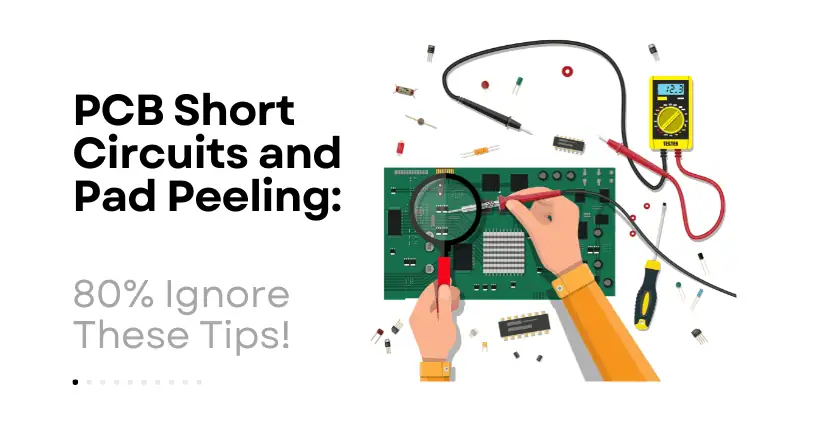When designing PCBs using Altium Designer, in addition to basic rules such as electrical clearance, other rules like trace width, solder mask, internal power plane connections, and copper pour settings are equally important. These configurations not only affect routing efficiency but also determine the manufacturability and reliability of the finished board.
Today, let’s take a detailed look at how to set these key rules in Altium, including trace width, vias, solder mask, internal planes, and copper pour connections, with a full step-by-step practical explanation.
01
Short Circuit Rule Settings
Function: Set whether to allow trace short circuits. By default, Altium does not allow short circuits (the “Allow Short Circuit” option is unchecked). If shorting is required (e.g., shared network for test points), this option can be enabled.
Recommendation: Unless for special purposes, keep it unchecked to prevent accidental shorts.
02
Routing Rules Settings
1) Trace Width (Width) Settings
Altium provides three parameters for trace width:
- Max Width: Maximum allowable trace width
- Preferred Width: Preferred trace width (used by the system for routing)
- Min Width: Minimum allowable trace width (to avoid issues due to overly thin traces)
Path: Design → Rules → Routing → Width
You can apply different width settings to various nets or Net Classes for differentiated routing control.
2) Routing Via Style Settings
This rule sets the via size during routing, including:
- Via Diameter: Outer diameter of the via
- Via Hole Size: Inner diameter (drilled hole)
You can set max, min, and preferred values for different via specifications in different scenarios.
⚠️ Note: The difference between the outer and inner diameter should not be too small; otherwise, it may increase manufacturing difficulty or affect soldering reliability.
03
Solder Mask Rules Settings
Used to set the distance between pads and the solder mask layer (i.e., solder mask opening size):
Solder Mask Expansion: Recommended value is 2.5mil
This prevents the solder mask from covering the pads, ensuring proper soldering. An oversized or undersized opening can cause issues. It’s advised to follow the PCB manufacturer’s recommended values.
04
Plane (Internal Power Layer) Rule Settings
1) Power Plane Connect Style
Sets how pads or vias connect to the power plane:
- Relief Connect: Thermal relief (recommended)
- Direct Connect: Full connection
- No Connect: No connection
Other parameters:
- Conductors: Number of connecting spokes (2 or 4)
- Conductor Width: Width of connecting spokes
- Air-Gap: Gap between connections
- Expansion: Distance from the via edge to the connection
▶️ Recommendation: Use “Thermal Relief” for regular power nets for better heat dissipation and easier soldering.
2) Power Plane Clearance (Isolation Ring) Settings
Defines the minimum safe distance between the power plane and traces/vias that pass through it (commonly known as “isolation ring” or “void ring”):
Recommended value: 9~12mil
If set too small, it may cause short circuits on the power plane; too large, it wastes space and hinders high-density designs.
05
Polygon Connect Style (Copper Pour Connection) Rule Settings
Defines how polygons (copper pours) connect to pads/vias:
Can be set to: Thermal Relief, Direct Connect, or No Connect
You can control the number of spokes, width, etc. (similar to internal plane settings)
▶️ General Recommendation:
- Pads and copper: use “Thermal Relief”
- Vias and copper: use “Direct Connect” (for better conductivity)
Example: Setting Direct Connect Rule for Vias in Copper Pour
In Polygon Connect Style, configure a separate rule for vias using “Direct Connect”, and set it to a higher priority so it takes effect first during copper pour to via connection.
Other Notes:
- Most unlisted rules can use system defaults, which are sufficient for general design.
- For higher reliability or high-speed signal designs, also set rules for differential pairs, impedance control, length matching, etc.
- All rules can be exported as
.rulfiles for reuse and can also be documented for review.
06
Conclusion
The above is a complete process for setting common rules in Altium Designer, such as trace width, vias, solder mask, and copper pour connections. These detailed rules are the foundation for design quality and should not be overlooked!
Rule setting isn’t a burden—it’s a key step toward making designs more standardized, efficient, and reliable.
Related:
- Fast PCB Alignment Trick That Instantly Fixes Chaos
- Laptop Discrete GPU Direct Connection: What’s the Benefit?

Disclaimer:
- This channel does not make any representations or warranties regarding the availability, accuracy, timeliness, effectiveness, or completeness of any information posted. It hereby disclaims any liability or consequences arising from the use of the information.
- This channel is non-commercial and non-profit. The re-posted content does not signify endorsement of its views or responsibility for its authenticity. It does not intend to constitute any other guidance. This channel is not liable for any inaccuracies or errors in the re-posted or published information, directly or indirectly.
- Some data, materials, text, images, etc., used in this channel are sourced from the internet, and all reposts are duly credited to their sources. If you discover any work that infringes on your intellectual property rights or personal legal interests, please contact us, and we will promptly modify or remove it.