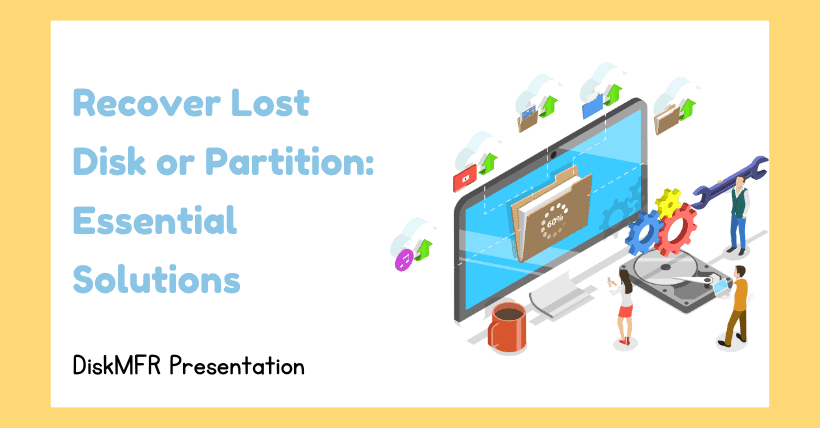When using a computer, you may encounter situations where the disk suddenly disappears, the system fails to start, or the motherboard cannot find the hard disk. When faced with these issues, you can try the following steps:
01
Possible Reasons for Disk Disappearance
- Hardware Issues:
- Loose or faulty data cables or power cables can prevent the computer from recognizing the disk.
- Disk damage due to physical wear, aging, or other faults.
- Software Issues:
- Incorrect or outdated disk drivers can cause the disk to be unrecognized.
- Incorrect system settings such as hidden partitions or deleted disk drive letters can also cause the disk to appear missing.
- Virus or malware infections can disrupt disk settings or files.
02
Steps to Resolve the Issue
- Check Hardware Connections:
- Shut down the computer, unplug the power cord for safety.
- Open the computer case, inspect and secure the connections of the data and power cables to the disk.
- Restart the computer to see if the disk reappears.
- Check Disk Drivers:
- Press “Win + X” and select “Device Manager”.
- Expand “Disk Drives”, check for any drivers with yellow exclamation marks or question marks.
- Right-click problematic disk drivers, select “Update Driver”.
- Choose “Search automatically for updated driver software” or download the latest drivers from the disk manufacturer’s website.
- Check System Settings:
- Press “Win + X” and choose “Disk Management”.
- Look for unallocated disk partitions.
- Right-click the partition, select “Change Drive Letter and Paths”, assign a new drive letter if necessary.
- Check for hidden disk partitions, uncheck “Hidden” in partition properties if necessary.
- Scan for Viruses and Malware:
- Use installed antivirus software to perform a full system scan.
- Follow prompts to remove or quarantine any detected threats.
- Restart the computer and check if the disk is restored.
- Use System Tools for Repair:
- Press “Win + S”, search for “Command Prompt”, right-click and run as administrator.
- In the Command Prompt, type “chkdsk /f X:” (replace “X” with the disappeared disk drive letter), press Enter.
- Confirm scheduling disk check on next restart by typing “Y”, then press Enter.
- Restart the computer for automatic disk check and repair.
03
Preventive Measures to Avoid Disk Issues
- Regularly back up important data to external drives, USBs, or cloud storage.
- Keep the computer clean and ensure good ventilation to extend hardware lifespan.
- Install reliable antivirus software and firewall, update them regularly.
- Avoid abrupt shutdowns or power cuts to prevent disk damage.
04
Data Recovery
- If above methods fail and data is critical, consider using professional data recovery software like Recuva or EaseUS Data Recovery Wizard.
These steps should help diagnose and resolve disk disappearance issues effectively.

Disclaimer:
- This channel does not make any representations or warranties regarding the availability, accuracy, timeliness, effectiveness, or completeness of any information posted. It hereby disclaims any liability or consequences arising from the use of the information.
- This channel is non-commercial and non-profit. The re-posted content does not signify endorsement of its views or responsibility for its authenticity. It does not intend to constitute any other guidance. This channel is not liable for any inaccuracies or errors in the re-posted or published information, directly or indirectly.
- Some data, materials, text, images, etc., used in this channel are sourced from the internet, and all reposts are duly credited to their sources. If you discover any work that infringes on your intellectual property rights or personal legal interests, please contact us, and we will promptly modify or remove it.