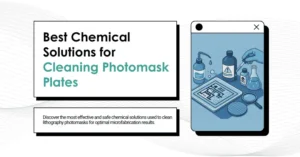Windows 10 is one of the most widely used operating systems worldwide, and it’s no surprise given its user-friendly interface and regular updates. However, it’s not uncommon for users to face a frustrating issue where Windows 10 persistently prompts for updates, only to fail repeatedly during the update process. If you’ve ever found yourself in this awkward situation, fear not, as we’re here to provide you with a comprehensive guide on how to resolve Windows 10 update failures effectively.
01
Method One: Deleting Cached Update Files
① Disable Windows Update Service
The first step in tackling those pesky update failures is to disable the Windows Update service. To do this, follow these simple steps:
- Right-click on the Start menu.
- Select “Computer Management.”
- Navigate to “Services and Applications” and click on “Services.”
- In the list of services, locate the “Windows Update” service and right-click on it.
- Choose “Properties,” and under the “General” tab, set the “Startup Type” to “Disabled.”
- Click on the “Apply” button and then click “OK” to confirm the changes.
② Clear Temporary Update Cache
Now that the Windows Update service is disabled, you need to clear the temporary update cache files. Here’s how:
- Open File Explorer and navigate to the “C:\Windows\SoftwareDistribution” folder (where “C” is your system drive).
- Inside the “SoftwareDistribution” folder, you’ll find “Download” and “DataStore” subfolders. Delete all files within these folders.
With the temporary update cache files removed, it’s time to re-enable the Windows Update service. Follow the same steps as disabling it, but this time, set the “Startup Type” to “Automatic.”
02
Method Two: Enabling BITS and Related Services
If Method One doesn’t resolve the issue, you can try enabling critical services that are integral to Windows updates. Here’s how to do it:
- Click on the Start menu and search for “Services.” Open the “Services” application.
- Locate the “Background Intelligent Transfer Services” (BITS) service and double-click on it.
- In the “General” tab, set the “Startup Type” to either “Automatic” or “Manual.”
- Click the “Start” button under “Service status” to initiate the service.
- Confirm the changes by clicking “Apply” and then “OK.”
Repeat this process for the following services: “Cryptographic Services,” “Software Protection,” “Windows Installer,” and “Windows Update.”
03
Method Three: Repairing Windows Update Functionality
If the Windows Update function itself is causing the update failures, and the previous methods have proven ineffective, it’s time to try repairing the functionality.
- Run the Command Prompt as an administrator. To do this, simply search for “Command Prompt” in the Start menu, right-click on it, and select “Run as administrator.”
- In the Command Prompt, enter the following command:
DISM.exe /Online /Cleanup-image /Restorehealth
- Wait for the scan to reach 100% completion. This process may take several minutes or even longer. If no issues are detected, it will display “No component store corruption detected; operation completed successfully.”
- Next, enter the following command and execute it:
DISM.exe /Online /Cleanup-image /Restorehealth
- Again, wait for the process to reach 100%. If any issues are encountered during the scan, the tool will automatically perform repairs and display “The restore operation completed successfully.”
- After completing these repairs, close the Command Prompt window.
- Finally, open Windows Settings, navigate to “Update & Security,” and run Windows updates again.
04
In Conclusion
By following these methods, you can effectively resolve Windows 10 update failures. While Windows updates can sometimes be prone to issues, rest assured that you have the tools and knowledge to address and overcome them. If you encounter any update failures, don’t hesitate to implement these solutions.

Related: