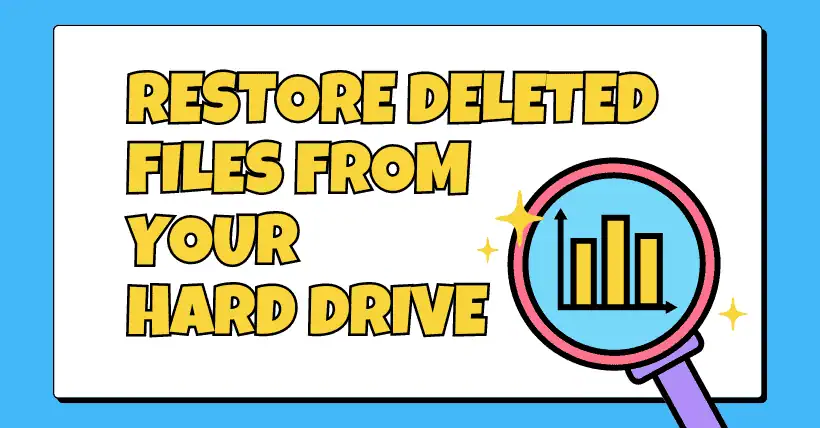Many people may have accidentally deleted an important file or photo from their computer, which didn’t go to the Recycle Bin and thus couldn’t be immediately restored. Or these files might be stored on an external hard drive or USB stick, now not visible in Windows.
Regardless of why the files were lost, the important thing is not to panic. With the right software, there’s a good chance of recovering these files.
01
Preparation for Restoring Deleted Files
When dealing with lost or accidentally deleted files, you should turn off the device before taking any further steps. This is because, unless the hard drive has been reformatted, the data still exists. Keeping the computer on means the data risks being overwritten, making recovery hopeless. Here are some things you might need:
- External Hard Drive Enclosure: If the computer has a removable hard drive, this makes data recovery easier. You can remove it from one computer, put it in an external hard drive enclosure, and then plug it into another computer in read-only mode.
- Enough Storage Space on the Computer: While you may only need to recover specific files, sometimes you need to make a full copy of the hard drive during the recovery process. If so, ensure you have enough storage space on the computer running the recovery.
- Check Other Backups: If the files, documents, or photos were in a cloud storage folder, check its recycle bin or trash because they might still be there even if they’re gone from the computer’s hard drive or trash bin.
02
Using Recuva to Recover Files
Recuva is one of the most well-known software in data recovery, developed by Piriform, the company behind CCleaner. Most of its features are available for free. The best part about this program is not just its excellent data recovery performance but also its handy wizard that guides you through each step. This is very reassuring when you’re panicking about accidentally deleting important files and gives a sense of security while scanning for files.

It’s recommended to choose the deep scan option when available, as it does a better job of finding deleted files. After scanning, it will display a list of deleted files and tell you whether they are recoverable, making it easier to decide which files to move to another hard drive.
03
Using TestDisk to Recover Files
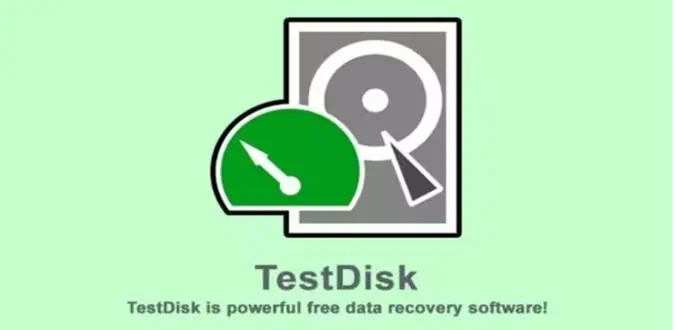
While most file recovery programs focus on recovering individual files, TestDisk can recover entire partitions, whether they’re lost or damaged. This should allow you to recover all data from an unreadable hard drive, as long as the data hasn’t been overwritten. If you connect the hard drive to another computer and receive a “Drive not formatted, format now?” message, choose no and run TestDisk to see if it can restore the drive’s structure.
Note that because it scans the drive byte by byte, it can take a long time to complete if the hard drive has a large capacity.
04
Using PhotoRec to Recover Files
Developed by the same company as TestDisk, PhotoRec doesn’t scan the hard drive to reformat partitions or fix the file system but is used to recover deleted media files from SD cards and other types of removable media. During the scan setup, you’ll be asked where to save the recovered files. It’s recommended to use a different storage device from the one being scanned because we don’t want to write any data back to the hard drive containing the deleted files.

Though initially created to find JPG files, this software can now recover various file types, from ISO to iTunes files. Remember that while the program may recover deleted files, it won’t recover file names. Recovered JPG files in the folder will have filenames starting with “f” followed by a string of numbers. If you choose to recover potentially corrupted files, their filenames will start with “b.” After the process, you can rename the newly recovered files as needed.
05
Conclusion
While accidentally deleting some files or photos can usually be recovered, it’s also a warning that the hard drive might fail. Even the most reliable hard drives have a lifespan and are fragile.
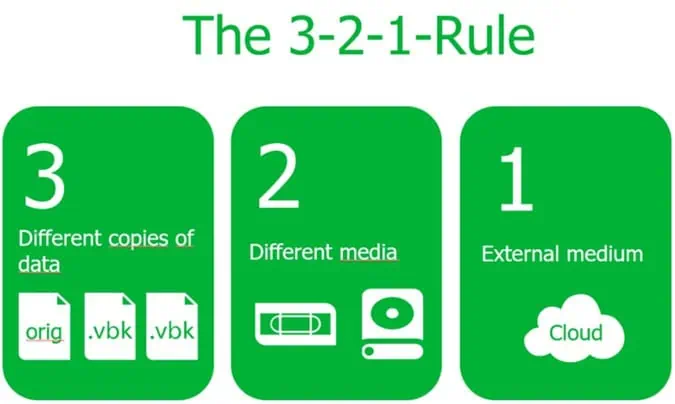
Therefore, it’s crucial to have the habit of backing up data regularly, following the 3-2-1 rule, and using software and products to create the best backup solutions. Many cloud storage services now support real-time backup of specific drives or folders on your computer. If you’re interested, you can also buy or set up a NAS to back up important files. In short, data is invaluable, so make sure to back it up properly.
Related:
- 9 SSD Warning Signs: Alert to Backup Your Data Now!
- Keil MDK Bin Format Guide – Everything You Should Know

Disclaimer: This article is created by the original author. The content of the article represents their personal opinions. Our reposting is for sharing and discussion purposes only and does not imply our endorsement or agreement. If you have any objections, please get in touch with us through the provided channels.