As the component responsible for rendering game graphics, the GPU is typically the most crucial part of gaming. Although NVIDIA, AMD, and Intel release more powerful GPU versions every few years, the hardware demands of modern, increasingly realistic games are endless, meaning even the most powerful graphics card of 2024 cannot maintain high resolutions and frame rates indefinitely.

On the other hand, GPU prices have skyrocketed in recent years, with the cost of a mid-range graphics card barely enough to buy an entry-level one today. However, if you want to save your wallet, there are some ways to boost the performance of your old GPU to enjoy gaming.
01
Enable Resizable BAR SAM
Historically, processors could only access the GPU’s VRAM cache in fixed-sized chunks (typically around 256MB). This outdated method not only increased latency but also became a bottleneck in efficiently utilizing VRAM.

To address this issue, NVIDIA’s Resizable BAR and AMD’s Smart Access Memory allow the CPU to access the entire VRAM cache of the GPU, thus improving the speed at which textures and game resources are transferred to the graphics card. Performance-wise, frame rates may increase by 5-15%.
The only drawback is that only newer processors and graphics cards support Resizable BAR/SAM. For graphics cards released before 2020, some modifications to the motherboard’s UEFI firmware are needed to enable this feature.
02
Clean Dust and Replace Thermal Paste
Dust is often considered a factor in declining PC performance. Once dust and dirt accumulate inside the processor, GPU, and case fans, the cooling efficiency will significantly drop, potentially causing heat buildup and preventing components from running at their best.

Unlike processors, GPUs come with pre-applied thermal paste, but they can dry out after a few years, exacerbating overheating issues. Therefore, in addition to cleaning the graphics card fans every few months, you should disassemble and reapply thermal paste if the GPU has been used for several years. Adding some thermal pads on the VRAM can further improve cooling.
03
Use Lossless Scaling
Many gamers have heard of frame interpolation, which provides a smoother experience when games run at their default FPS. However, NVIDIA and AMD’s frame interpolation technologies are only available in certain games, but with the third-party application Lossless Scaling, you can add this feature to any game!

Of course, the X2 and X3 algorithms of Lossless Scaling have many issues. Unlike DLSS and FSR, this application cannot access the game’s motion vectors, meaning you might see more artifacts during gameplay. Additionally, severe input lag can be a problem. This isn’t an issue in slower-paced turn-based games, but enabling interpolation in fast-paced games that require quick reactions can be challenging.
In summary, Lossless Scaling isn’t for everyone, especially those who enjoy eSports and competitive games. However, it allows outdated GPUs to run at barely playable FPS in extremely demanding games.
04
Use Overclocking/Undervolting Tools
Increasing the clock frequency and VRAM frequency has always been the best way to improve GPU performance. Although it might seem quite complex at first, overclocking a GPU is relatively simple. There is some risk, but as long as the temperature does not exceed critical points, damage to the graphics card is unlikely.
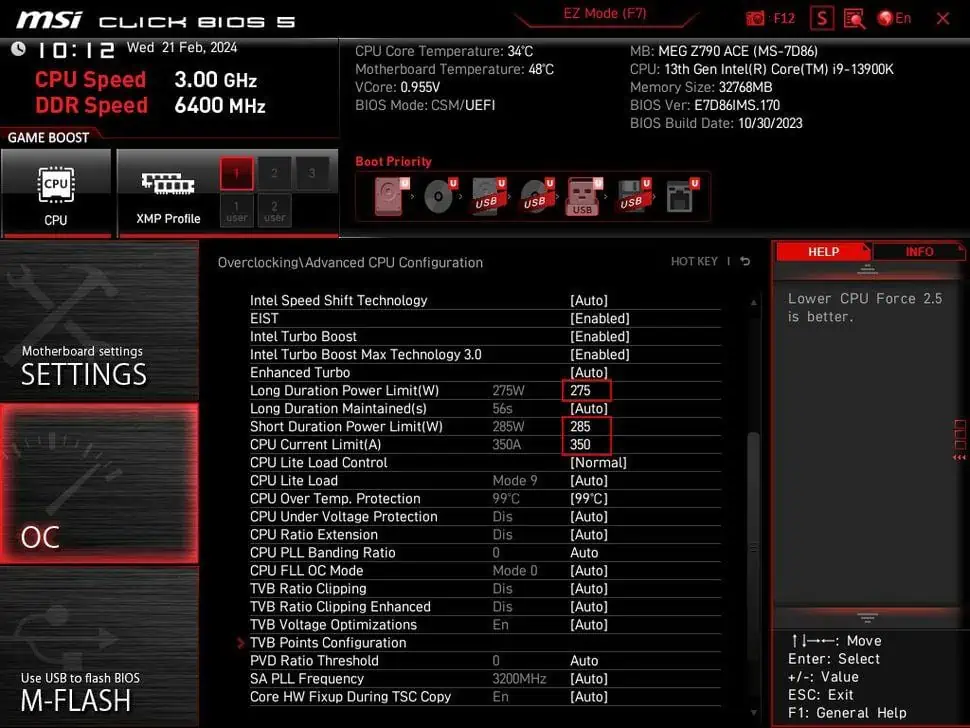
Speaking of temperature, in some cases, you might need to slightly lower the GPU voltage. By limiting the power transferred to the graphics card, you can reduce the heat it generates, thereby lowering the temperature. This way, the GPU won’t hit its thermal limit under heavy load and can maintain high clock frequencies.
It is recommended to use MSI Afterburner, which not only has an intuitive user interface and extensive support for overclocking/undervolting but also excellent hardware monitoring capabilities, allowing you to monitor the GPU while adjusting voltage and frequency.
05
Conclusion
Besides these four methods, you can try other tweaks for slight performance boosts in your GPU. For example, if you are using Windows 11, enabling hardware-accelerated GPU scheduling can slightly increase FPS in games. Similarly, if you encounter stability issues in the latest games, check for performance mods specific to those games.
If you still experience poor performance and unstable frame rates after trying all these steps, it’s time to buy a new graphics card. After all, nothing improves PC gaming performance like a hardware upgrade.

Disclaimer: This article is created by the original author. The content of the article represents their personal opinions. Our reposting is for sharing and discussion purposes only and does not imply our endorsement or agreement. If you have any objections, please get in touch with us through the provided channels.








