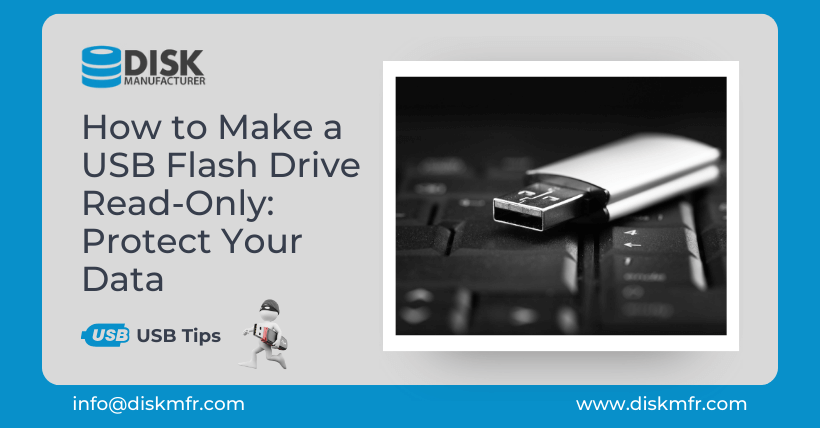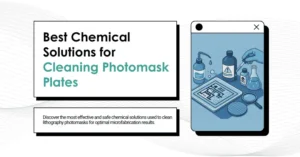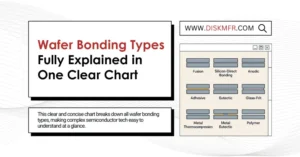USB flash drives have become an essential part of our lives. They are small, portable, and allow us to carry important data with ease. However, this convenience can sometimes raise concerns about the security of our data. People worry that their valuable information may be copied or altered without their knowledge. To address this issue, we will explore how to make a USB flash drive read-only, ensuring that your data remains safe and unaltered.
01
Understanding the Need for Read-Only USB Drives
The primary purpose of making a USB flash drive read-only is to prevent unauthorized users from modifying the data stored on it. This is especially important when dealing with sensitive information or when sharing the drive with others. To achieve this, we can utilize permission settings, specifically for NTFS partitions.
Step 1: Format the USB Flash Drive to NTFS
The first step is to prepare the USB flash drive by formatting it as an NTFS volume. Follow these simple steps:
- Insert the USB flash drive into your computer.
- Open File Explorer and locate the USB flash drive.
- Right-click on the drive and select “Format.”
In the format window that appears, select “NTFS” as the file system, and proceed with the format. It’s important to note that formatting will erase all data on the USB drive, so ensure you have backed up your files beforehand. For those who prefer not to format, an alternative is available through the command line. You can use the command “convert u: /fs:NTFS /x” for a lossless conversion, although there’s still a slight risk of data loss.
Step 2: Set Write Permissions to “Deny”
After the drive has been formatted as NTFS, you can proceed to set the write permissions to “Deny.” Here’s how:
- Right-click on the USB flash drive in File Explorer.
- Select “Properties.”
- Navigate to the “Security” tab and click “Edit.”
In the window that opens, set “Deny” for the written permission of “Everyone.” By doing so, you effectively prevent any user from writing files to the USB flash drive. These permission settings are saved in the NTFS volume, ensuring that even when the drive is inserted into other computers or Windows systems, the denied write permission remains effective. If someone attempts to write a file to the drive, the system will display a “You need permission to perform this action” message, thereby denying the write operation.
02
Managing Write Access
Of course, there may be instances when you need to write files to the USB flash drive. In such cases, you can easily grant write access. Here’s how:
- Re-enter the permission properties of the USB flash drive.
- Add your account to the allow list and set it to “Full Control.”
However, it is crucial to remember that after you’ve finished writing files, you should remove the write permissions to maintain the read-only status. If you need to make permission changes on another computer for a read-only USB flash drive, you must first access advanced settings and change the USB drive’s ownership to the current computer’s administrator account to make any necessary adjustments.
03
Conclusion
Protecting your data on a USB flash drive by making it read-only is a straightforward process. You don’t need to download any additional software; you can achieve it using the built-in features of the Windows operating system. This method provides a simple yet effective way to safeguard your data, ensuring that it remains intact and unaltered. Give it a try, and enjoy the peace of mind that comes with knowing your data is secure.
04
Frequently Asked Questions (FAQs)
Q1. Can I make a USB flash drive read-only without formatting it to NTFS?
Yes, you can use the command line “convert u: /fs:NTFS /x” for a lossless conversion without formatting, although there’s still a slight risk of data loss.
Q2. What happens if I need to write files to a read-only USB flash drive?
You can re-enter the permission properties and add your account to the allow list, setting it to “Full Control.” Remember to remove write permissions after you’ve finished writing files.
Q3. Will the read-only status be effective on other computers or Windows systems?
Yes, the permission settings are saved in the NTFS volume of the USB flash drive, ensuring the denied write permission remains effective on other systems.
Q4. How do I change permissions for a read-only USB flash drive on another computer?
You must enter advanced settings and change the USB flash drive’s ownership to the current computer’s administrator account to make any necessary changes.
Q5. Can I revert a read-only USB flash drive to read-write status?
Yes, by changing the permissions and settings, you can revert a read-only USB flash drive to read-write status when needed.