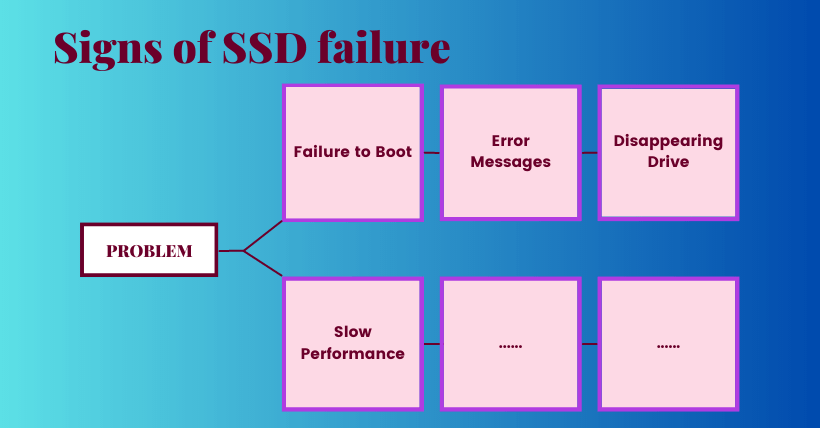1. Introduction
SSDs (Solid-State Drives) have become increasingly popular due to their faster performance, reliability, and durability compared to traditional hard disk drives (HDDs). However, like any electronic device, SSDs can fail over time. In this article, we will explore the signs of a dead SSD, the possible causes of failure, how to diagnose a dead SSD, steps to recover data, and preventive measures to avoid SSD failure.
2. Understanding SSDs
2.1 What is an SSD?
SSDs are storage devices that use flash memory to store data. Unlike HDDs, which rely on spinning disks and magnetic heads, SSDs have no moving parts, resulting in faster data access times and improved system responsiveness.
2.2 Advantages of SSDs
SSDs offer several advantages over HDDs. They deliver faster boot times, reduced application load times, and improved overall system performance. Additionally, SSDs are more resistant to physical shock, operate silently, and consume less power, leading to longer battery life in laptops and other portable devices.
3. Signs of a Dead SSD
Identifying the signs of a dead SSD is crucial for determining the status of your storage device and taking appropriate action. While not all issues indicate a dead SSD, certain indicators can point toward a failed or malfunctioning drive.
3.1 Unrecognized Drive
One of the most apparent signs of a dead SSD is when your computer fails to recognize the drive. The SSD may not appear in the list of connected drives in the BIOS or operating system. This lack of recognition suggests a potential SSD failure.
3.2 Boot Failure
If your computer is unable to boot or encounters errors during the boot process, it may be an indication of a dead SSD. The operating system may fail to load or display error messages related to disk read failures or missing boot files. Persistent boot failures after troubleshooting attempts are a strong indication of SSD issues.
3.3 Inaccessibility of Data
When an SSD is dead or failing, you may be unable to access your stored data. Attempts to open files or folders on the SSD may result in error messages, corrupted data, or system crashes. If you experience consistent data inaccessibility despite other troubleshooting efforts, it is likely due to SSD failure.
3.4 Clicking or Grinding Noises
Unusual clicking or grinding noises coming from your SSD can indicate a mechanical failure. These sounds suggest problems with the internal components, such as the read/write heads or motor. If you hear such noises, it is essential to stop using the SSD immediately to prevent further damage.
3.5 Overheating Issues
An excessively hot SSD can indicate potential failure. If your SSD becomes unusually hot to the touch during regular usage, it may be a sign of internal problems or poor heat dissipation. Overheating can lead to performance degradation and, in severe cases, complete SSD failure.
3.6 Sudden and Frequent Freezing
Frequent system freezes or lock-ups can be attributed to a dead or dying SSD. When the SSD fails to read or write data correctly, it can cause your computer to freeze, requiring a manual restart. If you experience recurrent freezing issues that cannot be resolved through other troubleshooting methods, it’s likely related to SSD failure.
3.7 SMART Errors
The SMART (Self-Monitoring, Analysis, and Reporting Technology) system integrated into SSDs can detect potential issues and provide warnings. If you receive SMART error messages indicating imminent drive failure, it’s crucial to address the problem promptly. SMART errors can include warnings about excessive bad sectors, temperature abnormalities, or other critical SSD parameters.
By recognizing these signs of a dead SSD, you can take appropriate measures to recover data, seek professional assistance, or consider replacing the failed drive. It’s essential to back up your data regularly to mitigate the impact of a dead SSD. In the next section, we will provide a comprehensive conclusion and address frequently asked questions related to SSD failure.
4. Causes of SSD Failure
Understanding the underlying causes of SSD failure can help you identify potential issues and take appropriate measures to prevent or address them. While SSDs are known for their reliability, several factors can contribute to their failure over time.
4.1 Physical Damage
Physical damage is a significant cause of SSD failure. Accidental drops, exposure to extreme temperatures or moisture, and electrical surges can all lead to damage to the delicate components of the SSD. Such damage can result in data corruption, circuit board failure, or even complete SSD failure.
To mitigate the risk of physical damage, handle your SSD with care and avoid subjecting it to harsh conditions. Store it in a safe and controlled environment, and be cautious when installing or removing the SSD from your computer.
4.2 Firmware Issues
Firmware acts as the software that manages the operations and functions of an SSD. However, outdated or buggy firmware can cause instability and performance issues, leading to potential SSD failure. Firmware updates released by manufacturers often include bug fixes, performance improvements, and compatibility enhancements.
To minimize the risk of firmware-related failures, regularly check for firmware updates specific to your SSD model. Follow the manufacturer’s instructions for updating the firmware, ensuring a smooth and error-free process.
4.3 Controller Failure
The controller is an integral part of an SSD that manages data flow between the computer and the NAND flash memory. If the controller malfunctions or fails, it can result in data corruption or complete SSD failure. Controller failure can be caused by factors such as manufacturing defects, power surges, or wear and tear over time.
While controller failures are relatively rare, they can occur. To mitigate the risk, ensure your SSD is protected by a reliable power supply, avoid abrupt power interruptions, and use surge protectors.
4.4 NAND Flash Degradation
NAND flash memory cells have a limited lifespan and can endure only a finite number of program/erase cycles. Over time, as data is written and erased, the NAND flash cells degrade, affecting the overall performance and reliability of the SSD. This degradation can eventually lead to data loss and SSD failure.
To prolong the life of your SSD and minimize NAND flash degradation, practice good data management habits. Avoid excessive writes to the SSD, minimize unnecessary file transfers, and enable features like wear leveling and TRIM, which help optimize the SSD’s performance and lifespan.
4.5 Power Outages and Improper Shutdowns
Power outages and improper shutdowns, such as sudden system crashes or forceful shutdowns, can cause data corruption and SSD failure. When an SSD is writing data and power is abruptly cut off, the data being written may become corrupted or lost.
To safeguard your SSD from power-related issues, consider using an uninterruptible power supply (UPS) to provide backup power during outages. Additionally, ensure you properly shut down your system and allow it to complete all write operations before turning off the power.
By understanding the causes of SSD failure, you can take proactive measures to minimize the risks and ensure the longevity and reliability of your SSD. In the following section, we will explore additional signs and indicators that can help you determine if your SSD is truly dead or if there are alternative explanations for the issues you may be encountering.
5. Diagnosing a Dead SSD
Diagnosing a dead SSD can be a challenging task, as it requires careful examination and consideration of various factors. While experiencing issues with your SSD doesn’t necessarily mean it’s dead, there are specific signs and indicators that can help you determine its condition.
5.1 Unresponsive Drive
One of the primary indicators of a dead SSD is an unresponsive drive. When you connect the SSD to your computer, it fails to be detected by the system. It doesn’t show up in the BIOS or disk management, and you’re unable to access any data stored on the drive. This unresponsiveness suggests a possible SSD failure.
5.2 Complete Data Loss
If you have encountered a sudden and complete loss of data on your SSD, it can be a strong indication of a dead SSD. When the SSD fails, it becomes inaccessible, and you may not be able to retrieve any files or folders from it. This emphasizes the importance of regular data backups to prevent significant data loss in case of SSD failure.
5.3 Continuous Errors
When your SSD consistently displays errors during the boot process or while using your system, it can be a sign of a dead SSD. These errors may include disk read errors, operating system not found, or constant blue screen errors. If these errors persist despite troubleshooting efforts, it’s likely that the SSD has failed.
5.4 Inability to Format or Initialize
If you’re unable to format or initialize your SSD, it indicates a potential issue with the drive. Formatting or initializing the SSD is typically done to prepare it for use or to erase existing data. However, if the process fails repeatedly or encounters errors, it suggests that the SSD may be dead or experiencing significant failures.
5.5 Silent Drive
A completely silent SSD, where there are no signs of activity or spinning sounds, can be indicative of a dead drive. When you power on your computer, and the SSD remains silent without any signs of initialization or read/write activities, it’s likely that the SSD has failed.
When diagnosing a dead SSD, it’s essential to consider these signs collectively and perform thorough troubleshooting. Ensure that all connections are secure, try connecting the SSD to another computer or using a different cable, and check for firmware updates specific to your SSD model. If the SSD remains unresponsive and exhibits multiple signs of failure, it’s recommended to consult with a professional or contact the manufacturer for further assistance.
In the next section, we will conclude our exploration of SSD failure and provide additional information on potential solutions and alternatives to consider when facing a dead SSD.
6. Steps to Recover Data from a Dead SSD
Recovering data from a dead SSD can be a challenging and delicate process. However, with the right approach and tools, there is a chance to retrieve valuable information stored on the failed drive. Here are the steps you can take to attempt data recovery from a dead SSD:
6.1 Disconnect and Isolate the SSD
When you suspect that your SSD is dead, it’s crucial to disconnect it from the system immediately. By removing power and data connections, you prevent any further damage to the drive and ensure that it remains isolated for the recovery process.
6.2 Assess DIY Recovery Options
Before seeking professional assistance, you can explore some do-it-yourself (DIY) recovery options. Start by connecting the SSD to another computer or using an external USB adapter to see if it is recognized and accessible on a different system. If the SSD shows signs of life on another computer, you may be able to recover the data using file recovery software or by manually copying the files.
6.3 Seek Professional Data Recovery Services
If the DIY recovery attempts are unsuccessful or if the data on the SSD is critical and valuable, it is recommended to consult with professional data recovery services. These experts have specialized tools and techniques to recover data from dead or damaged SSDs. Ensure that you choose a reputable and experienced data recovery service provider to maximize the chances of successful recovery.
6.4 Evaluate Firmware or Controller Issues
In some cases, firmware or controller issues can contribute to SSD failure. Professional data recovery services may be able to address these issues and restore the SSD’s functionality temporarily or long enough to retrieve the data. This involves repairing or replacing the firmware or controller components, which requires specialized expertise and equipment.
6.5 Consider NAND Chip Transplantation
For severe cases of SSD failure where the controller or firmware cannot be repaired, another option is NAND chip transplantation. This involves removing the NAND chips from the dead SSD and transferring them to a working donor SSD of the same model. However, NAND chip transplantation is a highly complex and risky procedure that should only be attempted by skilled professionals.
6.6 Protect and Backup Recovered Data
If you are successful in recovering data from a dead SSD, it is essential to protect and back up the retrieved files immediately. Transfer the recovered data to a reliable and secure storage medium to prevent any further loss or corruption. Creating multiple backups ensures that your valuable data is safeguarded against future SSD failures.
Remember, the process of data recovery from a dead SSD is not guaranteed, and there is always a risk of further data loss. It’s crucial to approach the recovery process with caution and consider seeking professional assistance if the data is irreplaceable or highly valuable.
In the next section, we will conclude our comprehensive guide on SSD failure and provide answers to frequently asked questions related to this topic.
7. Preventing SSD Failure
While SSDs are generally reliable storage devices, taking proactive measures to prevent SSD failure can help extend their lifespan and ensure optimal performance. By implementing the following practices, you can minimize the risk of encountering issues with your SSD.
7.1 Maintain Adequate Power Supply
Ensuring a stable and reliable power supply is crucial for the health of your SSD. Sudden power outages or voltage fluctuations can potentially damage the SSD or cause data corruption. To prevent such occurrences, consider using a high-quality power supply unit (PSU) and surge protectors. Additionally, using an uninterruptible power supply (UPS) can provide backup power during outages, allowing your system and SSD to shut down gracefully.
7.2 Avoid Extreme Temperatures
Extreme temperatures can have a detrimental effect on SSDs, leading to performance degradation or even failure. It’s essential to keep your SSD within the recommended operating temperature range specified by the manufacturer. Avoid exposing your SSD to excessive heat or cold by ensuring proper airflow in your computer case and keeping it away from direct sunlight or sources of heat.
7.3 Regularly Update Firmware
Firmware updates released by SSD manufacturers often include bug fixes, performance optimizations, and compatibility improvements. Keeping your SSD’s firmware up to date can help prevent potential issues and ensure that your SSD operates at its best. Visit the manufacturer’s website or use their provided software to check for firmware updates regularly and follow the instructions to apply them correctly.
7.4 Practice Proper Data Management
Implementing good data management practices can help minimize unnecessary strain on your SSD and extend its lifespan. Avoid excessive writes to the SSD by moving non-essential files to other storage devices and regularly deleting unnecessary data. Additionally, enable features such as wear leveling and TRIM, which optimize the SSD’s performance and help prolong its life by reducing write amplification and managing free space.
7.5 Perform Regular Backups
Backing up your important data regularly is essential to protect against potential data loss in case of SSD failure. Utilize external storage devices, cloud services, or backup software to create backups of your critical files and documents. By having a recent backup, you can quickly restore your data onto a new SSD if necessary.
7.6 Monitor SSD Health
Monitoring the health of your SSD can help you identify potential issues before they escalate into complete failure. Many SSDs come with built-in monitoring tools or software provided by the manufacturer that can display important information about the SSD’s health, temperature, and wear level. Regularly check these indicators and act promptly if any warning signs or abnormalities are detected.
By following these preventive measures, you can increase the longevity and reliability of your SSD, reducing the risk of encountering failures and data loss. Remember to always refer to the manufacturer’s guidelines and recommendations specific to your SSD model for optimal usage and care.
Conclusion
In conclusion, recognizing the signs of a dead SSD is essential for timely intervention. By understanding the causes of SSD failure, By understanding the causes of SSD failure, you can take appropriate measures to diagnose, recover data, and prevent further issues. If you encounter failure to boot, error messages, disappearing drives, or slow performance, it may indicate a dead SSD. Physical damage, firmware issues, controller failure, and NAND flash degradation are common culprits behind SSD failure.
To diagnose a dead SSD, check the connections, test the drive on another computer, and use diagnostic software provided by the manufacturer. If data recovery is required, consider restoring from backups or seeking professional data recovery services. Contacting the manufacturer for warranty support is also advisable.
Preventing SSD failure involves updating firmware regularly, avoiding overheating by maintaining proper ventilation, and regularly backing up data to an external storage or cloud services. These precautions can help mitigate the risk of SSD failure and data loss.
In conclusion, staying vigilant about the signs of a dead SSD, understanding the causes, and implementing preventive measures can ensure the longevity and reliability of your SSD. By taking proactive steps, you can safeguard your data and avoid potential disruptions caused by a dead SSD.
FAQs
Q1: What are the signs of a dead SSD?
A1: Signs of a dead SSD include the drive not being recognized by the computer, boot failure, inaccessibility of data, clicking or grinding noises, overheating, and frequent system freezing.
Q2: How do I know if my SSD is failing?
A2: If you experience frequent errors, slow performance, or data corruption, it could indicate SSD failure. Additionally, if the SSD exhibits any of the signs mentioned above, it is likely failing.
Q3: Can a dead SSD be repaired?
A3: In most cases, a dead SSD cannot be repaired. However, professional data recovery services may be able to retrieve the data from the failed drive.
Q4: Is it possible to recover data from a dead SSD?
A4: Yes, it is possible to recover data from a dead SSD. However, the success of data recovery depends on the extent of the SSD failure and the methods used for recovery.
Q5: What causes an SSD to die?
A5: SSDs can die due to various reasons, including physical damage, firmware issues, electrical problems, excessive wear, and tear, or manufacturing defects.
Q6: How long do SSDs typically last?
A6: The lifespan of an SSD depends on several factors, such as usage patterns, write cycles and the quality of the SSD. On average, SSDs can last for 5 to 10 years or more.
Q7: Can a power outage damage an SSD?
A7: Power outages can potentially damage an SSD or cause data corruption. To mitigate this risk, use a reliable power supply and consider using an uninterruptible power supply (UPS).
Q8: Can extreme temperatures affect SSD performance?
A8: Extreme temperatures can adversely affect SSD performance and lifespan. It is important to keep the SSD within the recommended operating temperature range specified by the manufacturer.
Q9: Do firmware updates help prevent SSD failure?
A9: Yes, firmware updates released by SSD manufacturers often include bug fixes and performance improvements. Keeping your SSD’s firmware up to date can help prevent potential issues and ensure optimal performance.
Q10: What is the impact of excessive data writes on SSD lifespan?
A10: Excessive data write can impact the lifespan of an SSD, as each write operation contributes to the wear and tear of the memory cells. However, modern SSDs have advanced wear leveling algorithms to distribute writes evenly and prolong lifespan.
Q11: Is it necessary to back up data on an SSD?
A11: Yes, it is crucial to regularly back up data on an SSD. While SSDs are reliable, they can still fail, and having a backup ensures that your data remains safe and accessible.
Q12: Can a dead SSD be used as an external storage device?
A12: No, a dead SSD cannot be used as an external storage device since it is non-functional. It is recommended to replace the dead SSD with a new one.
Q13: How can I prevent SSD failure due to overheating?
A13: To prevent SSD failure due to overheating, ensure proper airflow in your system, keep the SSD away from direct sunlight or heat sources, and consider using cooling solutions such as fans or heat sinks.
Q14: What are SMART technology and its role in detecting SSD failure?
A14: SMART (Self-Monitoring, Analysis, and Reporting Technology) is a system integrated into SSDs that monitors various parameters. It can detect warning signs and provide alerts for potential SSD failure, allowing users to take appropriate action.
Q15: Are there any warning signs before an SSD completely fails?
A15: Yes, SSDs often exhibit warning signs before complete failure. These signs include performance degradation, frequent errors, and the appearance of SMART warnings indicating imminent drive failure.
Q16: Can I recover data from an SSD without professional help?
A16: For simple cases of data loss, such as accidental deletion, you can attempt data recovery using reliable software tools. However, for more complex issues or if the SSD is physically damaged, it is recommended to seek professional data recovery services.
Q17: Is it possible to recover data from an SSD with physical damage?
A17: Recovering data from an SSD with physical damage is challenging. It requires specialized equipment and expertise. Professional data recovery services may be able to perform delicate procedures to retrieve data from physically damaged SSDs.
Q18: What precautions should I take when handling a dead SSD?
A18: When handling a dead SSD, it is crucial to avoid physical stress or mishandling that could further damage the drive. Keep the SSD in an anti-static bag or container, and do not attempt to open or repair it yourself, as this can void any warranty or make data recovery more difficult.
Q19: Are there any alternatives to SSDs for data storage?
A19: Yes, there are alternative storage options such as traditional hard disk drives (HDDs) and newer technologies like hybrid drives or solid-state hybrid drives (SSHDs). Each has its own advantages and considerations, so it’s important to assess your specific needs before choosing an alternative.
Q20: How can I ensure the security of my data during SSD recovery?
A20: To ensure data security during SSD recovery, it is recommended to work with reputable data recovery professionals who follow strict privacy and confidentiality protocols. Additionally, securely transfer the recovered data to a reliable and encrypted storage medium to protect it from unauthorized access.