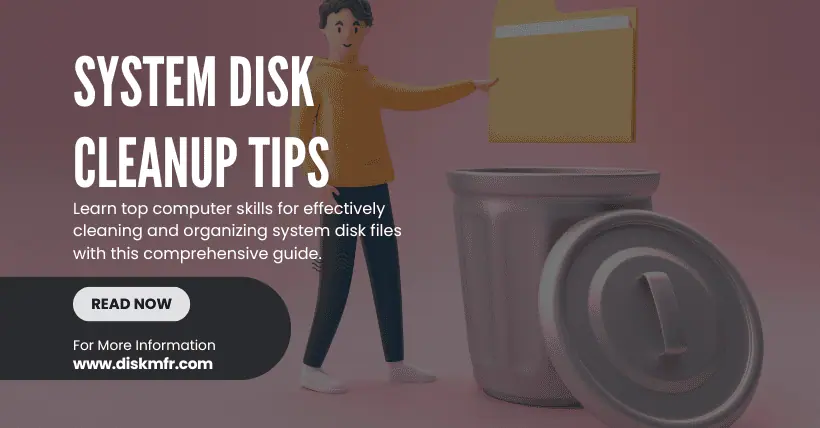In the process of using a computer, the available disk space on the system drive (usually C drive) gradually decreases over time. The storage space on the system drive not only affects the computer’s startup speed but can also cause programs to run slowly. Therefore, cleaning the system drive is essential. Today, I will list which files in the system drive can be deleted to avoid issues like system crashes due to accidental deletions during cleanup. Feel free to ask any questions in the comments!
I. Files that can be safely deleted
1.1 Temporary files
Location: %temp%, %systemroot%\Temp
Explanation: These files are temporary files generated by the system or applications during operation and can usually be safely deleted without affecting the system.
1.2 System cache files
Location: %SystemRoot%\Temp
Explanation: System cache files contain temporary data from the system and applications and can be cleaned up.
1.3 Recycle Bin
Location: $Recycle.Bin
Explanation: Files in the Recycle Bin are marked for deletion. Emptying it can free up significant space.
1.4 Installation package cache
Location: C:\Windows\SoftwareDistribution\Download
Explanation: This folder stores temporary files from Windows Updates and can be safely deleted.
1.5 System restore points
Location: Hidden folders
Explanation: System restore points can be managed through system properties. Deleting old restore points can free up space, provided you have created them previously.
1.6 Downloaded update files
Location: C:\Windows\Temp, C:\Windows\SoftwareDistribution\Download
Explanation: Completed Windows update files that are already installed can be safely deleted.
1.7 Browser cache
Location: Browser’s cache folder (e.g., Chrome’s C:\Users\[Username]\AppData\Local\Google\Chrome\User Data\Default\Cache)
Explanation: Browser cache files can be cleared to free up space, although it may affect browser cookies and similar data.
1.8 Thumbs.db files
Location: Various folders
Explanation: These files store folder preview information and can be safely deleted.
1.9 Windows log files
Location: C:\Windows\System32\LogFiles
Explanation: It’s recommended to regularly clean system and application log files.
1.10 Windows.old folder
Location: Root directory of the system drive
Explanation: This folder contains old system files left over from a Windows version upgrade and can be safely deleted.
II. Notes on cleaning system files
Exercise caution: Before deleting files, ensure you understand their purpose to avoid accidentally deleting important system files, which could cause system crashes and prevent the system from booting.
Backup important personal data: Before extensive cleaning, it’s advisable to backup important personal files and data.
Recommended disk cleanup tools: Windows’ built-in Disk Cleanup tool is a simple and safe method to clean up most of the file types mentioned above.
Third-party cleanup tools: Consider using third-party tools like CCleaner for more thorough system junk file cleaning.
III. Steps for cleaning system files
3.1. Use Disk Cleanup tool
- Click on the search icon in the taskbar, search for “Disk Cleanup,” and select the drive to clean (usually C drive).
- Choose the types of files to delete, click “OK,” and confirm deletion.
3.2. Manual cleaning
- Use Windows Explorer to navigate to the mentioned folder paths and manually delete files.
- For hidden files, enable “Show hidden files and folders” in folder options.
3.3. Use third-party tools
- Download and install third-party cleanup tools like CCleaner.
- Follow the tool’s prompts to perform the cleanup.
By following these steps, you can effectively clean up unnecessary files from your system drive, reduce disk space usage, and ultimately improve your computer’s performance.
Related:
- Linux Commands: Important Warnings You Should Know!
- Emptied Windows Recycle Bin? Try These Recovery Methods

Disclaimer:
- This channel does not make any representations or warranties regarding the availability, accuracy, timeliness, effectiveness, or completeness of any information posted. It hereby disclaims any liability or consequences arising from the use of the information.
- This channel is non-commercial and non-profit. The re-posted content does not signify endorsement of its views or responsibility for its authenticity. It does not intend to constitute any other guidance. This channel is not liable for any inaccuracies or errors in the re-posted or published information, directly or indirectly.
- Some data, materials, text, images, etc., used in this channel are sourced from the internet, and all reposts are duly credited to their sources. If you discover any work that infringes on your intellectual property rights or personal legal interests, please contact us, and we will promptly modify or remove it.