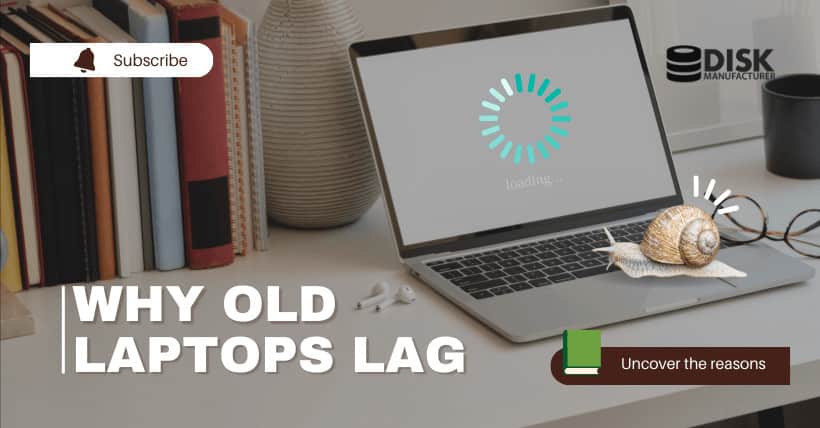Introduction
As technology continues to advance at an astonishing pace, it is no surprise that older laptops tend to become slower compared to their newer counterparts. Many factors contribute to this phenomenon, ranging from outdated hardware to software compatibility issues. In this article, we will delve into the reasons behind the decrease in performance of an old laptop and explore potential solutions to optimize its speed and functionality.
Understanding the Components of a Laptop
To comprehend why an old laptop may be slower, it is essential to understand the core components that dictate its performance. These components include the processor, RAM, storage, and graphics card.
① Processor
The processor, or CPU (Importance of CPU Temperature: Range, Signs, and Solutions), acts as the brain of the laptop, executing instructions and performing calculations. Over time, newer processors with higher clock speeds and improved architectures are developed, resulting in more efficient and faster performance.
② RAM
Random Access Memory (RAM) plays a crucial role in multitasking and overall system performance. Newer laptops often have larger RAM capacities, allowing them to handle more applications simultaneously without experiencing significant slowdowns. (Upgrade Your Computer’s Memory with Ease!)
③ Storage
The type of storage also affects a laptop’s speed. Traditional hard disk drives (HDDs) are slower compared to solid-state drives (SSDs), which are more commonly found in modern laptops. SSDs offer faster data access and transfer speeds, resulting in snappier performance. (Unveiling SSD Data Deletion: Permanent or Recoverable?)
④ Graphics Card
For laptops used in tasks that require graphics processing, such as gaming or video editing, the graphics card plays a vital role. Older laptops may have outdated graphics cards that struggle to keep up with the demands of newer software and games.
Technological Advancements
One of the main reasons why old laptops become slower is the rapid pace of technological advancements. Moore’s Law, which states that the number of transistors on a microchip doubles approximately every two years, reflects the continuous progress in computing power. As a result, newer laptops with more advanced hardware components can perform tasks at significantly faster speeds.
① Hardware Improvements
In addition to Moore’s Law, hardware manufacturers constantly strive to improve their products. They develop processors with higher clock speeds, more cores, and better power efficiency. Similarly, advancements in RAM and storage technologies contribute to the overall performance boost of newer laptops.
Software Upgrades and Compatibility
As software evolves, it becomes more demanding in terms of system resources. This can pose compatibility issues for older laptops that may not meet the minimum requirements of the latest operating systems or software versions.
① Operating System
Newer operating systems often introduce more features and visual enhancements, but they may also require more processing power and memory. Older laptops, with limited hardware capabilities, may struggle to run these resource-intensive operating systems smoothly, resulting in slower performance.
② Software Requirements
As software applications advance, they may require more system resources to function optimally. Old laptops may not meet the minimum requirements of newer software versions, leading to compatibility issues and reduced performance. Running resource-heavy applications on outdated hardware can strain the system, causing it to slow down.
Accumulation of Temporary Files and Clutter
Over time, laptops accumulate temporary files, cache, and other unnecessary data. This accumulation can clog up the system, impacting performance. Old laptops, with limited storage space, are more prone to experiencing this issue. Regularly cleaning up and decluttering the system can help improve its speed and responsiveness.
Wear and Tear
Like any electronic device, laptops are subject to wear and tear over time. Components such as the cooling system, fans, and connectors may become less efficient or start to malfunction. This can lead to overheating issues, which in turn cause the system to throttle performance to prevent damage. As a result, the laptop may feel slower and less responsive.
Lack of Maintenance and Updates
Proper maintenance and regular updates play a significant role in keeping a laptop running smoothly. Failure to perform routine maintenance tasks such as disk defragmentation, driver updates, and operating system patches can contribute to a decline in performance. It is important to keep the laptop’s software and drivers up to date to ensure optimal performance.
The Impact of Obsolete Technology
As technology progresses, older laptops may become obsolete in terms of hardware capabilities. They may lack the necessary features and advancements found in newer models. Obsolete technology hampers the laptop’s ability to keep up with modern software and tasks, resulting in slower performance compared to newer devices.
Performance Optimization Tips
While old laptops may not match the speed of their newer counterparts, there are several steps you can take to optimize their performance:
① Regular System Cleanup
Perform routine system cleanups to remove temporary files, cache, and unnecessary software. This can free up storage space and improve system responsiveness.
② Upgrading Hardware
Consider upgrading certain hardware components, such as increasing RAM capacity or replacing an HDD with an SSD. These upgrades can significantly enhance performance and breathe new life into an old laptop. (Upgrading PC Memory: Boost Your Computer’s Performance)
③ Utilizing Software Optimizers
There are software applications available that optimize system performance by cleaning up junk files, optimizing memory usage, and managing startup programs. Utilizing these optimizers can help improve the speed and efficiency of an old laptop.
Conclusion
In conclusion, the decrease in performance of an old laptop compared to a new one can be attributed to various factors. Technological advancements, both in hardware and software, play a significant role in shaping the speed and capabilities of modern laptops (Is It Safe to Keep Your Laptop Plugged in All the Time?). Additionally, the accumulation of temporary files, wear and tear, lack of maintenance, and the impact of obsolete technology can all contribute to a slower experience on older laptops. However, by following performance optimization tips and considering hardware upgrades, it is possible to improve the speed and functionality of an old laptop.
FAQs
1. Can I upgrade the processor of my old laptop?
The ability to upgrade the processor of a laptop depends on the specific model and its compatibility with different processors. In most cases, laptop processors are soldered onto the motherboard and cannot be easily upgraded. It is advisable to consult the laptop manufacturer or a professional technician to determine if a processor upgrade is feasible for your specific laptop.
2. How often should I clean up my laptop’s temporary files?
It is recommended to clean up temporary files and perform system cleanup tasks at least once a month. This frequency ensures that accumulated temporary files, cache, and other unnecessary data do not clutter the system and impact its performance. However, if you frequently download large files, install and uninstall applications, or notice a significant decrease in performance, it may be beneficial to clean up your laptop’s temporary files more frequently.
3. Can upgrading the RAM alone improve the speed of my old laptop?
Upgrading the RAM can have a significant impact on the speed and performance of an old laptop, especially if the current RAM capacity is insufficient for the tasks you perform. Increasing the RAM allows your laptop to handle more applications simultaneously and reduces the need for frequent data swapping between RAM and storage, which can slow down the system. However, it is important to consider other factors such as the processor, storage type, and overall hardware limitations of your laptop for optimal performance improvement.
4. How can I determine if my old laptop is compatible with an SSD upgrade?
To determine if your old laptop is compatible with an SSD upgrade, you need to consider a few factors. Firstly, check if your laptop has an available and compatible slot for an SSD. Some older laptops may only support traditional HDDs. Secondly, verify the interface type supported by your laptops, such as SATA or PCIe, as it should match the SSD you plan to install. Lastly, consider the physical dimensions of the SSD to ensure it fits within your laptop’s storage bay. Consulting your laptop’s user manual or contacting the manufacturer’s support can provide more specific information on compatibility.
5. Are there any risks associated with upgrading hardware in an old laptop?
While upgrading hardware can enhance the performance of an old laptop, there are a few potential risks to consider. Firstly, compatibility issues may arise if the new hardware is not supported by the laptop’s motherboard (Unveiling Motherboard Burnouts: From Overheating to Defects) or other components. It is essential to research and choose compatible hardware upgrades. Additionally, incorrect installation or handling of hardware components can damage the laptop or void its warranty. If you are unsure about the upgrade process, it is recommended to seek assistance from a professional technician or a knowledgeable individual.