In 2021, NVIDIA officially launched the RTX 30 series graphics cards, introducing a groundbreaking technology called Resizable BAR.
In simple terms, Resizable BAR is a GPU acceleration technology that allows the CPU to access the entire system memory, enabling the graphics card to directly access all memory storage areas in the computer system.
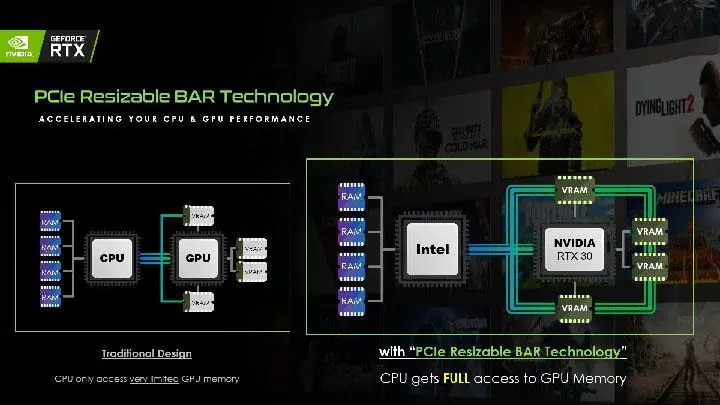
This can shorten the time for data transfer between memory and VRAM, reduce the communication delay between the GPU and CPU, and enhance overall performance. Additionally, AMD has a similar solution known as SAM (Smart Access Memory).
NVIDIA claims that enabling the Resizable BAR feature can boost gaming performance by up to 12%, which is very attractive. However, it is not easy for average users to enable this feature, as it requires specific processors, motherboards, and graphics cards, and the setup process is quite complex.

The most important requirement is that only RTX 30 series and above graphics cards support this feature. Earlier GTX 10 and RTX 20 series graphics cards did not support it and cannot enjoy this benefit through firmware upgrades, which is very frustrating.
Recently, there is good news: a third-party technical team released the trapsReBar UEFI driver, allowing GTX 16 and RTX 20 series graphics cards to support Resizable BAR. Note that this solution does not support GTX 10 series graphics cards.
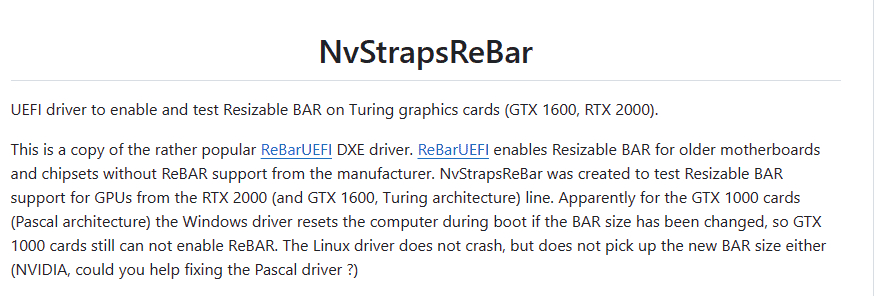
The specific steps are: first, download the packaged files from trapsReBar UEFI’s official GitHub, which mainly includes two files: NvStrapsReBar.ffs UEFI DXE, the driver program, and NvStrapsReBar.exe, a standard executable file.
Second, flash the image firmware to the motherboard. If the motherboard supports it and you’re lucky, you can directly see ReBAR-related settings in the UEFI after completion. If not, enable “Above 4G Decoding” and disable CSM first.
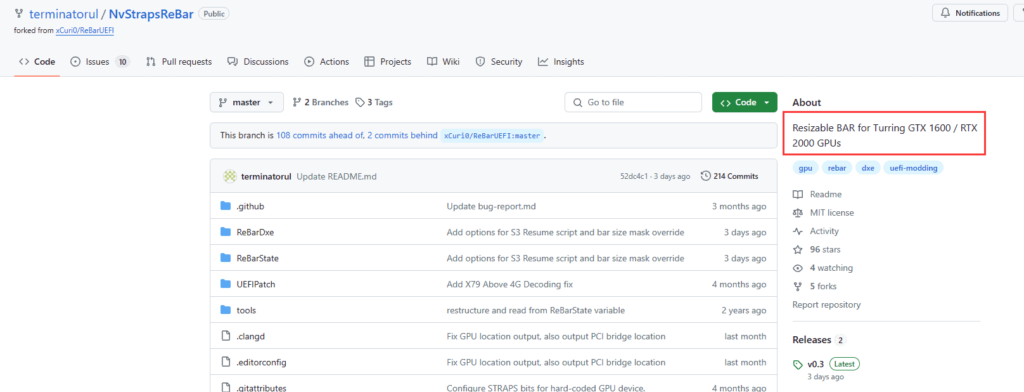
Third, open the NvStrapsReBar.exe file as an administrator and follow the instructions. If you have a newer motherboard that supports Resizable BAR, you can select menu E to let the program complete the subsequent settings automatically. If you have an older motherboard that does not support Resizable BAR, the process is a bit more complicated; you need to select menu P and enter and set the BAR size on the PCI motherboard side.
Fourth, save the modified settings and restart the computer.
Whether Resizable BAR is effective depends on various factors, including the game itself. If you don’t see performance improvements in a particular game, it’s normal and doesn’t mean Resizable BAR is ineffective in all games.
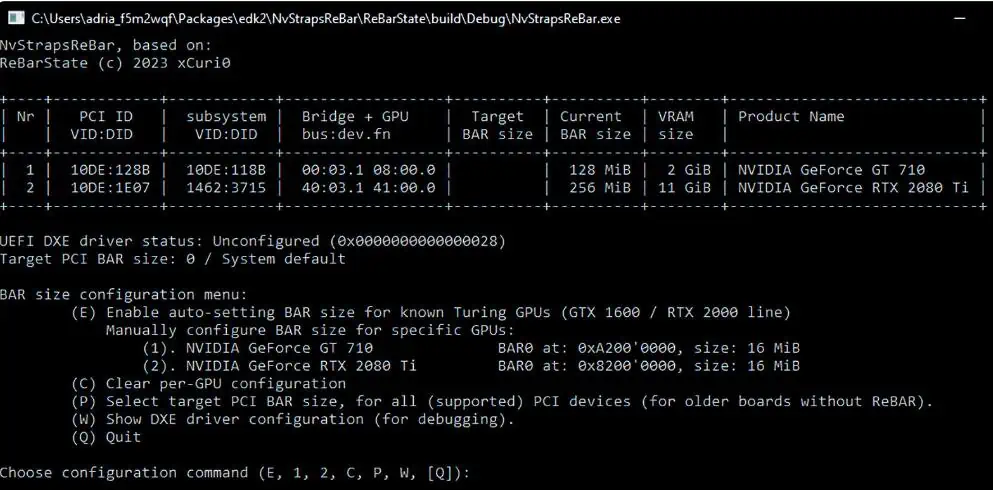
Interested readers can search for the article “RTX 4060 Ti: Huge Performance Shift Without Resizable BAR!” by clicking.
Please note: the above operations carry some risks, and it is strongly advised that novice users do not attempt them. They are only suitable for experienced users.
The GTX 16 and RTX 20 series graphics cards have been released for many years now, and “GTX” is about to be phased out. Supporting Resizable BAR is good news, as it can extend the life of these older graphics cards, allowing them to continue for a few more years. Interested and capable users might want to give it a try.









