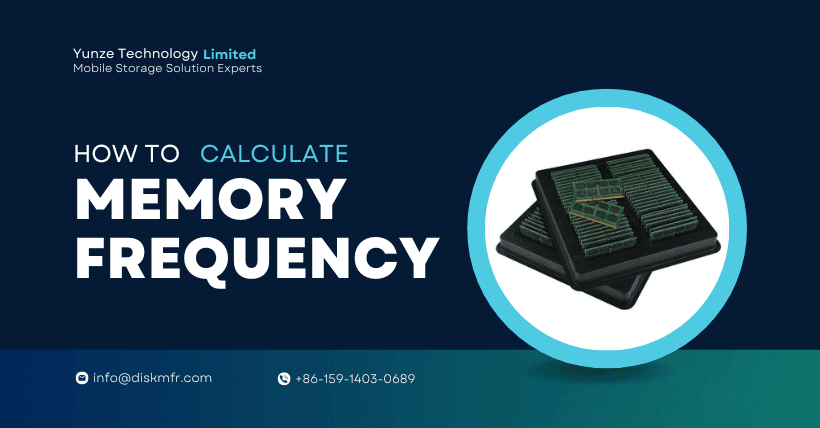Introduction
In today’s fast-paced technological landscape, memory plays a vital role in the performance of various devices, including computers, smartphones, and gaming consoles. One crucial aspect of memory is its frequency, which refers to the speed at which it operates. Understanding how memory frequency is calculated is essential for optimizing system performance and achieving the best results. In this article, we will explore the intricacies of memory frequency and uncover the methods used to calculate it.
What is Memory Frequency?
Memory frequency, also known as memory clock speed or RAM speed, represents the rate at which data can be read from or written to the memory module. It is measured in megahertz (MHz) and indicates how many million cycles the memory can perform in one second. A higher memory frequency allows for faster data access and transfer, resulting in improved overall system performance.
Why is Memory Frequency Important?
Memory frequency plays a crucial role in determining the overall speed and responsiveness of a computer system. A higher frequency allows the CPU (Central Processing Unit) to access data from memory more quickly, reducing the time it takes to complete tasks. This becomes particularly important when dealing with memory-intensive applications, such as video editing, 3D rendering, and gaming. By optimizing memory frequency, users can significantly enhance their system’s performance and enjoy smoother multitasking and faster load times.
Factors Affecting Memory Frequency
Several factors influence the memory frequency of a system. The primary factors include:
1. Memory Module Specifications
Different memory modules have varying speed ratings defined by the manufacturer. These ratings indicate the maximum frequency at which the memory module can operate reliably. Common memory frequencies include 2133 MHz, 2400 MHz, 2666 MHz, and higher. It is crucial to check the memory module’s specifications and ensure compatibility with the system’s motherboard before attempting to increase the frequency.
2. Motherboard Compatibility
The motherboard plays a critical role in determining the supported memory frequencies. It has specific memory slots and memory controllers that define the maximum speed the system can achieve. Referencing the motherboard’s documentation or specifications can provide valuable insights into the supported memory frequencies.
3. Processor Limitations
The processor, or CPU, also has a significant impact on memory frequency. Processors have built-in memory controllers that specify the maximum supported memory frequency. It is essential to consider the processor’s specifications when aiming to optimize memory frequency.
How is Memory Frequency Calculated?
Calculating memory frequency involves understanding the underlying technology and the base clock speed of the system. Here’s a step-by-step process for calculating memory frequency:
Step 1: Determine the Base Clock Speed
The base clock speed, also known as the reference clock or front side bus (FSB), is the frequency at which the CPU operates. It acts as the foundation for other system components, including memory. The base clock speed is usually set by default in the system’s BIOS (Basic Input/Output System).
Step 2: Apply the Memory Multiplier
The memory multiplier also referred to as the memory ratio or memory divider, determines the relationship between the base clock speed and the memory frequency. It is applied to the base clock speed to calculate the desired memory frequency. The memory multiplier is typically a predefined value set in the BIOS, and it determines the ratio between the base clock speed and the memory frequency.
Step 3: Multiply the Base Clock Speed by the Memory Multiplier
To calculate the memory frequency, you multiply the base clock speed by the memory multiplier. For example, if the base clock speed is 100 MHz and the memory multiplier is 16, the resulting memory frequency would be 1600 MHz. This calculation provides an estimate of the memory frequency based on the set parameters.
It’s important to note that some systems may offer additional options to adjust memory timings, voltage, or other settings that can further impact memory frequency. These settings may be available in the BIOS or through dedicated overclocking software provided by the motherboard manufacturer.
Overclocking and Memory Frequency
Overclocking is the process of increasing the clock speed of various components beyond their default specifications. When it comes to memory frequency, overclocking refers to pushing the memory module to operate at a higher frequency than its rated speed. Overclocking can result in improved system performance, but it also carries certain risks, including potential instability and increased heat generation.
Overclocking memory requires careful consideration of the system’s capabilities, including the motherboard, processor, and cooling solution. It is recommended to refer to the motherboard and memory module documentation, as well as online resources and communities dedicated to overclocking, to ensure safe and optimal results.
The Impact of Memory Frequency on Performance
Memory frequency has a direct impact on system performance, especially in memory-intensive tasks. A higher memory frequency allows for faster data access and transfer, which can lead to improved overall system responsiveness. Tasks such as video editing, image rendering, and complex calculations can benefit significantly from increased memory frequency.
However, it’s important to note that the impact of memory frequency on everyday tasks and general computing may not be as noticeable. For average users engaging in web browsing, document editing, and email, the difference in performance between various memory frequencies may not be significant.
Memory Frequency and Gaming
Gaming is a popular activity that often relies on high-performance hardware, including memory modules. Memory frequency can affect gaming performance, particularly in scenarios where the game requires fast data loading, smooth rendering, and quick access to game assets.
When it comes to gaming, other factors such as the graphics card, processor, and storage drive also play significant roles. It’s important to have a balanced system configuration to achieve the best gaming experience. While increasing memory frequency can provide some performance gains, it should be considered alongside other hardware optimizations.
How to Optimize Memory Frequency
To optimize memory frequency, consider the following steps:
1. Check System Compatibility
Ensure that the memory module you plan to use is compatible with your motherboard and processor. Consult the documentation or specifications of both components to verify the supported memory frequencies.
2. Update BIOS and Drivers
Keeping your system’s BIOS and drivers up to date can improve memory compatibility and performance. Check the manufacturer’s website for the latest updates and follow the instructions provided to install them correctly.
3. Adjust Memory Frequency in BIOS
Access your system’s BIOS settings and locate the memory frequency or memory multiplier option. Adjust the settings according to your desired frequency, taking into account the supported values and limitations of your system.
4. Monitor System Stability
After changing the memory frequency, monitor your system for stability. Run stress tests, perform memory benchmarks, and observe system behavior for any signs of instability or crashes. If issues arise, consider reducing the memory frequency or adjusting other settings for optimal stability.
5. Seek Professional Assistance
If you’re unsure about adjusting memory frequency or overclocking your system, it is recommended to seek assistance from professionals or experienced individuals who have knowledge in this area. They can provide guidance and ensure that the process is carried out safely and effectively.
Common Misconceptions about Memory Frequency
There are several misconceptions surrounding memory frequency that are important to address. Let’s debunk a few of them:
1. Higher Memory Frequency Always Equals Better Performance
While higher memory frequency can improve performance in memory-intensive tasks, it does not necessarily translate to a noticeable difference in everyday computing or general usage. Other factors such as CPU, GPU, and storage speed also contribute to overall system performance.
2. Overclocking Memory Always Results in Better Performance
While overclocking memory can lead to performance gains, it is not a guaranteed improvement in all cases. Overclocking requires careful consideration of system compatibility, cooling, and stability. In some instances, the gains achieved may be minimal or come with stability issues.
3. All Memory Modules Can Be Overclocked to the Same Frequency
Not all memory modules are created equal, and their overclocking potential may vary. Some modules may have better overclocking headroom and stability compared to others. It’s important to consider the quality and specifications of the memory modules when attempting to overclock.
Conclusion
Memory frequency plays a crucial role in system performance, particularly in memory-intensive tasks and gaming. Understanding how memory frequency is calculated and optimized allows users to maximize their system’s potential. By considering factors such as module specifications, motherboard compatibility, and processor limitations, users can fine-tune their memory frequency to achieve improved overall performance.
While higher memory frequency can provide benefits, it’s essential to consider the overall system configuration and balance it with other hardware optimizations. Overclocking memory should be approached cautiously, keeping in mind the potential risks and the need for system stability.
In conclusion, optimizing memory frequency requires careful consideration of various factors and understand the limitations of your system. By making informed decisions and following best practices, users can unlock the potential of their memory modules and enhance their computing experience.
FAQs
Q1: Does higher memory frequency improve gaming performance?
A1: Higher memory frequency can have a positive impact on gaming performance, particularly in scenarios that rely on fast data loading and asset access. However, it is important to consider other hardware components as well.
Q2: Can all memory modules be overclocked?
A2: Not all memory modules are guaranteed to overclock to the same frequency. Overclocking potential can vary depending on the module’s quality and specifications. It’s recommended to refer to the manufacturer’s guidelines and seek professional assistance if needed.
Q3: Is overclocking memory safe?
A3: Overclocking memory carries certain risks, including system instability and increased heat generation. It’s important to have proper cooling solutions and ensure system stability through stress testing. Seek assistance from professionals or experienced individuals if you are uncertain.
Q4: Will increasing memory frequency improve everyday computing tasks?
A4: The impact of memory frequency on everyday computing tasks may not be significant for average users engaging in web browsing, document editing, and email. Memory frequency primarily affects memory-intensive tasks and gaming.
Q5: Should I update my BIOS and drivers for memory optimization?
A5: Updating your system’s BIOS and drivers is recommended as it can improve memory compatibility and performance. Check the manufacturer’s website for the latest updates and follow the instructions provided.
Q6: How to Check Memory Frequency on Windows?
A6: On Windows:
1. Press the Windows key on your keyboard or click on the “Start” button, and type “Task Manager” in the search bar. Press Enter to open the Task Manager.
2. In the Task Manager window, click on the “Performance” tab.
3. In the Performance tab, click on “Memory” in the left sidebar.
4. On the right side, you will see the “Speed” field under the “Memory” section. The value listed there represents the memory frequency or speed of your RAM.
Q7: How to Check Memory Frequency on Mac?
A7: On Mac:
1. Click on the Apple menu in the top-left corner of your screen and select “About This Mac.”
2. In the About This Mac window, click on the “Memory” tab.
3. The memory information will be displayed, including the memory frequency or speed. The value will be listed next to “Memory Speed.”