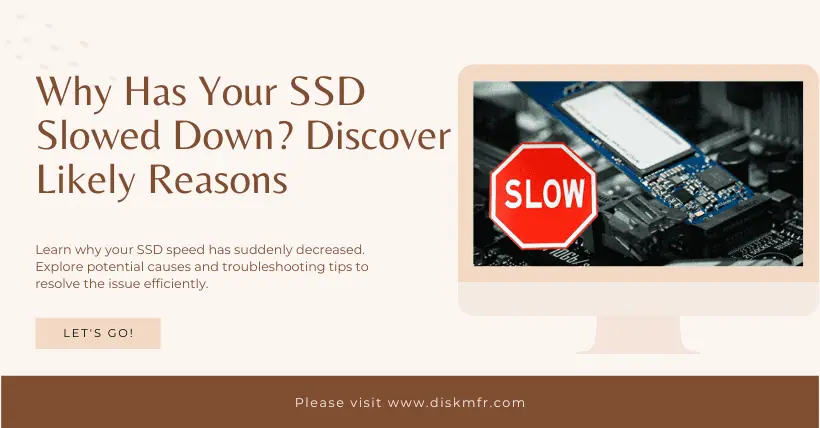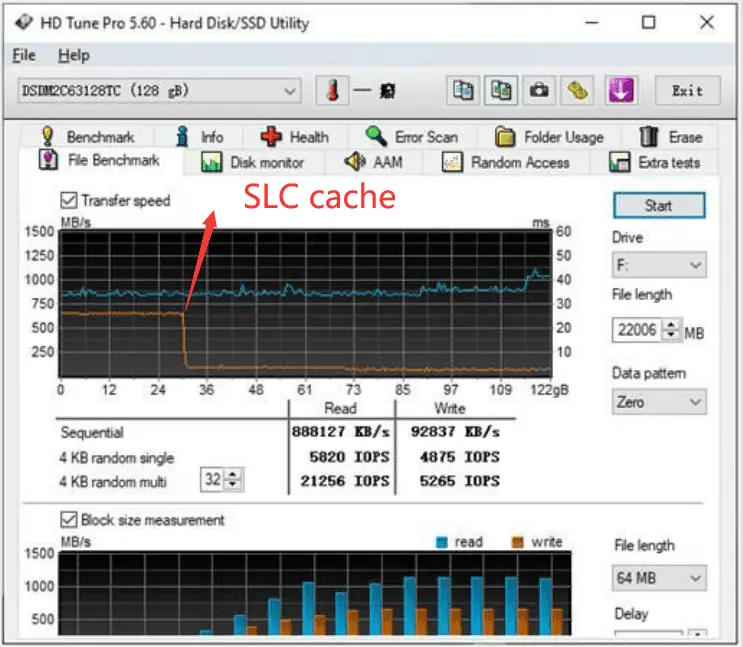After installing or using an SSD for a while, many people find that its speed isn’t as fast as advertised, or it suddenly slows down. In such cases, many people might just complain briefly and then ignore it, continuing to use the SSD with significantly reduced performance.
The reasons for the slowdown of an SSD aren’t that complex and can be summarized into hardware and software issues. Here are a few potential reasons for SSD slowdowns, to help you diagnose similar problems and achieve a better SSD experience.
01
Insufficient Storage Space

Like other storage devices, an SSD has a limited comfortable usage space. If an SSD’s space is occupied more than 90%, it might slow down. You should check if there are files that can be deleted to free up space, keeping the SSD running at high speed. Therefore, in daily use, remember not to fill the SSD too much.
02
Transferring Data with a Slower Storage Device
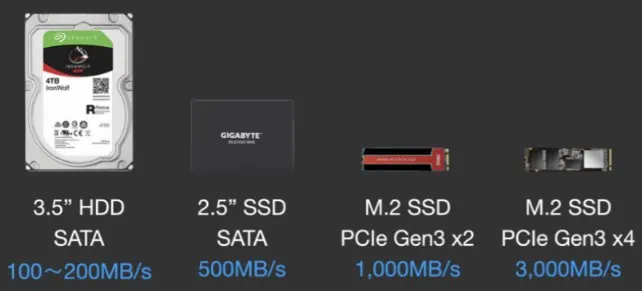
Another reason for a sudden slowdown could be transferring data between a high-speed SSD and a slower hard drive, such as an HDD (mechanical hard drive) or a USB drive. According to the bottleneck effect, the speed will be limited by the slower device.
Of course, there are also performance differences between SSDs. For instance, NVMe is much faster than SATA, and PCIe 4.0 is much faster than PCIe 3.0. But when transferring files between them, the speed is usually limited by the slower one. In such cases, there’s no need to worry. To achieve consistent speed, just transfer data between storage devices of the same specification.
03
Incompatible Motherboard
When purchasing an SSD, the most expensive or powerful one isn’t always the best choice. It should also match the expansion slots of your existing equipment. For example, the mainstream consumer-grade SSDs on the market are PCIe 4.0, but most desktop or laptop computers from a few years ago only support PCIe 3.0 slots. So, even if you buy a PCIe 4.0 SSD, it can only perform at PCIe 3.0 speeds when plugged into the motherboard. Thus, it’s normal for the performance to fall short of the advertised parameters.

However, buying a higher-spec SSD isn’t without benefits. Current PCIe SSDs use the M.2 interface, meaning a PCIe 4.0 SSD can easily be plugged into an older motherboard. Higher-spec PCIe standards are also backward compatible, so although performance is limited, it can still be used normally. When you need to upgrade the old motherboard, you won’t need to buy a higher-spec SSD again.
04
Transferring Large Files
Transferring large files with an SSD often results in sudden slowdowns. This is related to the SSD’s cache. When transferring small or moderately large files, the SSD’s cache capacity is sufficient, allowing for fast and stable transfer. But when the file size exceeds the SSD’s cache capacity, the speed drops dramatically, leading to a distinction between cache-in speed and cache-out speed.
It’s worth mentioning that depending on the cache, SSDs are divided into those with independent caches and cacheless products. An independent cache means there’s a separate DRAM memory in the SSD component, which helps accelerate and stabilize performance. However, these are usually more expensive due to the extra component. Cacheless SSDs, on the other hand, often use the main controller’s HMB or “SLC Cache” solution, borrowing the computer’s physical memory or simulating TLC as SLC to achieve performance acceleration.
05
AHCI Disabled
AHCI is only effective for SATA SSDs. It’s a protocol for communication between the SATA controller and storage devices. AHCI also supports other features like hot-swapping, NCQ (Native Command Queuing), and TRIM. Enabling AHCI can significantly boost SATA SSD performance. The simplest way to enable AHCI is in the computer’s BIOS. Look for the SATA mode setting and ensure it’s set to AHCI.
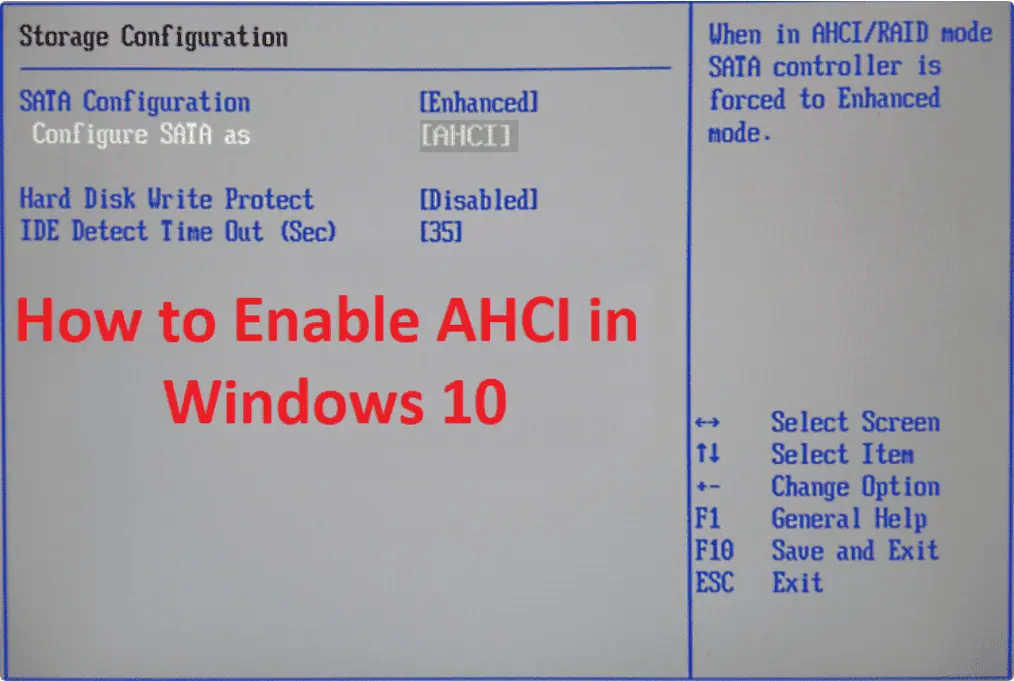
06
Drive Not Optimized
The TRIM command lets the operating system know exactly which blocks on the SSD can be freely written to. It also informs the OS which blocks are no longer needed and can be deleted to free up more write space. Not enabling the TRIM command can also prevent the SSD from reaching its optimal speed.
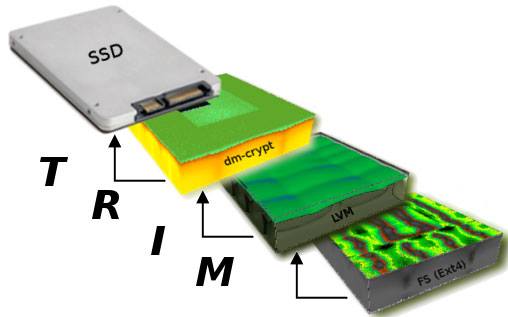
07
Firmware Not Updated
Sometimes, simply updating the firmware can fully utilize the SSD. Firmware upgrades are common in computer hardware, but many people might not know that some brands also provide software to monitor the SSD status and update the firmware, such as Samsung’s Magician software. Using these official software tools can often better optimize the SSD.

However, it’s important to back up data before performing a firmware update, as with any system update. Although the chance of errors is small, it still exists.
08
Wiring Issues
After checking all the above possible issues, if the SSD speed is still slow, the problem might lie in the motherboard’s wiring or interface. This requires professional technicians to diagnose. Depending on whether it’s a SATA or M.2 interface, the handling methods and difficulties vary.

For SATA, desktop computers usually use dedicated cables, so if it’s a cable issue, just replace it. M.2 interfaces are typically soldered to the motherboard, so if there’s a problem, you either need to replace the motherboard or have a professional re-solder an M.2 interface base.

Disclaimer: This article is created by the original author. The content of the article represents their personal opinions. Our reposting is for sharing and discussion purposes only and does not imply our endorsement or agreement. If you have any objections, please contact us through the provided channels.