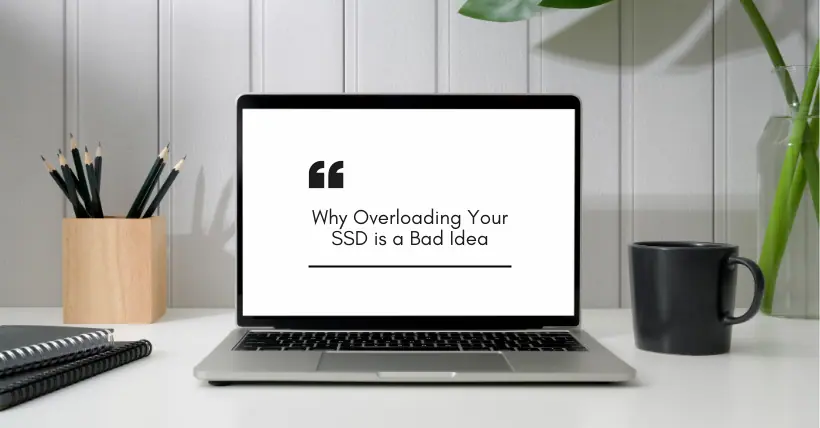After purchasing a new SSD, many people might be tempted to store all their games, pictures, videos, and other files on it. After all, that’s the sole purpose of a storage device. However, for modern SSDs, if you fill their space too much, you’ll find that the time it takes to write data is much longer than when it was new. Why does this happen? Let’s delve into it.

01
What is SLC Cache?
Many might simply think that the key aspects of an SSD are its capacity and data transfer speed, but its complexity goes far beyond that. SSDs slow down after writing a large amount of data. The more occupied the SSD space is, the faster it will exhaust its SLC cache, forcing the SSD to rely only on its slower storage parts.

Most people have probably never heard of SLC cache, and it’s generally not listed in the product specs by SSD manufacturers. Modern SSDs are configured with a portion of their storage running at high speed, while the rest runs at a slower pace. The faster part is the SSD’s cache, whose size is set as a certain percentage of the drive’s free space. Writing data to the SSD for extended periods will deplete this cache, causing a sudden drop in performance.

But why can’t all parts of the SSD be fast? This relates to the technological development of SSDs. Initially, SSDs used SLC flash memory chips, with each cell storing one bit of data, either 1 or 0. SLC is great because it’s very durable and fast. However, the industry soon realized that if each cell could only hold one bit of data, increasing SSD capacity would be difficult. Thus, MLC was created, followed by TLC, and in recent years, QLC, each capable of storing 2, 3, and 4 bits of data per cell, respectively. While these denser cells allow for greater capacity, their speed and longevity gradually decrease.

Using these denser cells has a downside, which is reduced maximum write performance of the SSD. This forces manufacturers to choose between speed and value. However, it’s possible to have the best of both worlds or something close to it. SSD manufacturers found that they could disable some bits in MLC, TLC, or QLC flash memory, making it act like SLC, or simulate SLC. These simulated SLC flash cells can then act as a cache, being the first part to write to on the SSD, providing fast performance as long as they persist.
02
How SSD Performance Decreases

The size of the SLC cache on an SSD depends not only on the manufacturer’s settings but also on the remaining space on the SSD. This means the more stuff you store on the SSD, the smaller the SLC cache gets, potentially slowing down the data writing speed. For example, using IOMeter to test Western Digital’s Black SN770M SSD under different space conditions and letting the SSD continuously write for 15 minutes:
When the space was 10% full, the SN770M could reach 4800MB/s in two minutes, then stabilize at 4550MB/s for the next 15-minute test. However, when the space was 50% full, the initial speed was 4300MB/s, but after one minute it sharply dropped to 1000MB/s, occasionally returning to 4300MB/s. When the space was 90% full, performance was even worse, starting at 4500MB/s, dropping to 1000MB/s in less than a minute, and staying at that speed for the rest of the test.
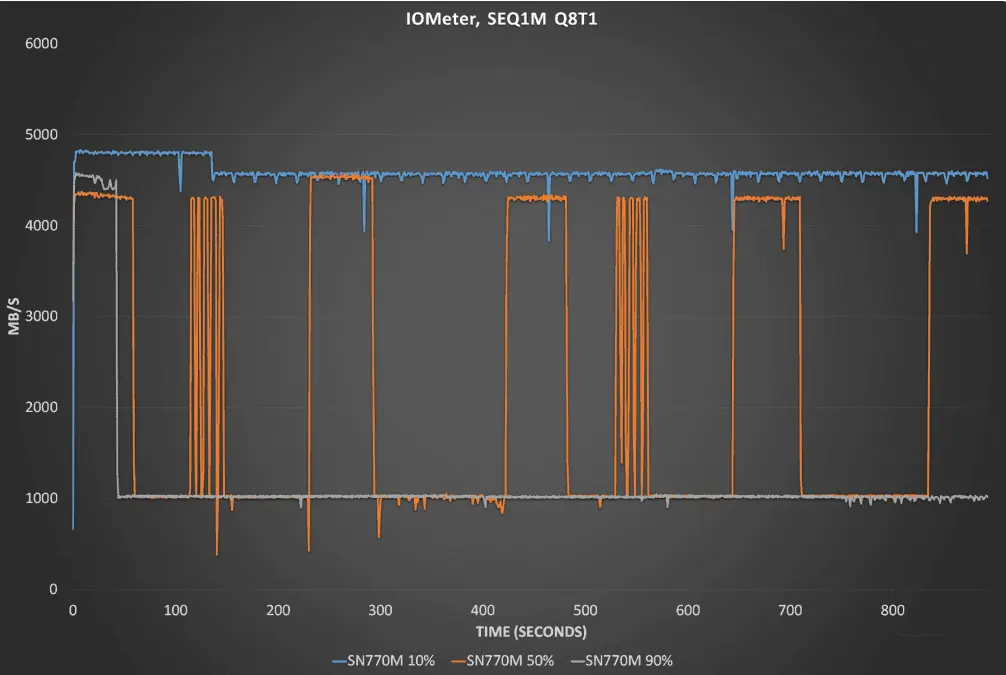
Looking at the average write speed, the performance difference under different space conditions was also significant. At 10% full, the SN770M’s average speed was close to 4600MB/s. When filled to 50%, it dropped to 2300MB/s. At 90% full, the speed was slightly below 1200MB/s, which is very slow for a PCIe 4.0 SSD. Just by filling the SSD with different amounts of data, the speed difference can be nearly fourfold!
03
Giving SSD Enough Leeway
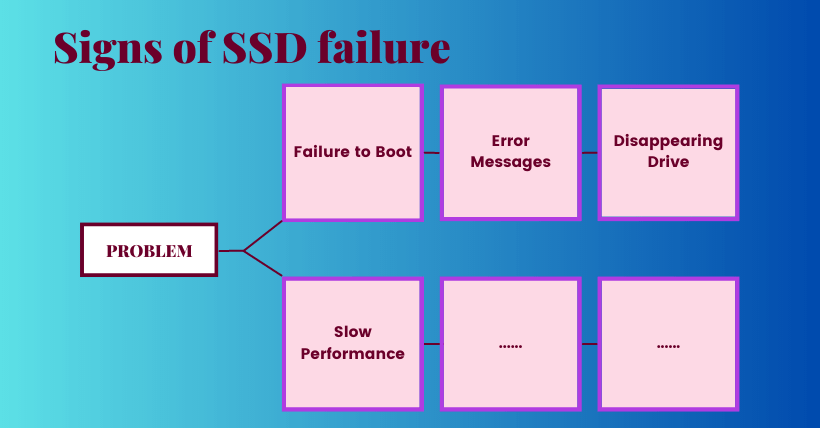
Seeing this, many might be surprised that an SSD requires so much attention after purchase, especially considering that filling it with different amounts of data can lead to performance drops. But this is how modern SSDs work. So, to keep the SSD running faster, the disk or partition for the operating system should not exceed 70% of its capacity. For less performance-sensitive data, like documents, videos, pictures, etc., it’s best to store them on a separate disk or partition, where you don’t need to worry about using more than 90% of the space.
04
Words in the end
The good news is that large-capacity SSDs, like 1TB, 2TB, or even 4TB, dominate the market today. For average users, buying these large-capacity SSDs rarely results in filling up the drive and causing significant performance drops. The bad news is that due to the storage market cycle driven up by major manufacturers, many large-capacity SSDs have seen substantial price increases compared to last year, some even doubling in price. So, if you’re still using smaller capacity SSDs without plans to upgrade, you can use tools like cloud storage or NAS to regularly clear local disk space, ensuring your SSD maintains ideal performance speeds.

Disclaimer: This article is created by the original author. The content of the article represents their personal opinions. Our reposting is for sharing and discussion purposes only and does not imply our endorsement or agreement. If you have any objections, please contact us through the provided channels.