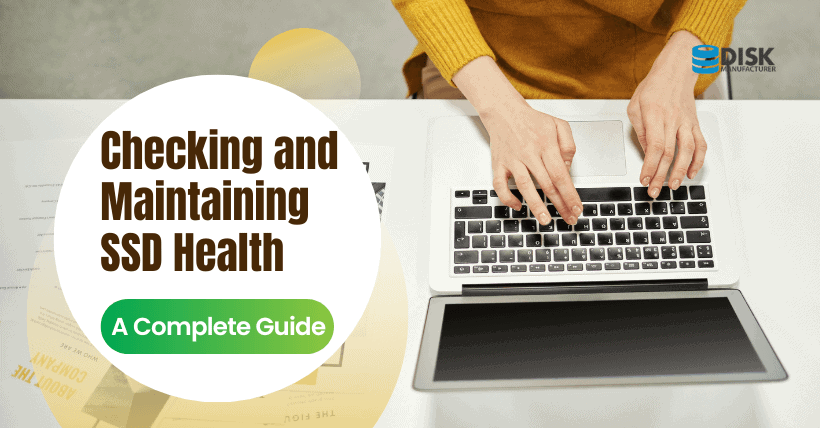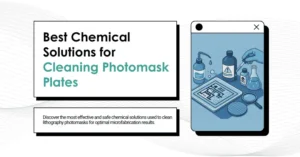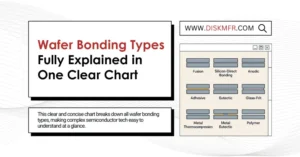Introduction
Welcome to the ultimate guide on checking the health of your SSD! In this digital age, solid-state drives (SSDs) have revolutionized storage with their lightning-fast speeds and exceptional reliability. However, just like any other piece of hardware, SSDs require regular monitoring to ensure their optimal performance and longevity.
Understanding the importance of monitoring your SSD’s health is essential for every user. Whether you’re a gamer, a creative professional, or simply someone who relies on their computer for everyday tasks, knowing how to check your SSD’s health can save you from potential disasters and keep your data secure.
In this comprehensive and user-friendly guide, we will explore everything you need to know about SSD health. We will equip you with the knowledge and tools necessary to assess the condition of your SSD accurately. By taking proactive steps to monitor its health, you can detect early warning signs and address any issues before they escalate.
Throughout this guide, we will delve into various methods and tools for checking your SSD’s health. From specialized software provided by manufacturers to third-party monitoring tools, we will cover the full spectrum of options available to you. No matter your level of technical expertise, we have you covered.
But that’s not all! We will also provide you with valuable tips and best practices for maintaining a healthy SSD. These expert recommendations will help you optimize your SSD’s performance, prevent potential failures, and extend its lifespan. From firmware updates to cooling solutions, we’ll cover it all.
Our mission is to empower you with the knowledge and resources to become the master of your SSD’s health. By the end of this guide, you’ll feel confident in your ability to assess your SSD’s condition, take appropriate actions, and enjoy a seamless computing experience.
So, whether you’re a tech enthusiast, a professional working with large datasets, or a casual user seeking to protect your files, join us on this journey to unlock the secrets of SSD health monitoring. Let’s dive in and ensure your SSD is running at its best performance!
Remember, your SSD’s health is the key to a smoother, more reliable computing experience. So let’s get started and discover how to check and maintain the health of your SSD like a pro!
Understanding SSD Health
To effectively monitor the health of your SSD, it’s crucial to grasp the concept of SSD health and the factors that contribute to its overall condition. SSD health encompasses various aspects, including wear leveling, bad sectors, temperature, and performance degradation.
Wear leveling is a critical feature of SSDs that distribute write operations evenly across the drive. This process ensures that all memory cells are used uniformly, preventing certain cells from wearing out faster than others. By monitoring wear leveling, you can gauge the overall lifespan of your SSD and identify potential issues related to excessive wear.
Bad sectors, although relatively rare in SSDs compared to traditional hard drives, can still occur. These are sections of the drive that become unreliable or inaccessible. Monitoring for any signs of bad sectors helps you detect early indications of potential drive failure and take appropriate measures to safeguard your data.
Temperature plays a vital role in SSD health. Elevated temperatures can lead to accelerated wear and reduced performance. By keeping an eye on the temperature of your SSD, you can ensure it stays within the recommended operating range and take steps to optimize cooling and ventilation.
Performance degradation is another aspect to monitor. While SSDs are renowned for their blazing-fast speeds, prolonged usage, and excessive writes can gradually impact performance over time. By monitoring performance degradation, you can identify any slowdowns or bottlenecks, allowing you to address them and restore optimal performance.
Understanding these components of SSD health empowers you to assess the overall condition of your drive accurately. By actively monitoring wear leveling, checking for bad sectors, keeping an eye on the temperature, and monitoring performance, you can stay ahead of any potential issues and ensure the longevity and reliability of your SSD (Unveiling NVMe SSD Error Traits: Enhance Data Reliability).
In the next sections of this guide, we will explore various tools and methods that enable you to check your SSD’s health effectively. By combining your understanding of SSD health with the right tools and techniques, you can take proactive steps to maintain your SSD’s optimal performance and prolong its lifespan.
Importance of Monitoring SSD Health
Monitoring the health of your SSD is not just a luxury; it is a necessity in today’s digital landscape. Here’s why keeping a close eye on your SSD’s health is of utmost importance:
- Early Detection of Issues: Regularly monitoring your SSD’s health allows you to catch potential problems early on. By identifying warning signs such as increased wear, temperature fluctuations, or performance degradation, you can take immediate action to prevent further damage or data loss.
- Prevention of Data Loss: SSD failures can lead to catastrophic data loss. By monitoring your SSD’s health, you can proactively address issues before they escalate, minimizing the risk of losing valuable files, documents, or memories stored on your drive.
- Optimal Performance: A healthy SSD ensures optimal performance. By monitoring key indicators such as wear leveling and performance degradation, you can identify areas that may be impacting your SSD’s speed and take steps to rectify them. This translates to a smoother and more responsive computing experience.
- Maximize Lifespan: SSDs, like any electronic device, have a finite lifespan. By monitoring your SSD’s health and implementing best practices for maintenance, you can extend its longevity. This helps you get the most out of your investment and delay the need for a replacement.
In summary, monitoring your SSD’s health is essential for detecting potential issues, optimizing performance, prolonging lifespan, and planning for upgrades or replacements. By taking a proactive approach to SSD health monitoring, you can ensure the longevity and reliability of your SSD, and safeguard your valuable data.
Signs of a Failing SSD
Being able to recognize the signs of a failing SSD is crucial for taking timely action and preventing potential data loss. Here are some common indicators that your SSD may be experiencing issues:
- Slowdown in Performance: If you notice a significant decrease in your SSD’s speed or responsiveness, it could be a sign of a failing drive. Applications may take longer to load, files may take more time to open or save, and overall system performance may suffer.
- Frequent Freezing or Crashing: A failing SSD may cause your system to freeze or crash frequently, leading to frustrating interruptions and potential data loss. If your computer becomes unresponsive or experiences sudden crashes, it’s important to investigate the health of your SSD.
- Increased Error Rates: If you start encountering frequent errors while accessing files or running programs, it could be an indication of an underlying issue with your SSD. Pay attention to error messages or system notifications related to disk read or write errors.
- File Corruption or Data Loss: A failing SSD can result in file corruption or even complete data loss. If you notice files becoming inaccessible, encountering errors while trying to open or save files, or experiencing missing or corrupted data, it’s crucial to address the issue promptly.
- Strange Noises: While SSDs are generally silent, a failing drive may produce unusual noises such as clicking, grinding, or whirring sounds. These sounds could indicate mechanical issues within the drive and should be taken seriously.
- Sudden Disconnection or Inaccessibility: If your SSD randomly disconnects or becomes inaccessible without any apparent reason, it could be a sign of a failing drive. This can result in temporary loss of data access and potential data corruption.
- SMART Warnings: SMART (Self-Monitoring, Analysis, and Reporting Technology) is a feature available on most modern SSDs. If your SSD’s SMART monitoring system detects any critical errors or issues, it will generate warnings or notifications. Pay attention to these alerts as they often indicate a failing drive.
If you experience one or more of these signs, it’s important to take immediate action. Back up your data regularly to avoid a potential loss, and consider seeking professional assistance or replacing the failing SSD to prevent further complications.
Remember, early detection of a failing SSD can save you from unexpected data loss and provide an opportunity to secure your valuable files. By staying vigilant and recognizing the signs of a failing drive, you can take proactive measures to protect your data and ensure the smooth operation of your system.
Tools and Methods for Checking SSD Health
When it comes to checking the health of your SSD, you have several tools and methods at your disposal. Let’s explore some of the most effective ones:
- Manufacturer’s Software: Many SSD manufacturers provide specialized software that allows you to monitor and assess the health of your drive. These tools often offer comprehensive insights into various parameters such as temperature, wear leveling, and overall drive condition. Check the manufacturer’s website to see if they offer dedicated software for your SSD model.
- Third-Party SSD Health Monitoring Software: Numerous third-party software applications are available specifically designed for monitoring SSD health. These tools provide detailed information about the drive’s performance, SMART attributes, and other relevant metrics. Popular options include CrystalDiskInfo, Samsung Magician, and Kingston SSD Manager.
- Operating System Tools: Some operating systems, such as Windows and macOS, offer built-in tools for checking SSD health. For example, Windows includes the “Optimize Drives” utility that allows you to analyze and optimize the performance of your SSD. macOS, on the other hand, provides the “Disk Utility” tool that can display information about the drive’s health and perform basic diagnostics.
- SMART Monitoring: SSDs feature Self-Monitoring, Analysis, and Reporting Technology (SMART), which tracks various parameters related to the drive’s health. SMART attributes provide valuable insights into aspects like temperature, reallocated sectors, and wear leveling count. You can use SMART monitoring tools to access this information and detect any potential issues.
- Benchmarking Software: While primarily used to measure performance, benchmarking software can also provide insights into the health of your SSD. These tools assess the drive’s read and write speeds, access times, and other performance indicators. If your SSD’s performance falls significantly below the expected benchmarks, it might indicate underlying health issues.
- Professional Diagnostics: If you suspect a severe problem with your SSD or want a more thorough assessment, consider seeking professional diagnostics from a reputable data recovery or computer repair service. They have specialized tools and expertise to analyze the drive’s health and provide detailed reports.
Remember to use multiple tools and methods to cross-reference the results and gain a comprehensive understanding of your SSD’s health. Regularly checking your SSD’s health using these tools and methods allows you to detect potential issues early on and take appropriate action to prevent data loss and ensure optimal performance.
Continue reading to learn essential tips and best practices for maintaining a healthy SSD and maximizing its lifespan.
Tips for Maintaining a Healthy SSD
To ensure your SSD remains in optimal condition and performs at its best, here are some essential tips and best practices for maintaining a healthy SSD:
- Keep Firmware Up to Date: SSD manufacturers often release firmware updates that can improve performance, stability, and compatibility. Regularly check for firmware updates on the manufacturer’s website and install them to ensure your SSD is running the latest software.
- Avoid Overfilling: While SSDs are known for their speedy performance, filling them to near capacity can impact their performance and lifespan. Aim to keep at least 10-20% of your SSD’s storage space free to allow for efficient garbage collection and wear leveling.
- Enable TRIM: TRIM is a feature that allows the operating system to inform the SSD which blocks of data are no longer in use, allowing for faster write performance and prolonging the SSD’s lifespan. Ensure TRIM is enabled on your SSD by checking the settings in your operating system.
- Proper Cooling and Ventilation: Overheating can negatively impact the performance and lifespan of your SSD. Ensure your computer has adequate cooling and ventilation to prevent excessive heat buildup. Keep air vents clear, consider additional cooling solutions like fans or liquid cooling, and avoid placing your computer in confined spaces.
- Avoid Excessive Defragmentation: Unlike traditional hard drives, SSDs do not require defragmentation. Defragmenting an SSD can cause unnecessary wear and reduce its lifespan. Disable automatic defragmentation for your SSD in the operating system settings.
- Regularly Back Up Your Data: While maintaining your SSD’s health is important, unexpected failures can still occur. Protect your valuable data by regularly backing it up to an external storage device or cloud storage service. This ensures that even if your SSD fails, you won’t lose important files.
- Use Power Protection: Sudden power loss or voltage fluctuations can be detrimental to your SSD’s health. Consider using an uninterruptible power supply (UPS) or a surge protector to safeguard your SSD and other components from power-related issues.
- Avoid Excessive Write Operations: While SSDs can handle a significant number of write operations, minimizing unnecessary writes can help prolong their lifespan. Avoid excessive file transfers, especially large ones, and be mindful of actions that generate a high volume of writes, such as constant virtual memory swapping.
By following these tips, you can maximize the lifespan and performance of your SSD. Remember to regularly monitor your SSD’s health, keep it properly maintained, and take proactive steps to address any issues that arise.
Conclusion
Taking proactive steps to check and maintain the health of your SSD is crucial for ensuring its longevity, optimal performance, and safeguarding your valuable data. By following the tips and utilizing the tools and methods mentioned in this guide, you can stay on top of your SSD’s health and address any potential issues before they escalate.
Regularly monitoring your SSD’s health using manufacturer software, third-party tools, or built-in operating system utilities allows you to assess critical factors such as wear leveling, bad sectors, temperature, and performance degradation. By staying vigilant and acting upon any warning signs or indicators of a failing SSD, you can prevent data loss and minimize downtime.
Remember to keep your firmware up to date, avoid overfilling your SSD, enable TRIM, and provide proper cooling and ventilation for your system. Additionally, be cautious with defragmentation, back up your data regularly, use power protection measures, and minimize excessive write operations.
Maintaining a healthy SSD not only prolongs its lifespan but also ensures that your system runs smoothly and efficiently. By investing time and effort into monitoring and maintaining your SSD’s health, you can enjoy the benefits of fast and reliable storage while having peace of mind.
Incorporate these best practices into your routine to ensure that your SSD remains in top-notch condition, serving you reliably for years to come.
FAQs
Q1: Can I check the health of my SSD without downloading additional software?
A1: Yes, most SSDs have built-in SMART technology that allows you to monitor their health. You can use software utilities like CrystalDiskInfo or HD Sentinel to access this information.
Q2: How often should I check my SSD’s health?
A2: It’s recommended to check your SSD’s health every few months or whenever you suspect any issues. Regular monitoring ensures early detection of potential problems.
Q3: Can checking SSD health affect its performance?
A3: No, checking SSD health does not significantly impact performance. However, it’s important to avoid excessive writes or heavy disk activity while running diagnostic tools.
Q4: Is it normal for an SSD to have bad sectors?
A4: No, bad sectors are not normal for SSDs. If you encounter bad sectors, it could be a sign of a failing SSD, and you should consider replacing it.
Q5: Can SSD health be improved or restored?
A5: While you cannot restore an SSD’s health once it starts failing, following good maintenance practices and monitoring can help prolong its lifespan and optimize performance.

Recommended Reading:
- Introduction of mainstream SSD testing Softwares
- SSD with Heatsink: Is It Needed for Regular Use?
- Fix Windows 11 Boot Screen Stuck: Loading Circle Issue
- Maximize Laptop Lifespan: 7 Don’ts You Need to Know
- The Future of SSDs: PB Storage and Speed Breakthrough
- SSD Dilemma: 2 SSDs vs. 1 Big SSD – DiskMFR
- PCIe Gen5 M.2 NVMe SSDs Under L1.2 Low-Power Testing
- Optimal SSD Speed for Gaming: Boost Your Experience
- SSD Data Loss Over Time: Fact or Fiction | DiskMFR
- Unlock SSD Longevity: Master DIY Write Amplification
- Is Samsung 1000TB SSD a Tech Marvel or a PLC Flaw?
- Master Windows 11: Check SSD Health Step-by-Step
- Unlocking Secret to SSD Data Recovery: The Trim Command
- Revolutionize Computing: M.2 – Sleek, Swift Upgrade!
- Why Is SSD Data Recovery Hard? Learn the Key Challenges
- Why Overloading Your SSD is a Bad Idea
- Why Has Your SSD Slowed Down? Discover Likely Reasons
- Compact DiskMFR SSD Unboxing: Small and Efficient
- Cached SSD vs Non-Cached SSD: Worth the Extra 20% Cost?
- Next-Gen AI PC Storage: PCIe 5.0 Multichannel Support
- 9 SSD Warning Signs: Alert to Backup Your Data Now!
- HDDs 2024: 3 Important Reasons to Consider Buying
- SSD Durability: How Gaming Affects Your Drive’s Lifespan
- First DRAM-Free NVMe SSD Breaks New Ground in Storage