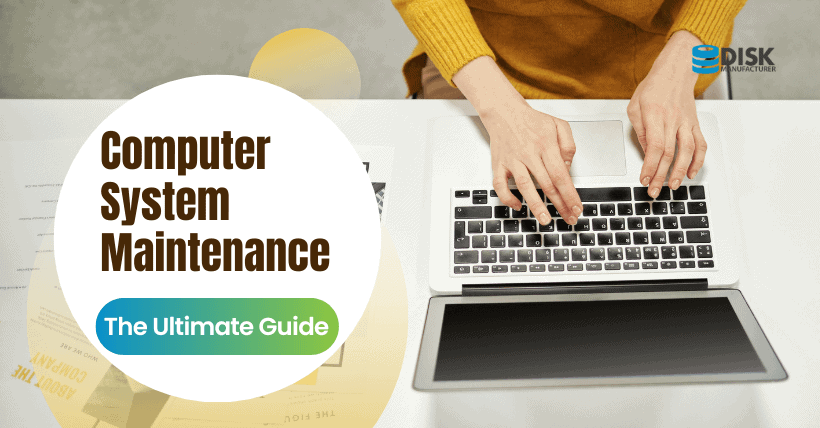1. Introduction
Maintaining a computer system is essential to ensure its optimal performance, longevity, and security. By following a few simple practices, you can keep your computer running smoothly and protect it from various threats. In this article, we will explore several steps you can take to maintain your computer system effectively.
2. Keeping Your Computer Clean
2.1 Cleaning the Exterior
To maintain your computer system, start by cleaning the exterior regularly. Dust and debris can accumulate on the surfaces, vents, and fans, leading to overheating and potential damage. Use a soft cloth or compressed air to remove dust from the keyboard, monitor, and other external components.
2.2 Cleaning the Interior
It is also important to clean the interior of your computer. Over time, dust can build up on the internal components, impeding airflow and causing overheating. Before cleaning the interior, ensure your computer is turned off and unplugged. Gently remove the side panel and use compressed air to blow away the dust from the fans, motherboard, and other parts. Be cautious not to touch any sensitive components directly.
3. Regular Software Updates
Regularly updating your computer’s software is crucial for its security and performance. Operating system updates, driver updates, and software patches often include bug fixes, security enhancements, and new features. Set up automatic updates or regularly check for updates manually to keep your system up to date.
4. Protecting Against Malware
4.1 Installing Antivirus Software
Installing reputable antivirus software is vital to protect your computer from malware, viruses, and other online threats. Choose a trusted antivirus program and keep it updated to ensure it can detect and remove the latest threats effectively.
4.2 Running Regular Scans
Perform regular scans using your antivirus software to identify and eliminate any potential threats. Schedule automatic scans or run them manually periodically. This practice will help you identify and remove any malicious files or software that might have infiltrated your system.
4.3 Avoiding Suspicious Websites and Downloads
To maintain the security of your computer system, exercise caution when browsing the internet and downloading files. Avoid visiting suspicious websites or clicking on unfamiliar links. Be mindful of email attachments and only download files from trusted sources. These precautions will minimize the risk of malware infections.
5. Organizing and Optimizing Your Files
5.1 Managing Disk Space
Managing disk space is essential for maintaining a well-functioning computer system. Regularly review your files and delete unnecessary ones to free up space. Consider using external storage devices or cloud services to store large files that are not frequently accessed.
5.2 Using Folder Structures
Organizing your files into logical and well-defined folder structures can greatly enhance your computer system’s efficiency. Create folders and subfolders based on categories, projects, or file types. This way, you can easily locate and access your files when needed.
5.3 Deleting Unnecessary Files
Regularly review your files and delete any unnecessary ones. This includes temporary files, duplicate files, and outdated documents. Removing these files frees up storage space and improves system performance.
6. Backing Up Your Data
Backing up your data is crucial to prevent data loss in case of hardware failures, accidents, or malware attacks. Here are two common methods for data backup:
6.1 External Hard Drives
Using an external hard drive is a convenient way to back up your data. Connect the external hard drive to your computer and regularly copy important files to it. Make sure to store the external hard drive in a safe place to protect your data from physical damage or theft.
6.2 Cloud Storage
Cloud storage services offer an excellent solution for backing up your data securely. Sign up for a reliable cloud storage provider and upload your files to their servers. Cloud storage allows you to access your data from anywhere with an internet connection and provides an additional layer of protection against hardware failures.
7. Monitoring Performance
Monitoring your computer’s performance can help you identify potential issues and take necessary actions. Here are a few tools and practices for performance monitoring:
7.1 Task Manager
The Task Manager is a built-in utility in most operating systems that provides real-time information about running processes, system performance, and resource usage. Monitor the Task Manager regularly to identify any resource-intensive applications or processes that might be affecting your computer’s performance.
7.2 Disk Cleanup
Performing disk cleanup regularly helps remove unnecessary files and free up disk space. Use the Disk Cleanup utility in your operating system to delete temporary files, system files, and other unnecessary data that accumulates over time.
7.3 Defragmentation
If you’re using a traditional hard disk drive (HDD), defragmentation can improve the performance of your computer. Over time, files on an HDD become fragmented, causing slower read and write speeds. Use the built-in defragmentation tool or third-party software to defragment your hard drive and optimize file placement.
8. Conclusion
Maintaining a computer system is essential for its optimal performance, longevity, and security. By following the steps outlined in this article, you can keep your computer clean, up-to-date, protected against malware, well-organized, and backed up. Additionally, monitoring your computer’s performance allows you to address any issues promptly. Remember, a well-maintained computer system will provide you with a smooth and efficient user experience.
9. FAQs
Q1. How often should I clean the exterior of my computer?
It is recommended to clean the exterior of your computer every few months or whenever you notice a significant accumulation of dust.
Q2. Can I use multiple antivirus programs on my computer?
No, it is not recommended to use multiple antivirus programs simultaneously as they can conflict with each other and cause system instability. Stick to one reputable antivirus software.
Q3. How frequently should I back up my data?
Regularly back up your data, depending on the frequency of changes and the importance of the files. Ideally, perform backups at least once a week or consider using automated backup solutions.
Q4. Is it necessary to defragment an SSD?
No, defragmentation is not required for solid-state drives (SSDs). It is not recommended as it can cause unnecessary wear and tear on the SSD. SSDs have a different internal structure compared to traditional hard disk drives (HDDs), and they handle data differently, making defragmentation unnecessary.
Q5. What should I do if my computer is running slow?
If your computer is running slow, there are a few steps you can take to improve its performance. Start by closing unnecessary programs and restarting your computer. Check for any resource-intensive applications running in the background using the Task Manager. Ensure your computer has sufficient storage space and consider upgrading your hardware if needed.
Remember, regular maintenance and adopting good computer habits can go a long way in keeping your system running smoothly. By implementing the practices mentioned in this article, you can maintain the performance, security, and longevity of your computer system.

Related: