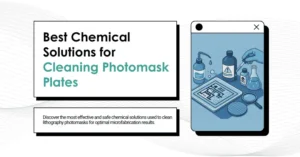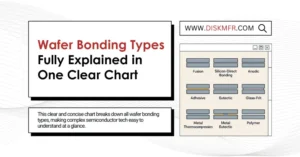Introduction
USB (Universal Serial Bus) devices have revolutionized the way we interact with computers and transfer data. Whether it’s a flash drive, an external hard drive, or a smartphone, USB connections have become the go-to method for quick and convenient data exchange.
Understanding USB Write Caching
A. How Does USB Write Caching Work?
USB Write Caching, also known as write-behind caching, is a technology that improves the efficiency of data transfers between your computer and USB storage devices. When enabled, your computer doesn’t wait for data to be physically written to the USB device before confirming a successful write operation. Instead, it temporarily stores data in a cache and acknowledges the write, allowing the system to continue its processes without delay.
B. Benefits of USB Write Caching
USB Write Caching offers several benefits, including:
- Faster Write Speeds: By eliminating the need to wait for data to be written to the USB device, write operations appear to be completed more quickly.
- Improved System Performance: Write caching reduces the “write overhead,” allowing your computer to allocate more resources to other tasks.
- Enhanced User Experience: Applications that require frequent writes, such as video editing software, benefit from smoother performance.
C. Drawbacks and Risks
However, there are potential risks associated with write caching:
- Data Loss: If the cache isn’t properly flushed and the power fails, data that’s still in the cache may be lost.
- Corruption Possibility: In cases of sudden disconnections or crashes, data being transferred may become corrupted.
- Ejecting Issues: Safely ejecting USB devices becomes more crucial, as any pending writes in the cache must be completed before removal.
Writing the Cache on Different Operating Systems
USB Write Caching can offer performance benefits, but there are times when you might want to ensure that the data is written to the USB device immediately. Here’s how you can write the cache on different operating systems:
A. Windows:
1. Using the Safely Remove Hardware Option:
- Click on the “Safely Remove Hardware” icon in the system tray.
- Select the USB device you want to eject.
- Windows will ensure that all pending writes are completed before allowing you to safely remove the device.
2. Command Prompt:
- Press
Win + Rto open the Run dialog. - Type
cmdand press Enter to open the Command Prompt. - Type
syncand press Enter to ensure that all cached data is written to the USB device.
B. Linux:
1. Terminal Command:
- Open a terminal window.
- Type
syncand press Enter. - Linux will flush all pending writes to the USB device.
2. Using the “eject” Command:
- Open a terminal window.
- Type
eject /dev/sdX(replace “X” with the appropriate drive letter). - The “eject” command ensures that all data is written before ejecting the USB device.
C. Mac:
1. Drag and Drop:
- Simply drag the USB device icon to the trash can on your Mac’s dock.
- macOS will ensure that all writes are completed before ejecting the device.
2. Disk Utility:
- Open “Disk Utility” from the Applications > Utilities folder.
- Select the USB device, then click “Unmount.”
- Once unmounted, the data will be written to the device.
By following these steps, you can ensure that any cached data is written to the USB device before ejecting it. This practice minimizes the risk of data loss or corruption, even when USB Write Caching is enabled.
When Should You Disable USB Write Caching?
A. Data Integrity Concerns
If data integrity is a top priority, disabling USB Write Caching might be the right choice. When caching is turned off, your computer ensures that data is written to the USB device before confirming the write operation.
B. Safely Ejecting USB Devices
When write caching is enabled, safely ejecting USB devices becomes critical. The cache must be flushed and data written before removal to prevent data loss or corruption.
How to Disable USB Write Caching
A. Method 1: Using Device Manager
- Right-click on the “Start” button and select “Device Manager.”
- Expand the “Disk drives” section.
- Right-click on your USB device and select “Properties.”
- Navigate to the “Policies” tab.
- Uncheck the option “Enable write caching on the device.”
- Click “OK” to save the changes.
B. Method 2: Modifying Policies
- Press
Win + Rto open the Run dialog. - Type
diskmgmt.mscand press Enter to open the Disk Management utility. - Right-click on your USB drive in the lower section.
- Select “Properties” and go to the “Policies” tab.
- Choose “Quick removal” to disable write caching or “Better performance” to enable it.
- Click “OK” to apply the changes.
Ensuring Data Safety
A. Importance of Ejecting USB Devices
Even if write caching is disabled, always eject USB devices properly before unplugging them. This ensures that any pending writes are completed and reduces the risk of data loss or corruption.
Balancing Performance and Safety
A. When to Re-enable Write Caching
If you require enhanced write speeds for specific tasks, you can consider re-enabling write caching. Just remember to balance it with the importance of data safety and proper ejection practices.
Conclusion
USB Write Caching is a technology that can significantly boost data transfer speeds and overall system performance. However, it’s essential to weigh the benefits against the potential risks and consider your specific usage scenarios. By understanding USB Write Caching and knowing how to disable it when necessary, you can strike the right balance between performance and data safety.
FAQs
- Can I enable write caching for some USB devices and disable it for others? Yes, you can customize write caching settings for each USB device based on your needs.
- Does disabling write caching affect read speeds? No, disabling write caching mainly impacts write speeds and data safety.
- Is it safe to always keep write caching enabled? While it can enhance performance, it’s important to use proper ejection practices to prevent data loss.
- Are there third-party tools for managing write caching? Yes, some software tools allow you to control write caching settings more conveniently.
- What is the impact of power loss when write caching is enabled? In case of power loss, data in the cache may be lost or corrupted, underscoring the importance of safely ejecting devices.

Related: